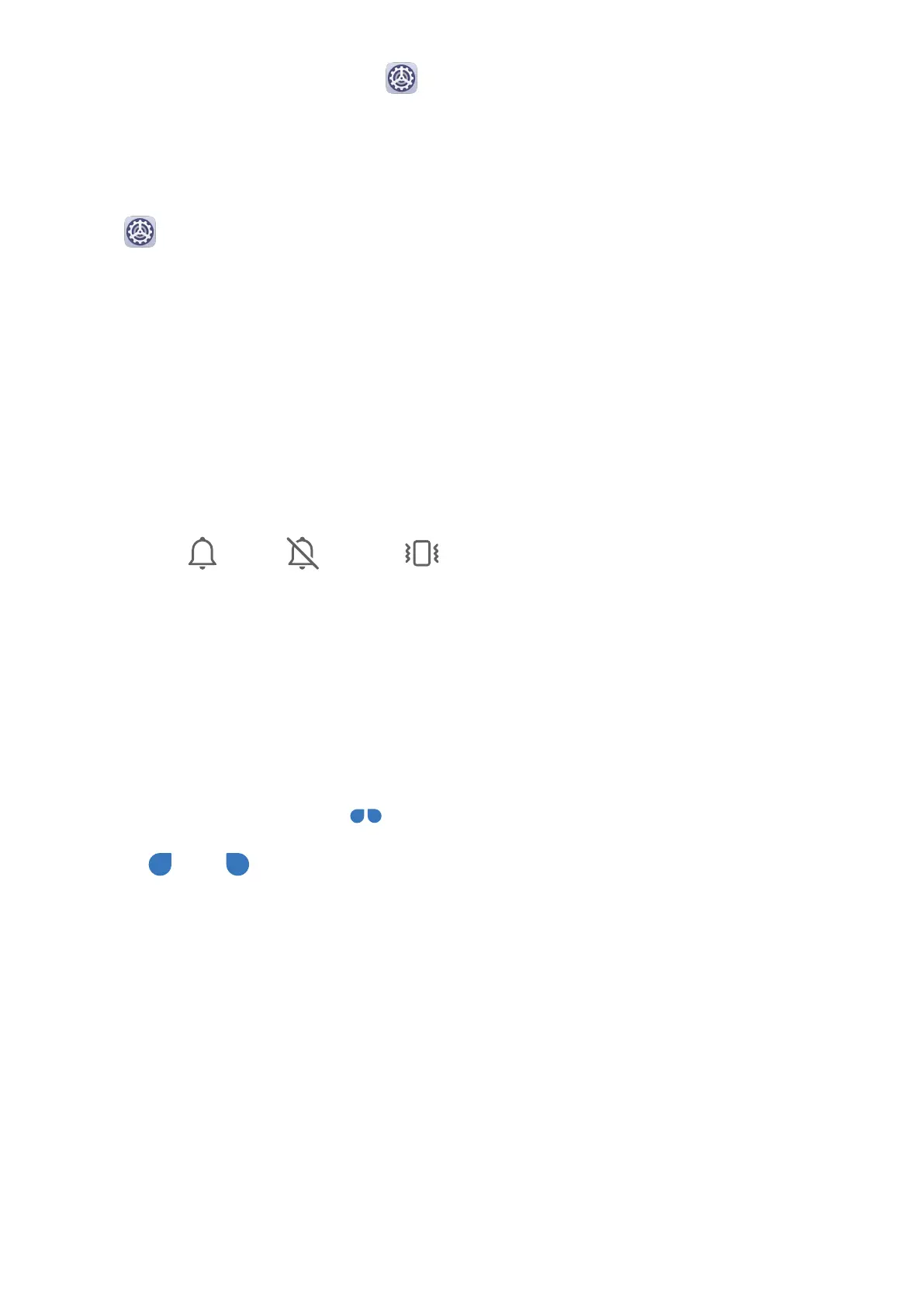For the features to take eect, go to Settings > Accessibility features > Shortcuts &
gestures > Mute ringtone/Reduce volume and make sure that Flip to mute ringtone and
Raise to lower volume are enabled.
Set the Default Volume
Go to Settings > Sounds & vibration, then you can set the volume for the following
items:
• Media (video, games, music, and more)
• Ringtone
• Alarms
• Calls
Use a Shortcut to Switch Between Ring, Vibrating, or Mute Mode
1 Swipe down from the status bar to open the
notication panel, then swipe down on it
again to show all shortcuts.
2 Touch the Sound, Silent, or Vibration icon to switch between dierent
modes.
Enter Text
Edit Text
You can select text displayed on your screen, copy or cut it to the clipboard, then paste it
somewhere else. You can also share it in multiple ways.
1 Touch and hold the text until
appears.
2 Drag and to select the text you need, or touch Select all to select all the text.
3 Touch Copy or Cut according to your requirement.
4 Touch the point where you want to paste the text, then touch Paste.
Split-screen Mode & Floating Window
Split-screen Mode
You can split the screen of your phone to use two apps simultaneously.
Essentials
22