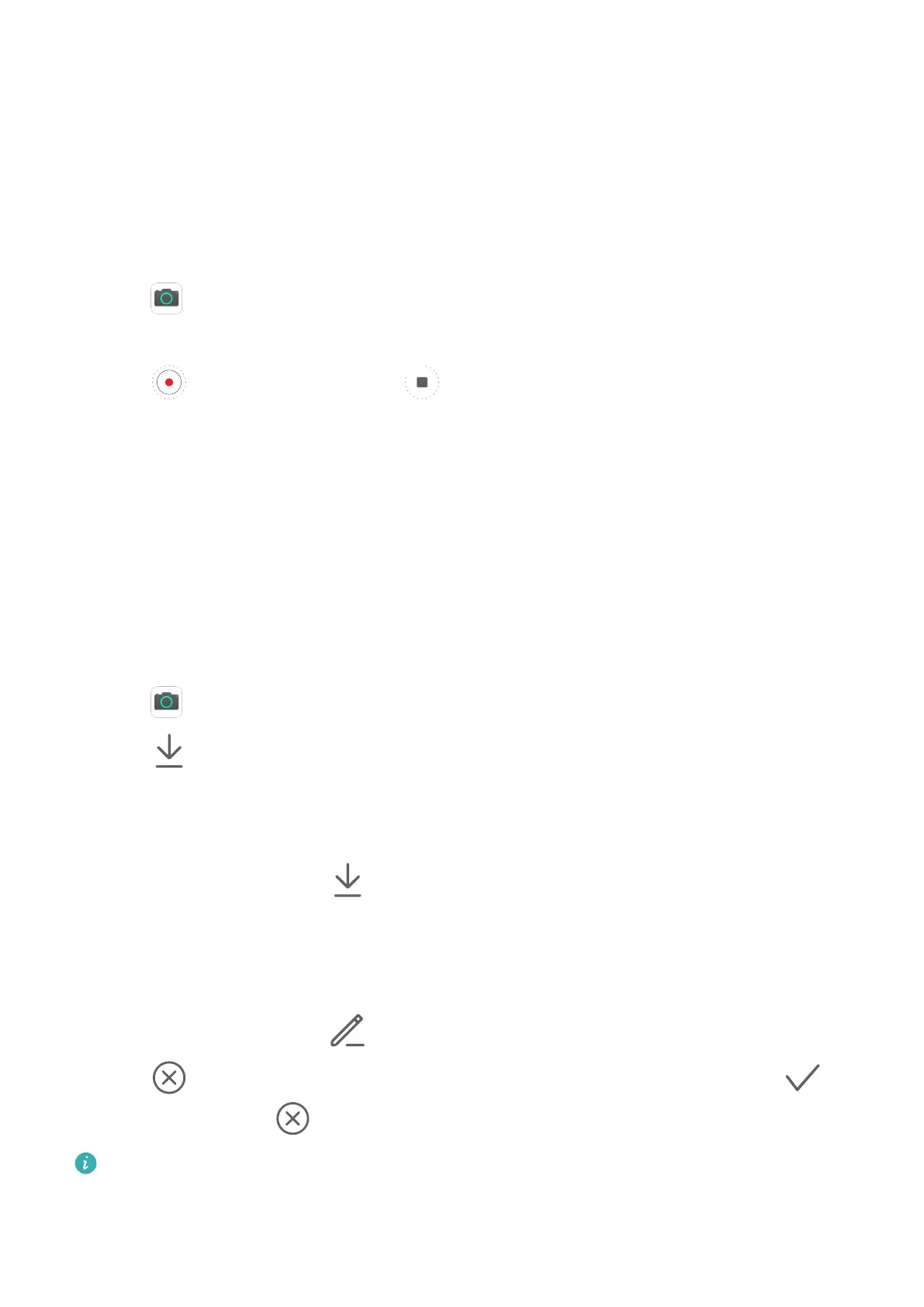Time-Lapse Photography
Time-Lapse Photography
You can use Time-lapse to capture images slowly over several minutes or even hours, then
condense them into a short video. This allows you to capture the beauty of change –
blooming
owers, drifting clouds, and more.
1 Go to Camera > More, then touch Time-lapse.
2 Place your phone in position. To reduce camera shake, use a tripod to steady your phone.
3 Touch to start recording. Touch to end the recording.
The recorded video is automatically saved to Gallery.
Edit Camera Modes
Edit Camera Modes
Your device allows you to download, update, and delete camera modes to better suit your
needs.
Download Camera Modes
1 Go to
Camera > More.
2 Touch , then touch ADD next to the mode you want to download.
When the download is complete, the new mode will be displayed in More.
Update Camera Modes
1 On the More screen, touch .
2 A red dot will display on any mode that has an update available. Follow the onscreen
instructions to update modes.
Delete Camera Modes
1 On the More screen, touch
to display the editing screen.
2 Touch
in the upper right corner of the mode you want to delete, then touch to
save your settings. If
is not displayed, the mode cannot be deleted.
To ensure that the camera runs correctly, pre-installed camera modes cannot be deleted.
Adjust Camera Settings
Camera and Gallery
54