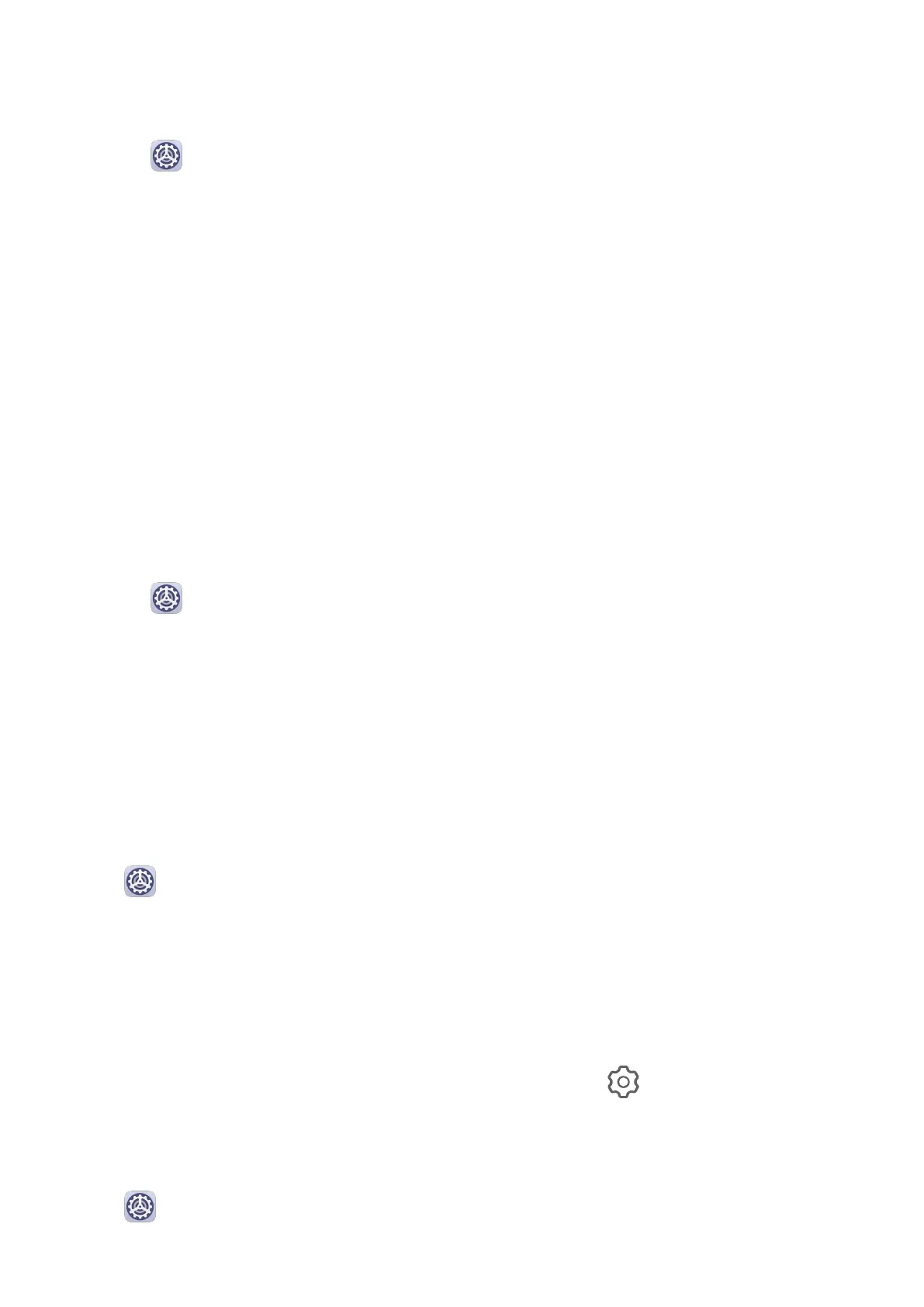Set the Notication Tone for a Specic App
You can set the notication tone for certain apps by doing the following:
1 Go to Settings > Apps > Apps.
2 Select an app (for example, Notepad).
3 Go to Notications > Sound.
4 Select a preset tone, or touch Music on device to select a local song as the notication
tone.
Notications
App Badges
When new notications arrive for an app, a badge will appear on the app icon. By default, a
numbered badge is displayed. You can also set a dot as the badge, or hide the badge for
some or all apps.
Turn O App Badges
1 Go to Settings > Notications, and touch App icon badges.
2 Turn o the switch for some or all apps.
Change the Badge Display Mode
On the App icon badges screen, touch Badge display mode, and select Numbers or Dots
according to your preference.
More
Notication Settings
Notications Turn on Screen
Go to Settings > Notications > More notication settings and enable Wake screen.
Your phone will automatically turn on the screen when it receives a notication.
Disable App Notications
Disable App Notications in the Notication Panel
When you receive an app notication, swipe down from the status bar to open the
notication panel. On a notication, swipe left and hold, go to > More settings, then
disable Allow notications.
Disable App Notications
Go to Settings > Notications. Then you can:
Settings
132