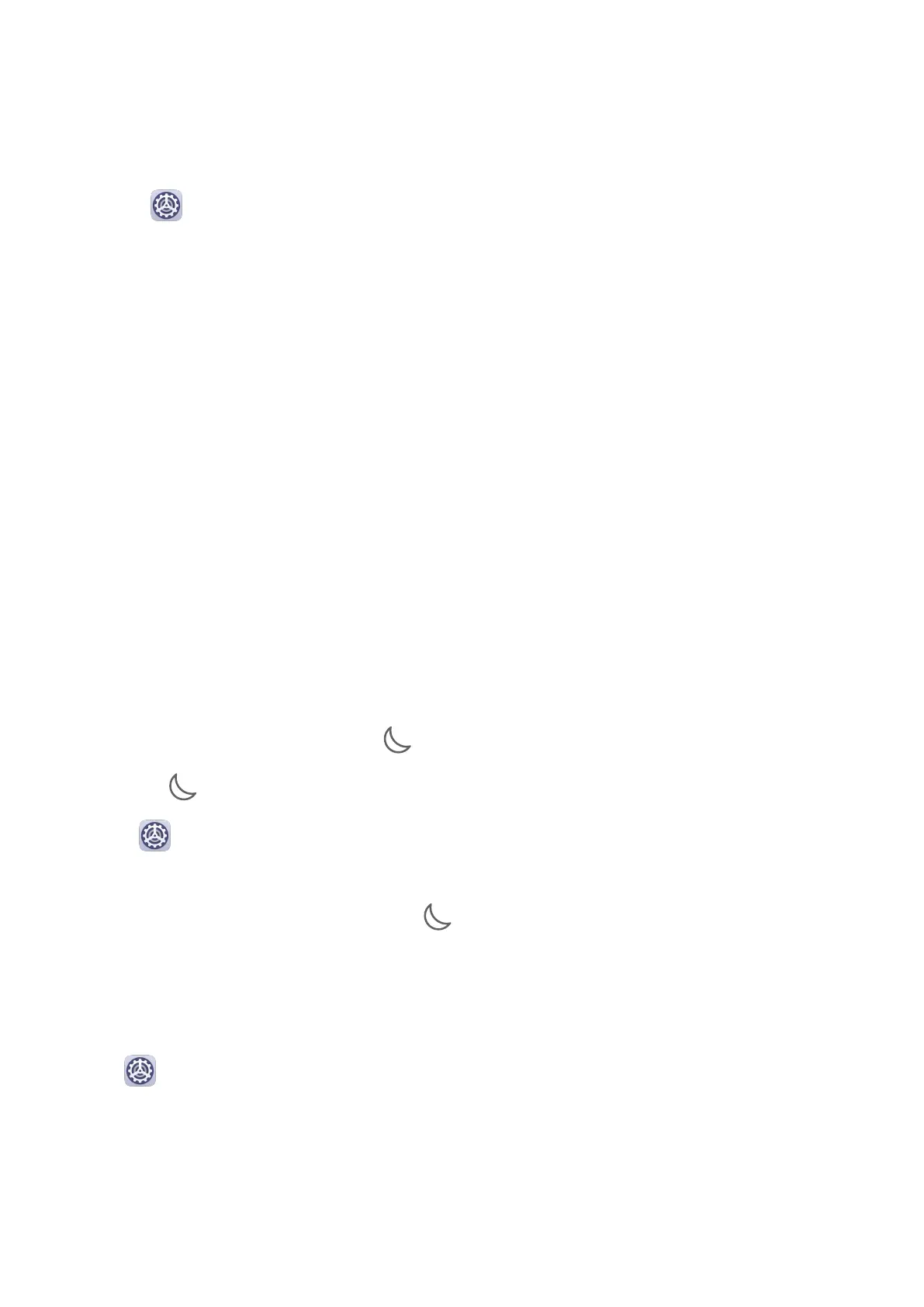Sounds & Vibration
Vibrate Mode and More Sound Settings
1 Go to
Settings > Sounds & vibration, and enable or disable Vibrate in silent mode
according to your preferences.
2 Touch More sound settings. Then you can set the sound for the following items:
• Keypad tones
• Screen lock
• Screenshot
• Screen touch
• Vibrate on touch
• Startup sound
Do Not Disturb
Do Not Disturb helps you prevent interruptions when you need to focus. When this mode is
enabled, calls and messages will be muted and banner
notications will not be displayed.
Enable or Disable Do Not Disturb Mode
You can enable or disable Do Not Disturb using either of the following methods:
• Swipe down from the status bar to open the notication panel, then swipe down on it
again to show all shortcuts. Touch to enable or disable Do Not Disturb. You can touch
and hold to access the Do Not Disturb settings screen.
• Go to
Settings > Sounds & vibration > Do Not Disturb, and enable or disable Do Not
Disturb.
Once Do Not Disturb has been enabled, will display in the status bar. When you receive
calls, notications, or messages, they will be muted, the screen will not light up, and banner
notications will not display.
Set a Schedule for Do Not Disturb Mode
Go to Settings > Sounds & vibration > Do Not Disturb, touch Scheduled, set the time
period and repeat cycle, then enable Scheduled.
Make Exceptions in Do Not Disturb Mode
While in Do Not Disturb mode, you can enable your phone to ring for calls and messages
from certain sources so you don't miss anything important.
Settings
129