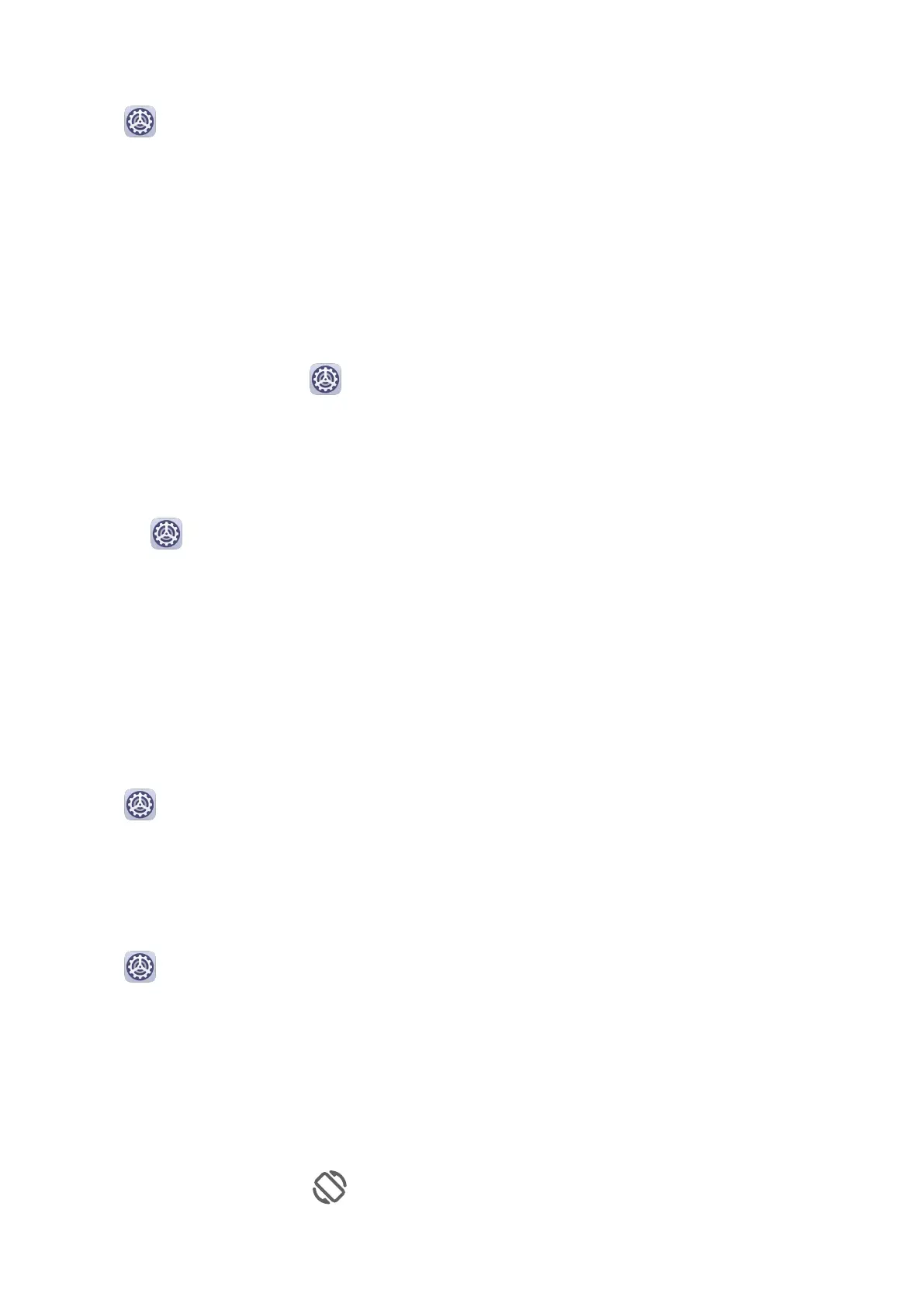Set the Screen Resolution
Go to Settings > Display & brightness > Screen resolution, and select a screen
resolution according to your preferences. A higher screen resolution will result in a clearer
display, but will consume more power.
Full-Screen Display
Apply Full Screen Display
• Most apps installed on your phone will automatically adapt to display correctly in full
screen.
• For apps that don't, go to Settings > Display & brightness > More display settings >
Full-Screen Display, and toggle on their switches. Enabling Full-Screen Display may cause
some apps to display incorrectly, for instance, by being improperly stretched.
Show the Notch
1 Go to
Settings > Display & brightness > More display settings > Notch, and select
Default.
If you want to show or hide the notch for a specic app, touch Custom, select the app,
then select one of the following options:
• Auto
• Show notch
• Hide notch
Hide the Notch
Go to
Settings > Display & brightness > More display settings > Notch, and select
Hide notch.
Display Carrier Name and Network Speed in the Status Bar
You can check the carrier name and network speed with a single glance at the status bar.
Go to
Settings > Display & brightness > More display settings, and enable or disable
Display carrier name and Display network speed according to your preferences.
Switch to Horizontal or Landscape Orientation
The built-in gravity sensor of your phone allows you to automatically switch between
horizontal and landscape orientations when you rotate the screen.
Swipe down from the status bar to open the notication panel, then swipe down on it again
to show all shortcuts. Touch to enable or disable this feature.
Settings
128