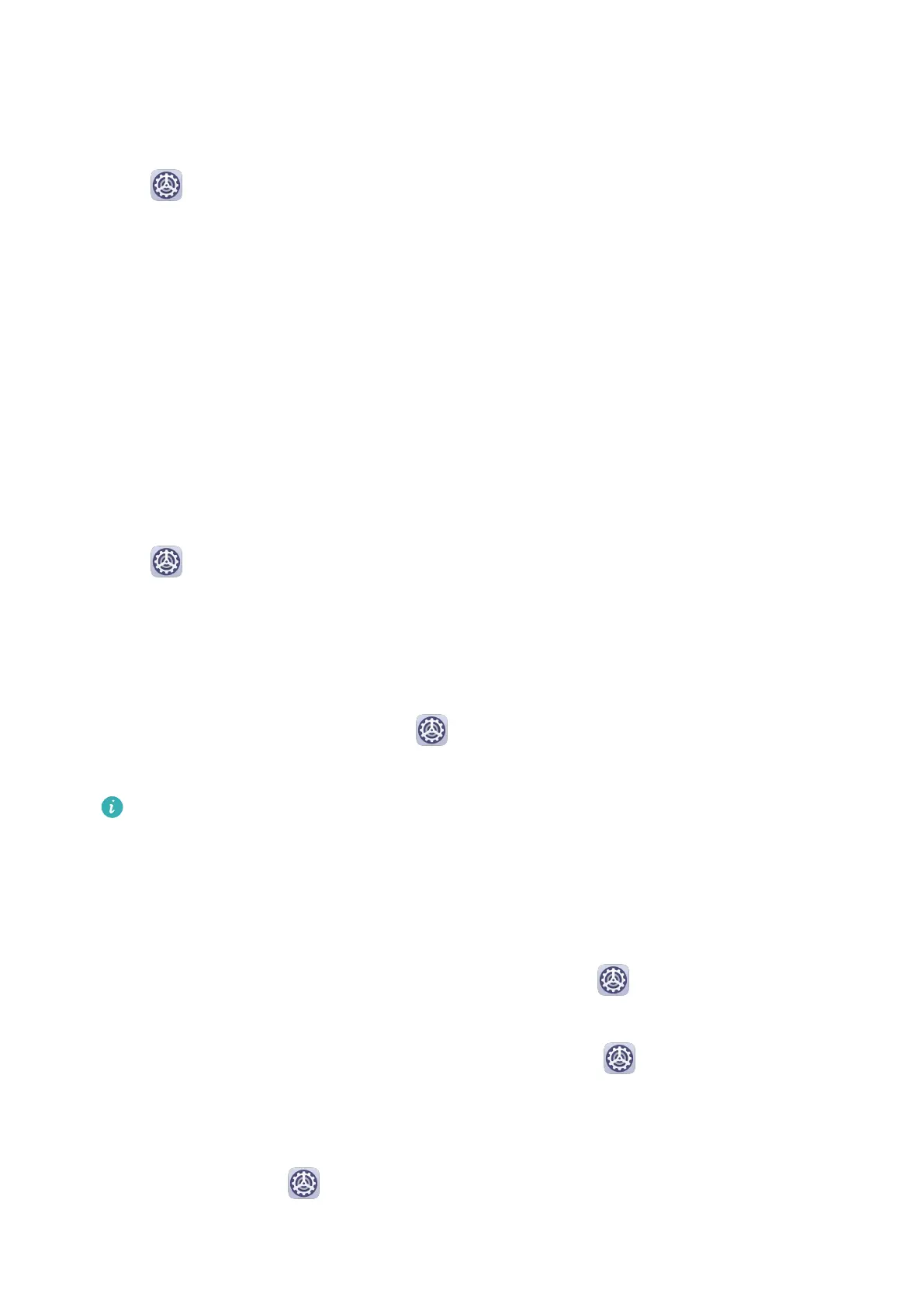Allow or Forbid Apps to Obtain Location Information
You can allow or forbid an app to access location information, including granting one-time or
permanent access, or denying access to location information during use of the app.
1 Go to Settings > Privacy > Permissions, touch Location, and check which apps have
been granted access to location information.
2 Touch the app you want to change settings for, and follow the onscreen instructions to
grant or deny permissions.
PrivateSpace
Create a PrivateSpace that is completely independent of the MainSpace (the original space)
of your phone, which can be accessed using your ngerprint ID or a password.
You can move private photos and condential business les to your PrivateSpace to prevent
unauthorized access. You can also move your payment and gaming apps to PrivateSpace to
keep them away from your child.
Enable and Disable PrivateSpace
1 Go to Settings > Privacy > PrivateSpace > Enable, and follow the onscreen
instructions to create a PrivateSpace.
2 You can enter your PrivateSpace using either of the following methods:
• On the lock screen, access PrivateSpace using the ngerprint or password set for the
space.
• Alternatively, in MainSpace, go to Settings > Privacy > PrivateSpace, and touch
Log in.
If you restart your phone, you have to enter the password to access the MainSpace
rst, then switch to the PrivateSpace.
Hide or Unhide the Entrance to PrivateSpace
You can hide the entrance to PrivateSpace in the MainSpace settings, so that you can only
access PrivateSpace using the ngerprint or password set for the space.
• To hide the entrance to PrivateSpace: In PrivateSpace, go to Settings > Privacy >
PrivateSpace, and enable Hide PrivateSpace.
• To unhide the entrance to PrivateSpace: In MainSpace, go to Settings > Security >
More settings, then go to Show all settings > OK.
Transfer Files Between MainSpace and PrivateSpace
1 In PrivateSpace, go to
Settings > Privacy > PrivateSpace, and touch MainSpace to
PrivateSpace or PrivateSpace to MainSpace.
Settings
145