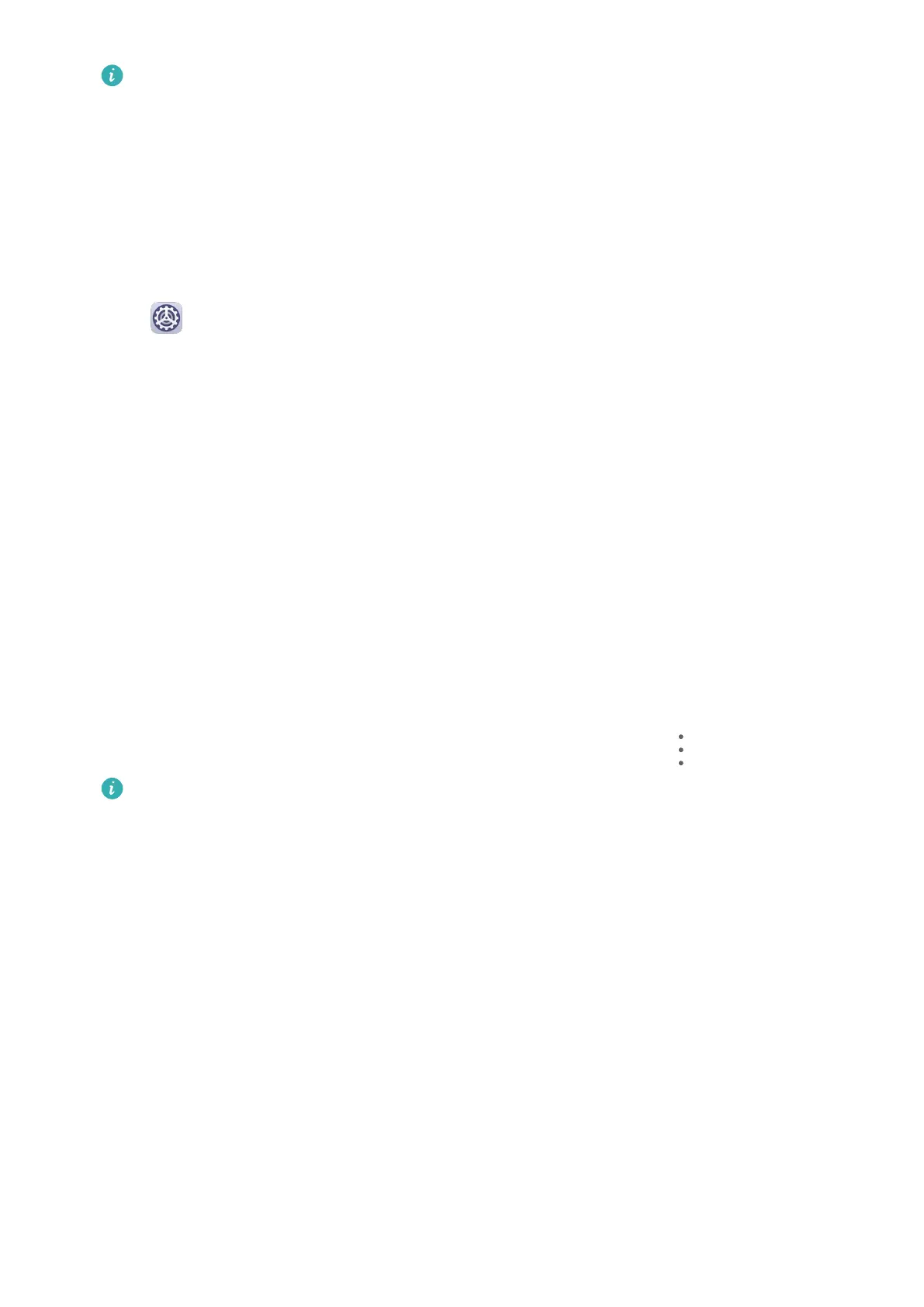The new password is only valid for backups created thereafter.
4 After the backup is complete, you can nd your data backup in the Huawei folder in Files
> Categories > Memory card.
You can go to the Memory card backup screen and enable Auto-backup. Your phone will
then automatically back up your data every seven days when it is being charged, the screen
is turned o, and the battery level is at least 75%.
Restore Your Backup from a Memory Card
1 Go to Settings > System & updates > Backup & restore > Data backup > External
storage and touch Memory card.
2 Select the backup you want to restore from the RESTORE FROM BACKUP list.
3 Select the data you want to restore, touch Restore, and enter the password as prompted.
Back Up with a USB Storage Device
In case of insucient storage space on your phone, you can back up large les and any data
on a USB storage device, such as a USB ash drive or card reader.
1 Connect your phone to a USB storage device via a USB OTG cable.
2 On the External storage screen of your phone, touch USB storage.
3 Touch BACK UP, select the data you want to back up, then touch Back up.
4 Follow the onscreen instructions to set the password and password hint. The data will be
encrypted and backed up. The password will be required if you want to restore your data
backup.
To reset the password, go to the USB storage backup screen, then > Reset password.
The new password is only valid for backups created thereafter.
Restore Your Data from a USB Storage Device
1 Connect your phone to a USB storage device via a USB OTG cable.
2 On the External storage screen of your phone, touch USB storage.
3 Select the backup you want to restore from the RESTORE FROM BACKUP list.
4 Select the data you want to restore, touch Restore, and enter the password as prompted.
Back Up with a NAS Device
You can back up your important data on a network-attached storage (NAS) device, also
known as a private cloud storage server. The NAS device provides shared folders for data
backup.
1 On the External storage screen of your phone, touch Shared folder.
2 On your phone, scan for available NAS devices using your Wi-Fi network, then touch an
applicable one to access and add its shared folders.
3 Touch BACK UP, select the data you want to back up, then touch Back up.
Settings
156
