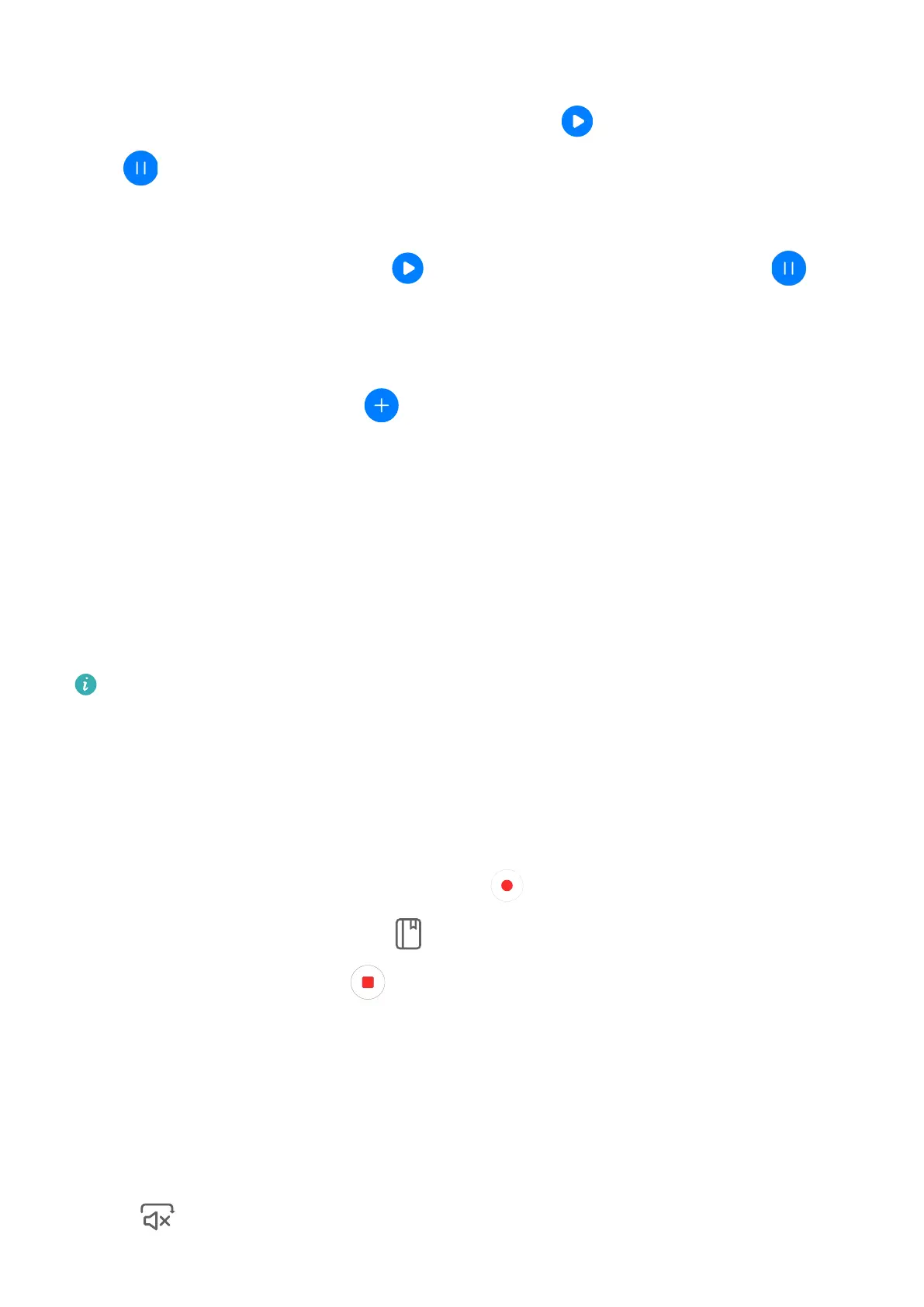Timer
Go to Clock > Timer, set the dur
ation of time, and touch
to start the timer. To stop it,
touch .
Stop
watch
Go to Clock > Stopwatch, and touch
to start the stopwatch. To stop it, touch .
View the Time in Cit
ies Worldwide
Use Clock to see the local time in dierent time zones around the world.
Go to Clock > World clock, touch
, and enter the name of a city or select one from the
list of cit
ies.
Display Dual Clocks on the Lock Screen
When you are away from your home time zone, use Dual clocks to display the time of both
your home city and current location on the lock screen.
Go to Settings > System & updates > Date & time, enable Dual clocks, and set a Home
city. The time of your home city and current location will now both display on the lock
screen.
Only one clock will display on the lock screen if your current location is in the same time
z
one as your home city.
Recorder
Rec
ording
1 In the Tools folder, open Recorder, and touch
to start a recording.
2 During a r
ecording, you can touch
to add a tag.
3 When y
ou are nished, touch
to stop recording.
4 Y
ou can also touch and hold a recording, then share, rename, or delete it.
Recordings are saved under Files, search for and access the Sounds folder.
Play a Recording
Recording les are listed on the Rec
order home screen. Touch a recording to play it.
On the recording playback screen, you can:
• Touch to skip the muted parts.
Apps
119