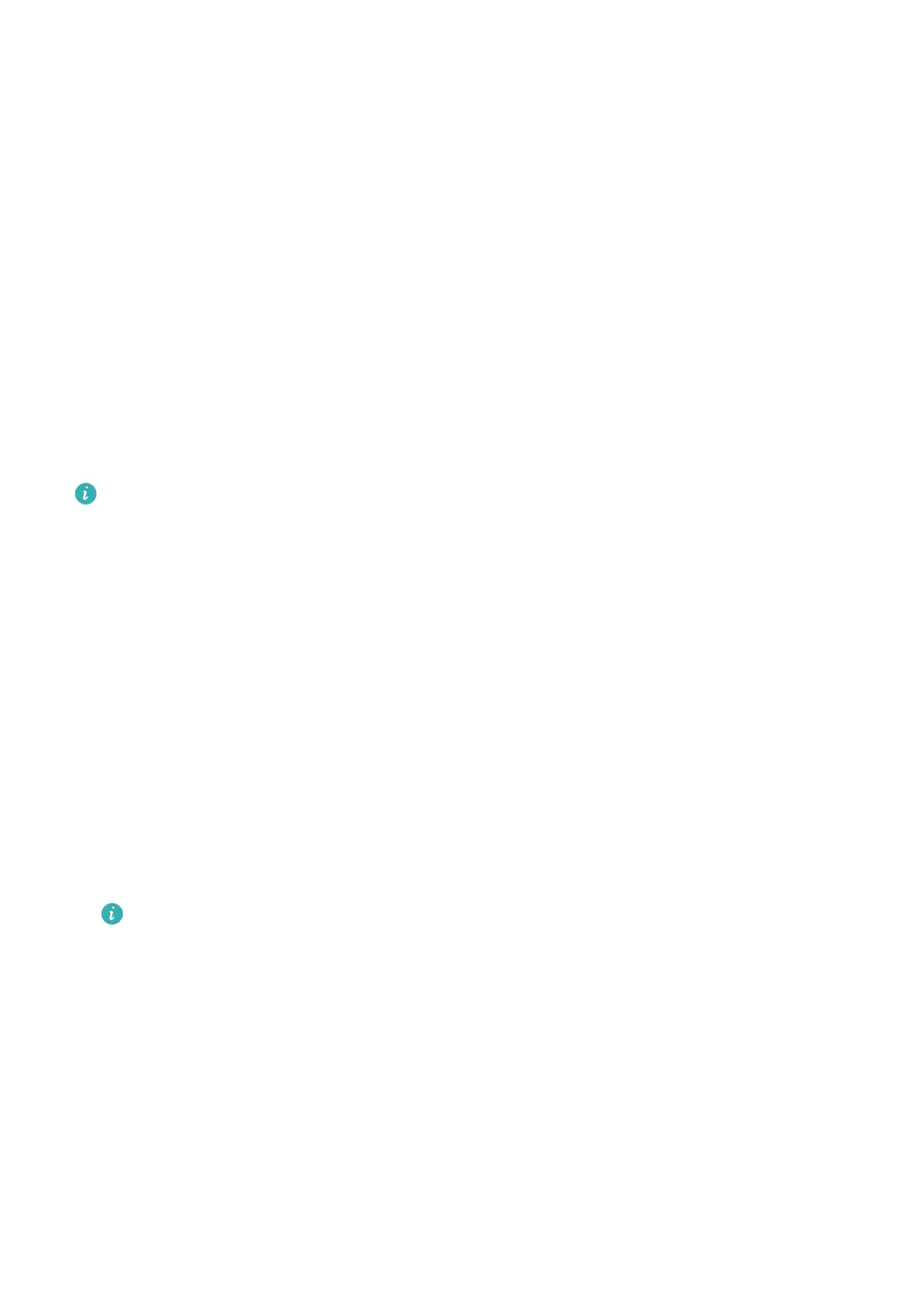Go to Set
tings > Sounds & vibration > More settings and enable or disable System haptics
according to your preferences.
Set the Default Volume
Go to Settings > Sounds & vibration, and you can then set the volume for the following
items:
• Ringer, Messages, Notications
• Alarms
• Music, Videos, Games
• Calls
Set
More settings
On the Sounds & vibration screen, touch More settings, and set more notication methods
ac
cording to your preferences. For example, you can set Keypad tones and Screenshot.
This feature may vary by device.
Show Date and Time When the Screen Is O
Always On Display
With Al
ways On Display enabled, the lock screen will show the date, time, and more when
the screen is o.
Enable Always On Display
1 Go to Set
tings > Home screen & wallpaper > Always On Display, and enable Always
On Display.
2 Set Display mode as prompted.
If you select Smart, your phone will show the Always On Display information when it
detects a glance or tap.
The feature availability varies by device.
Set the Style for Always On Display
Y
ou can customize the display style for Always On Display according to your preferences.
1 After enabling Always On Display, touch Display style, and swipe across to view the
available styles.
2 Select a preferred style, and touch Apply.
Power On and O or Restart Your Device
P
ower On and O or Restart Your Device
Essentials
15
