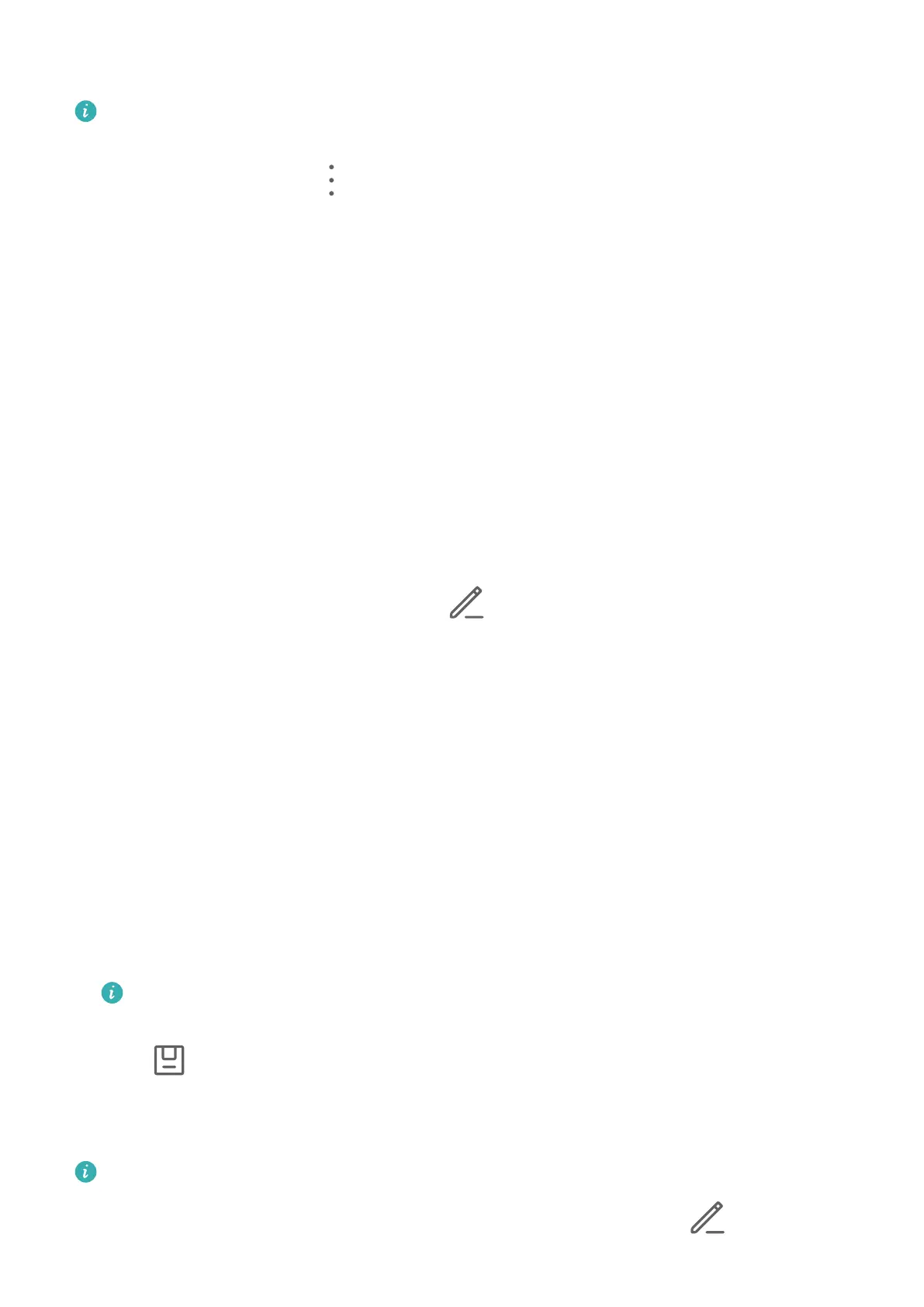Hide Albums
System albums such as Camer
a, Videos, My favorites, and Screenshots cannot be
hidden.
From the Albums tab
, go to
> Hide albums and toggle the switches on f
or albums that
you want to hide.
Hidden albums and the photos and videos in them are hidden from view in Gallery.
Golden Snap
Spruce Up Photos with Golden Snap
You can up your photo game with AI-powered Golden Snap, which helps you quickly remove
unwanted reections and blurriness from photos, straighten photos, or get rid of shadows in
photos of documents.
If y
ou have taken a moving picture, you can also use Golden Snap to remove passersby.
Brighten, Demist, and Straighten Your Photo
1 Open Gallery, touch a photo, then touch
.
2 T
ouch Smart to access the smart editing screen. You can then:
• Perform one-touch automatic optimization: Touch Auto for your phone to intelligently
optimize the photo.
• Remove reections: Touch Remove reection. Your phone will automatically detect
and remove reections in the photo.
• Brighten the photo: Touch Brighten.
• Remove blurriness: Touch De-mist. Your phone will automatically detect and remove
blurriness in the photo.
• Straighten the photo: Touch Straighten. Your phone will automatically check whether
the photo is tilted (for example, whether the background horizon line is tilted) and
correct the tilt.
If you want to apply more than one of the aforementioned features to the photo, save
the photo each t
ime you apply a feature.
3 T
ouch
and follow the onscreen instructions to save the photo to the same album as
the original photo
.
Remove Passersby from Moving Pictures
The features below are not available on all devices.
1 O
pen Gallery, touch the moving picture you want to edit, then touch
.
Camera and Gallery
81