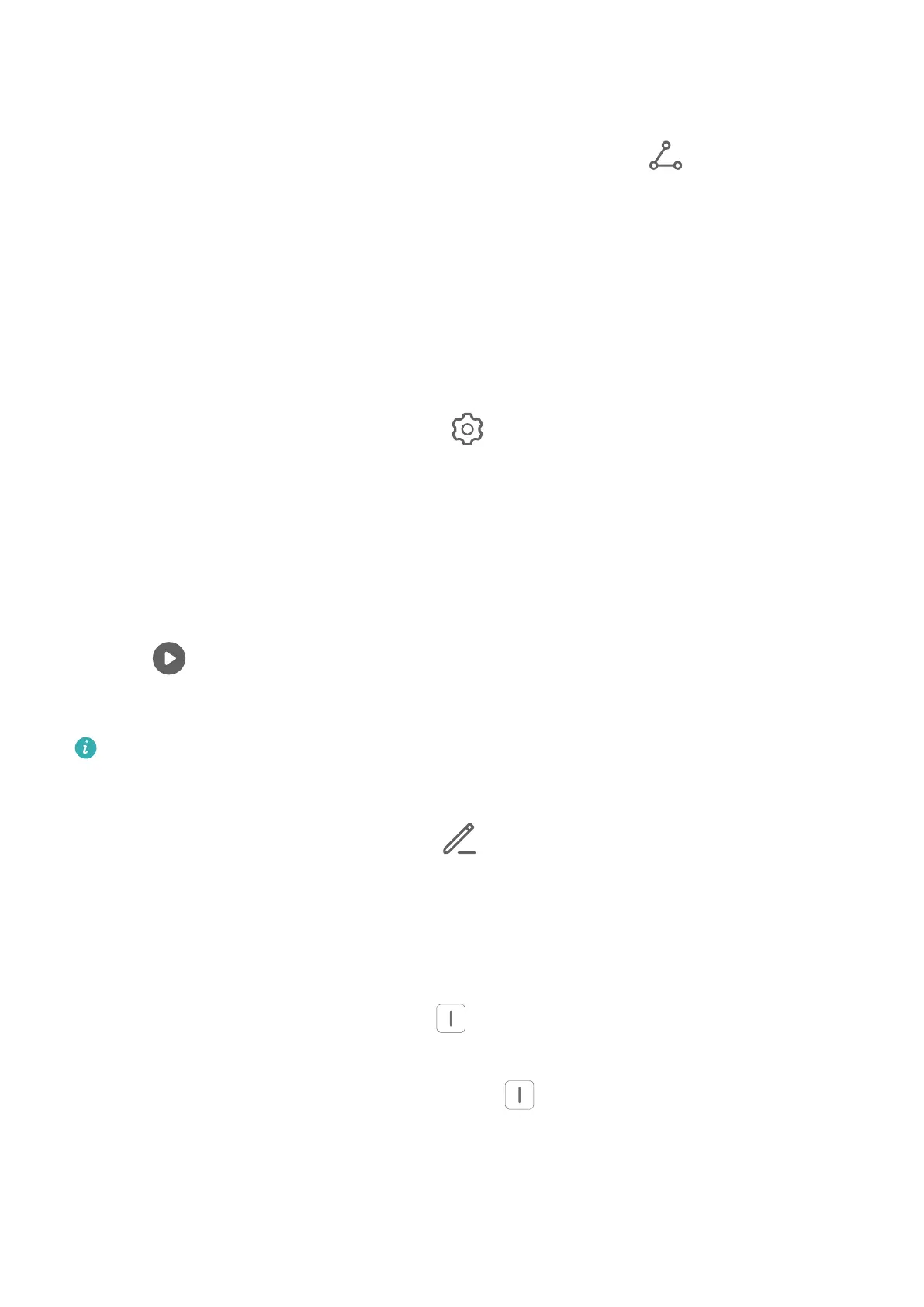Share People Album Videos
Go to Galler
y > Albums > Video Editor, where you will nd all your exported videos.
Touch and hold to select videos you would like to share, then touch
.
Highlights
Highlights
Galler
y automatically creates Highlights albums from your best photos and videos based on
time, location, and theme information, and even generates a short video clip so you can
instantly relive the good times.
• To start using Highlights, go to Camera >
and enable Locat
ion tag.
• Highlights albums are created automatically when your phone is charging and connected
to a Wi-Fi network, the screen is turned o, and the battery is at least 50% charged. This
pr
ocess may take some time.
View Highlights Videos
1 Go to Gallery > Highlights and touch an album.
2 Touch to play the video.
Edit a Highlights Video
• Please mak
e sure your device has been updated to the latest system version.
• This feature may vary by device.
1 When playing a Highlights video
, touch
to edit it:
• Select a theme: T
ouch Template and select a preset theme.
• Edit the clips: Touch Edit, then touch the timeline and drag the sliders at both ends to
trim the video to the desired length or adjust the display duration of a photo.
• Sort the clips: Touch and hold a clip, then drag it to where you want it to be.
• Add or change the transition: Touch
between clips to change the transition. You
can also touch Edit, slide on the t
imeline to position the playhead where you want to
add a transition, and touch Cut. Then touch
on the timeline to select a transition.
• Change the fr
ame: In Edit, touch Frame and select a frame.
• Export a frame: In Edit, position the playhead on the frame you want to export as a
still image, then touch Export frame.
Camera and Gallery
86