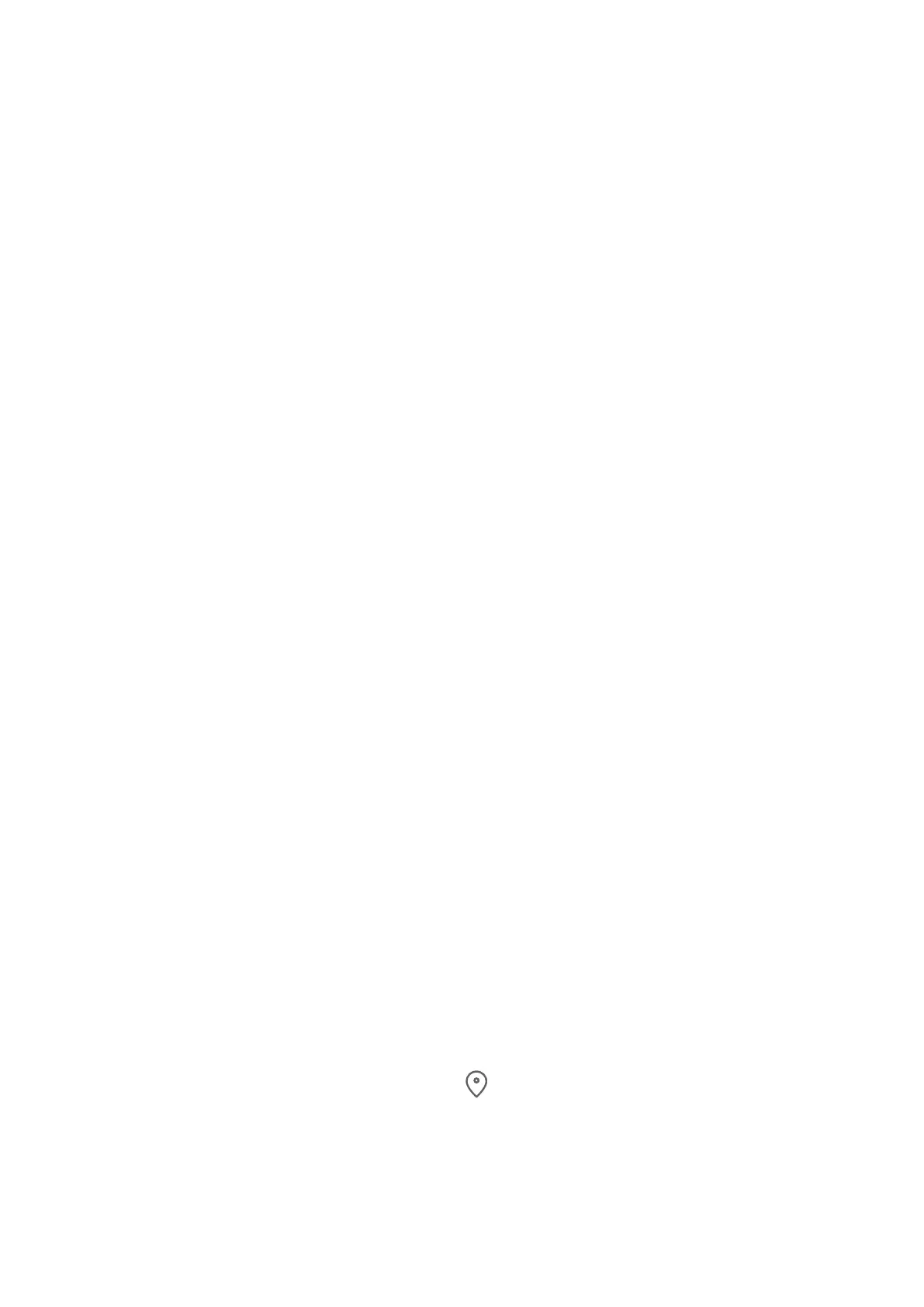Clean Up Phone Storage
Y
ou can use Cleanup in Optimizer to scan for redundant or large les, such as app residue,
unw
anted installation packages, WeChat data, and more. Once detected, you can choose
whether or not to delete les as suggested.
1 Open Optimizer, then touch Cleanup.
2 When the scan is complete, touch Clean up after each item and delete any les you don't
need.
Automat
ically Clean Up System Trash
1 Open Optimizer, and touch Cleanup.
2 Swipe down from the top of the screen, and your phone will automatically clean up
system trash.
Manually Clean Up System Trash
In addition to automatic cleanup, your phone will also detect and recommend trash les for
y
ou to clean up manually.
On the Cleanup screen, touch Clean up next to a category, select the items you want to
clean up, then touch DELETE.
Clean Up Duplicate Files
Optimizer can identify duplicate les on your phone.
On the Cleanup screen, touch Duplicate les, then select unwanted les to delete them.
Privacy
Use Location Services
Some apps need to obtain your location information to provide better services. You can
enable or disable location services, and grant or deny permissions to access location
information for particular apps as required.
Enable or Disable Location Services
You can enable or disable location services in either of the following ways:
• Swipe down from the status bar to open the notication panel (you can swipe further to
display all shortcuts), and enable or disable
.
• Alternat
ively, go to Settings > Location, and enable or disable Access my location.
After location services are disabled, your phone will prevent all apps and services from
collecting and using location information, with the exception of some built-in apps. When
these apps or services need to use location information, your phone will remind you to
enable location services again.
Settings
179