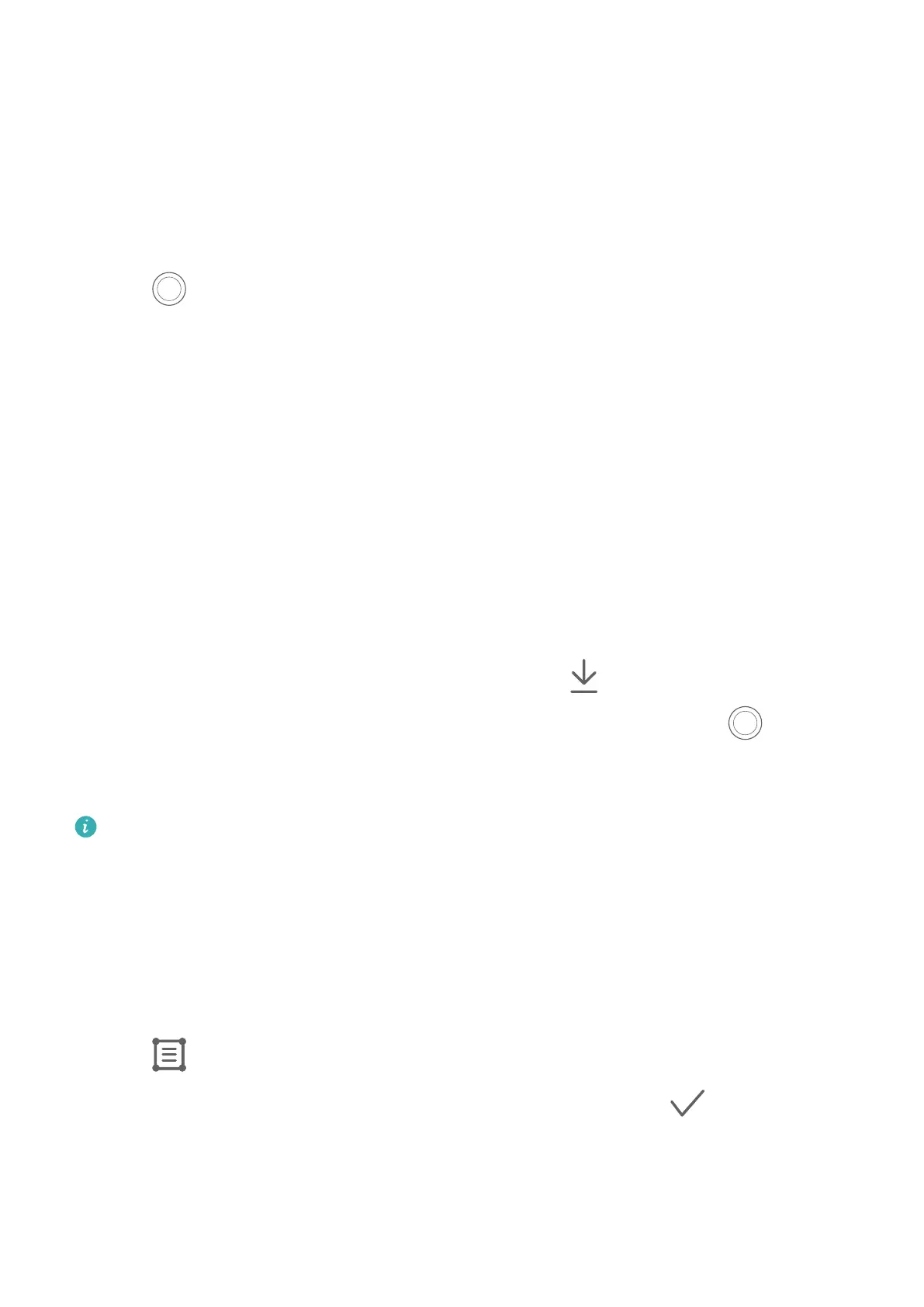Use HDR to Take Photos
When shoot
ing photos with backlighting or a high light contrast, High Dynamic Range (HDR)
mode can help you improve light and shadow eects in your photos, giving your photos
sharper details.
1 Go to Camer
a > More and select HDR mode.
2 Steady your phone.
3 Touch
to take a photo.
Documents Mode
Use Documents Mode to Str
aighten Photos
Images shot at an angle always suer from the problem of perspective. If you aren't able to
tak
e a perfectly straight photo of a document, use Documents mode.
The camera will automatically adjust skewed images shot in Documents mode and remove
shadows from them.
Shoot Photos in Documents Mode
1 Go to Camera > More and select Documents mode.
If the Documents option is not present in More, touch
, then download Documents.
2 Fr
ame the document you want to shoot within the viewnder, then touch
.
3 The camer
a will automatically identify the text area within the viewnder, unskew the
image, and remove any shadows.
This feature may vary by device.
Adjust the Text Area
If y
ou nd the skew correction of a photo unsatisfactory, you can also manually adjust the
text area.
This is only available for photos taken in Documents mode.
1 Go to Gallery > Albums > Camera, then touch the photo you wish to adjust.
2 Touch
above the photo.
3 Dr
ag the four corners to customize the correction area. Then touch
. Your phone will
r
eshape the photo as a at, rectangular image.
Filters
Camera and Gallery
90