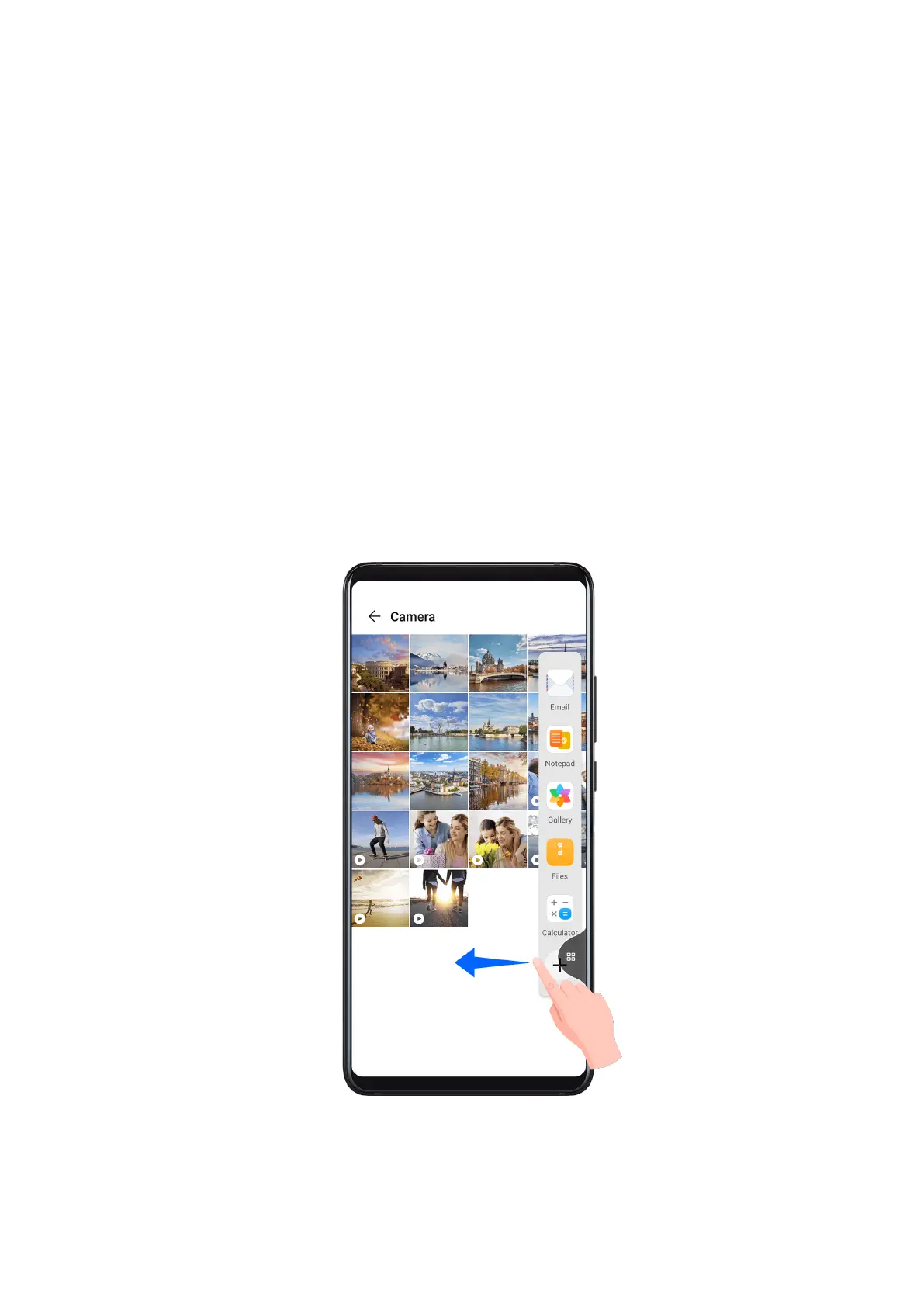• Dr
ag an image: Select an image from one split-screen window and drag it to the other
window.
• Drag text: Touch and hold the text and select the desired part from one split-screen
window, then touch and hold the text again and drag it to the other window.
• Drag a document: Select a document from one split-screen window and drag it to the
other window.
Disable Multi-Window
Multi-Window is enabled by default. To disable it, go to Settings > Accessibility features >
Multi-Window, then disable Multi-Window dock.
Use the Floating Window
Open a oating window while gaming, and you can chat with a friend without missing a
second of the action.
Display the oating window:
1 Swipe inward from the left or right edge and hold to bring up the Multi-Window dock.
2 T
ouch an app icon in the Multi-Window dock to open the app in a oating window.
Relocate the oating window:
Dr
ag the bar at the top of the oating window to move the window to the desired location.
Resize the oating window:
Essentials
27