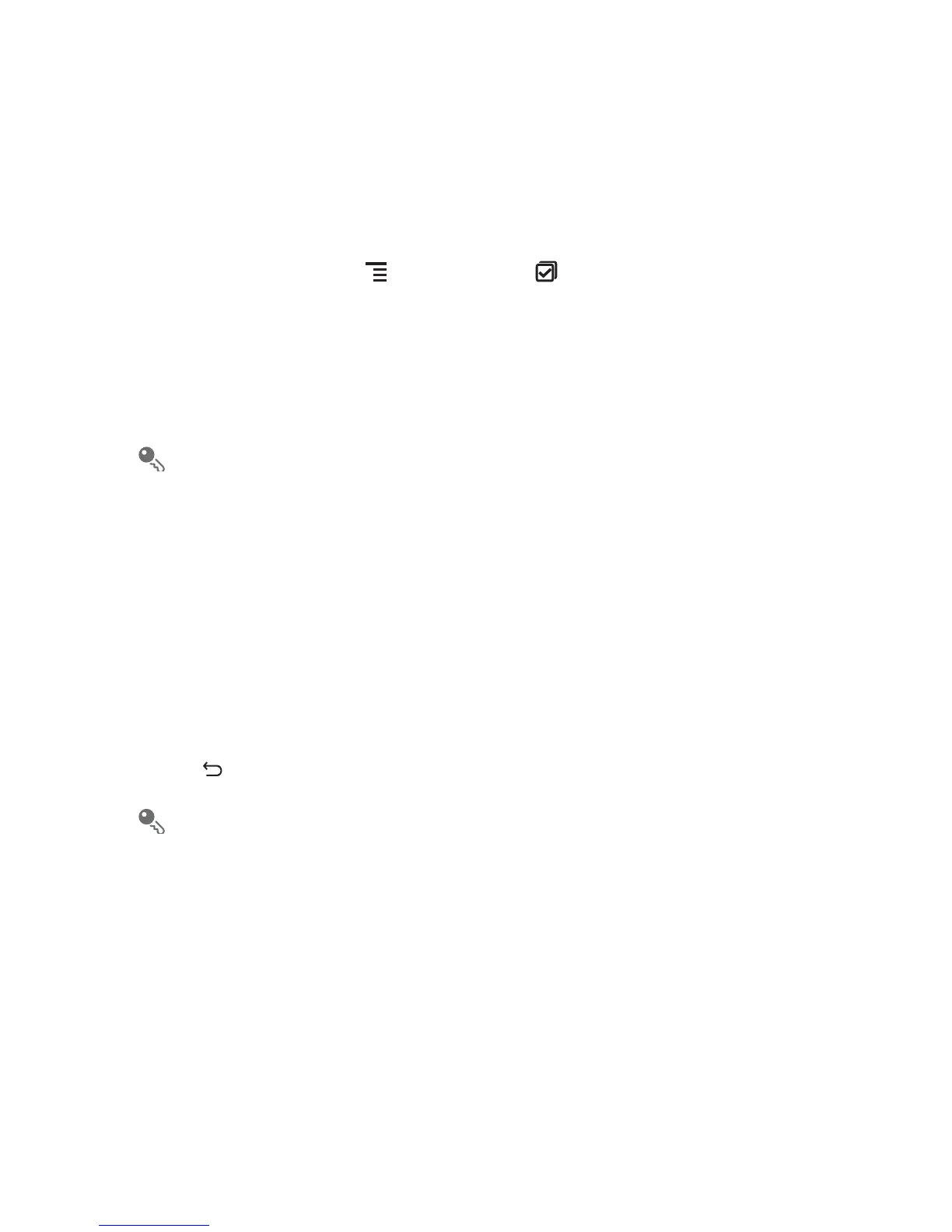30
The joint contact is then separated into two contacts displayed separately in
Contacts
.
4.12 Sending Contacts
You can send contacts as a .vcf file via Bluetooth or Email.
1. In the contacts list, touch , and then touch .
2. Select contacts that you want to send.
3. Touch
Send
.
4. Select the way you prefer to send the contacts you have selected, for example
Bluetooth or Email.
You can send one contact by another way. Touch and hold a contact, touch
Send contact
, and then select the way you prefer to send.
5 Using the Onscreen Keyboard
5.1 Displaying the Keyboard
To enter text, use the onscreen keyboard. Some applications open the keyboard
automatically. In others, touch a text field to open the keyboard.
Touch to hide the keyboard.
Touch and hold a text field to open the
Edit text
menu.
5.1.1 Choosing an Input Method
1. Touch and hold a text field until the
Edit text
menu is displayed.
2. Touch
Select input method
.
3. Select the input method.
