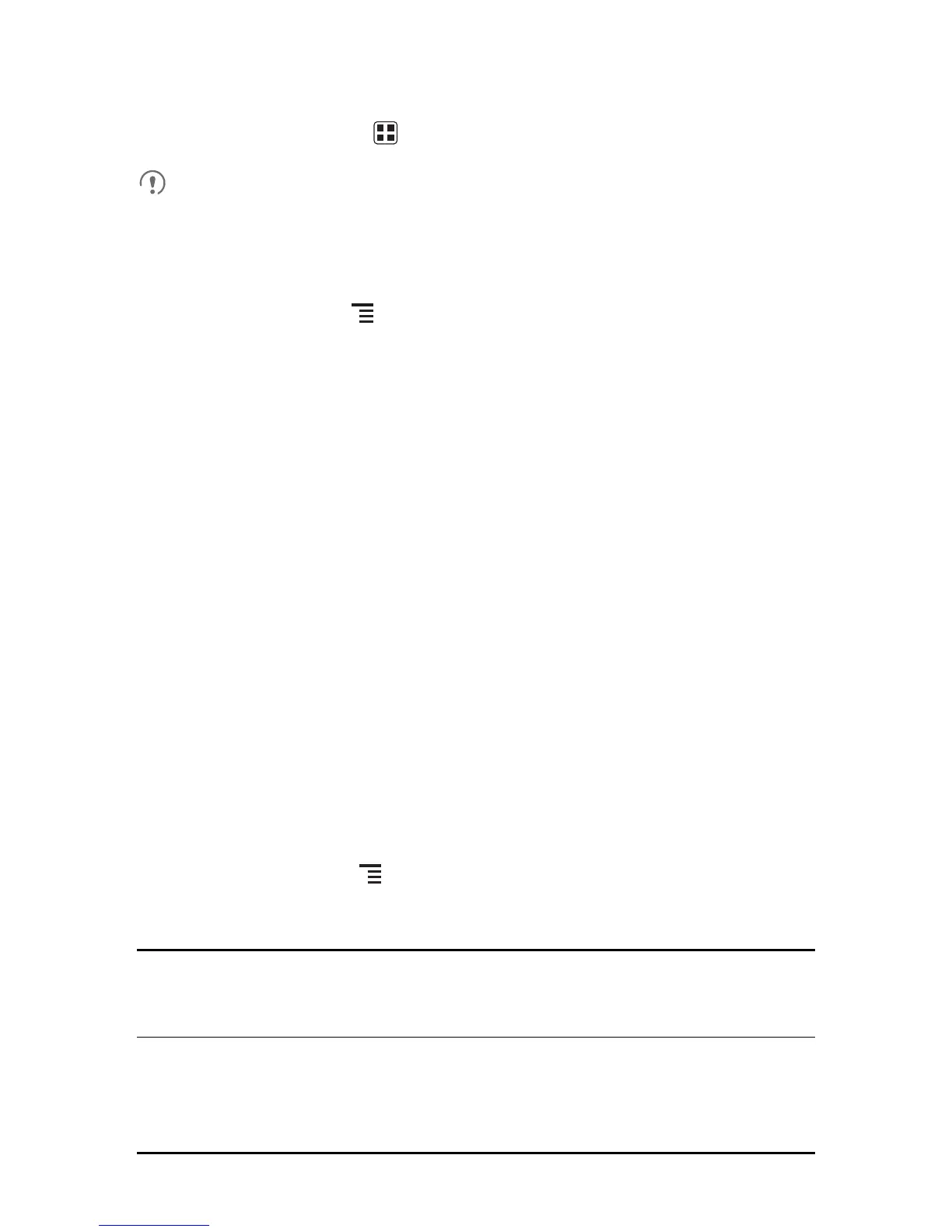52
9.3.1 Opening Talk
On the Home screen, touch >
Talk
to open the application.
Your
Talk
account is based on the Google account you set up with your mobile
phone.
9.3.2 Adding a Friend
1. In the friends list, touch , and then touch
Add friend
.
2. Enter the
Talk
instant messaging ID or Gmail address of the friend you want to add.
3. Touch
Send invitation
.
9.3.3 Accepting an Invitation
1. If you have invited anyone to chat or if someone else has invited you to chat, this
information will appear in the friends list.
2. Touch a pending invitation, and then touch
Accept
.
9.3.4 Starting a Chat
1. In the friends list, touch a friend's name in the friends list.
2. Use the onscreen keyboard to enter text and chat with your friend.
3. After entering your message, touch
Send
.
9.3.5 Setting Notifications for New Instant Messages
Whenever you receive an instant message, your mobile phone can play a sound,
vibrate, or display an icon. To set up one of these handy notifications, start in the
friends list, and then touch . Then touch
Settings
. Now choose from one of the
following:
Notifications
Touch to choose whether you receive a notification on the
notification bar when you receive an instant message.
Ringtone
Touch to choose the ringtone used for a new instant
message. You will hear a short sample of the ringtone when
you select it. To turn the ringtone off, select
Silent
.
