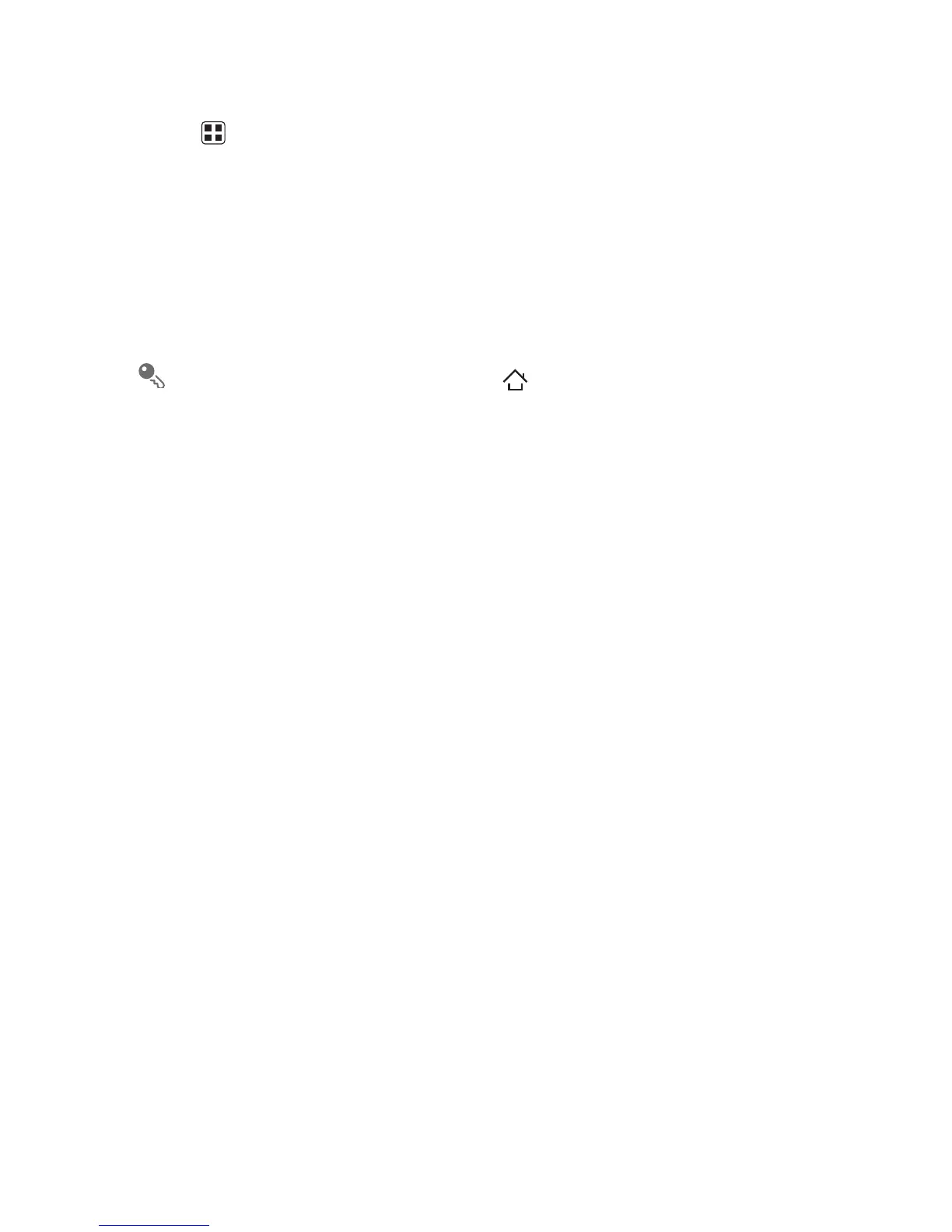48
8.3.2 Opening the Media Library
Touch >
Play Music
to display the media library.
The
Play Music
application organizes your music files by storage location. It contains
six tabs:
RECENT
,
ARTISTS
,
ALBUMS
,
SONGS
,
PLAYLISTS
and
GENRES
.
8.3.3 Playing Music
1. Touch a category on the music library screen.
2. Touch the song you want to play.
When you are listening to music, touch , to use another application. Your
music continues to play. To return to the music controls, open the notification
panel and then touch the song.
8.3.4 Adding Music to a Playlist
1. Touch a category on the music library screen.
2. In the list that appears, select the song you want to add to the playlist.
3. Touch and hold the song, and then touch
Add to playlist
in the options menu.
• Touch an existing playlist to add the song to an existing playlist.
• Touch
New playlist
to create a playlist and add the song to it.
8.3.5 Playing a Playlist
1. Touch the
PLAYLISTS
tab on the music library screen.
2. Touch and hold the playlist you want to play.
3. Touch
Play
to play the playlist.
8.4 Listening to the FM Radio
The FM radio lets you listen to FM radio programs on your mobile phone. Since the
FM radio uses the provided wired stereo headset as its antenna, before opening the
application, connect the headset to your phone’s the audio jack.
