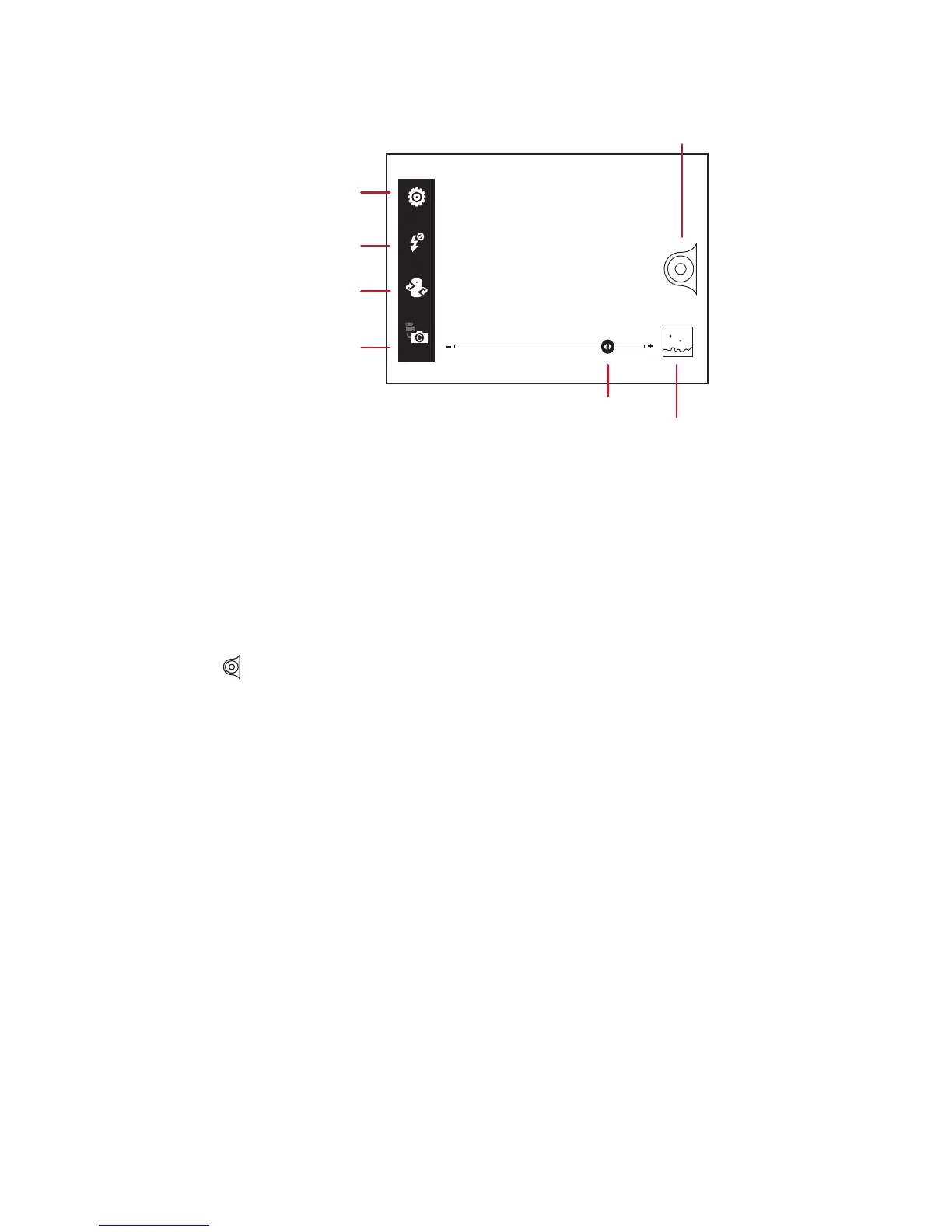45
Capture Screen
8.1.2 Taking a Photo
1. Open your camera application and switch it to camera mode.
2. If necessary, change the camera settings. The preview changes as you change
the settings.
3. Frame your photo within the photo capture screen.
4. Touch to take your photo.
Photos taken are displayed for a moment. You can take another photo or review your
photos.
8.1.3 Viewing Your Photos
1. After taking a photo, a thumbnail of the photo you have just taken is shown in the
lower right corner of the capture screen. Touch the thumbnail to view it.
2. Touch the onscreen button to do any of the following:
• Touch
Share
to share the photo with others.
• Touch
Delete
to delete the photo.
• Touch
More
>
Set as
to set the photo as a contact icon or the wallpaper.
8.1.4 Recording a Video
1. Open the camera application, and then switch it to video mode.
2. If necessary, change the video settings.
3
5
Touch to customize
the camera settings.
Thumbnail of the last photo. Touch to preview the photos or videos.
Touch to take a photo.
Settings
Flash
Back
Camera
Touch to switch between
camera and video modes.
In camera mode, slide left or right the zoom bar to zoom in or out.
Touch to switch
the camera light
on or off.
Touch to switch between
front camera and
back camera.
