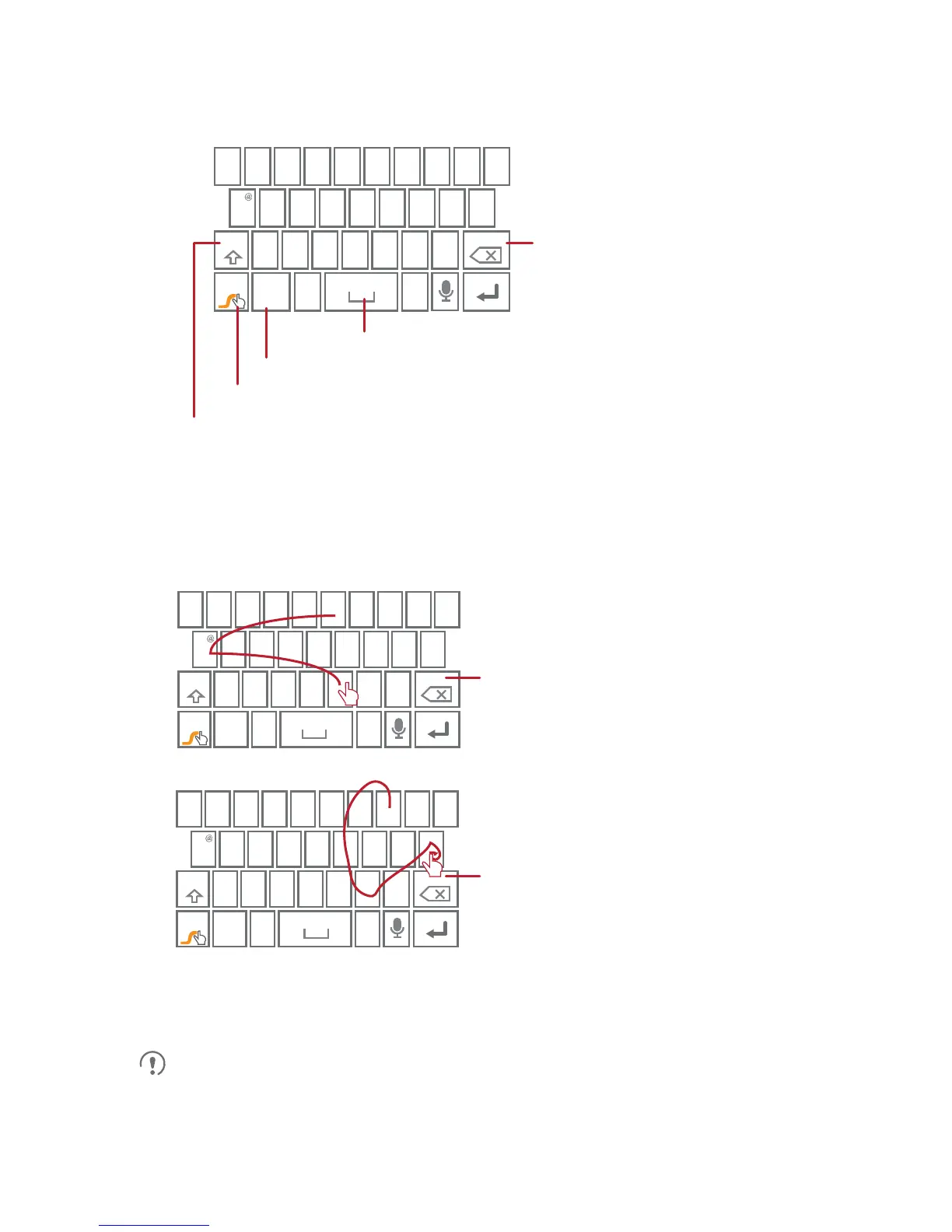32
5.1.3 Using the Swype Keyboard
The keyboard layout may vary slightly depending on the field where you are
entering text. The previous figure is provided for your reference only.
Touch once to capitalize the next letter you type.
Touch twice for all caps.
Touch and hold to open settings.
Touch to change from text mode to symbol/number mode.
Touch to insert a space.
Touch to delete a character
to the left of the cursor.
Touch and hold to delete
all characters to the left
of the cursor.
q w e
#
23
_
(
&
!
7
890
/?
$
45
6
+
:;”
)
r t y u i o p
a s d f g h j k
z x c v b n m
.
’
+!=
l
123
1
=
EN
q w e
#
23
_
(
&
!
7
890
/?
$
45
6
+
:;”
)
r t y u i o p
a s d f g h j k
z x c v b n m
.
’
+!=
l
123
EN
1
=
q w e
#
23
_
(
&
!
7
890
/?
$
45
6
+
:;”
)
r t y u i o p
a s d f g h j k
z x c v b n m
.
’
+!=
l
123
EN
1
=
bay
To enter a word, just drag your
finger over the letters in the word.
I’ll
To capitalize, go above the
keypad.
To enter apostrophes in common
words drag through the ‘n’.
To enter double letters, circle the
letter.
