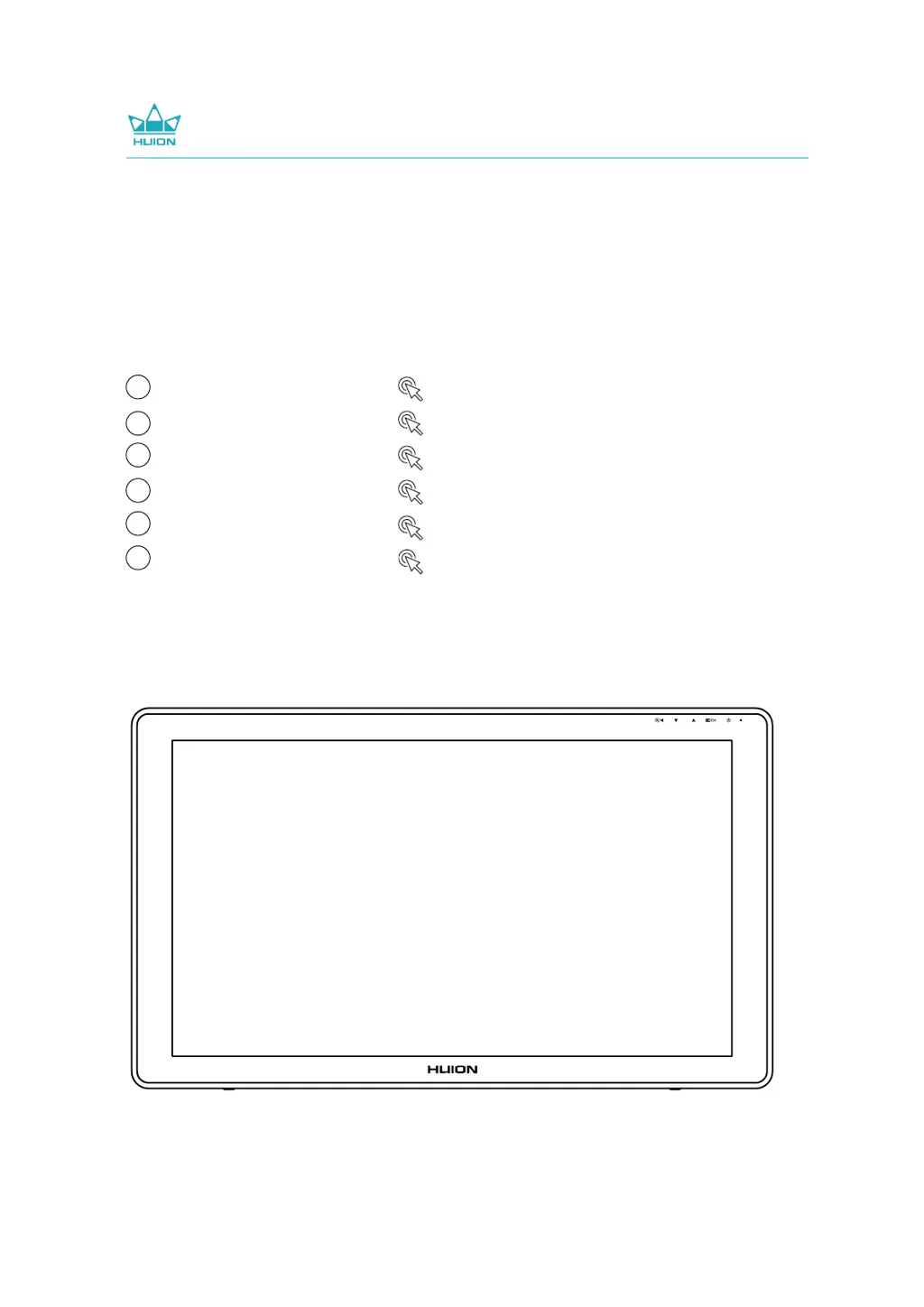B
Bruce MilesAug 19, 2025
Why is my Huion KAMVAS 22 Plus Monitor pen not working?
- GGregory RichardsonAug 19, 2025
If the pen is not working with your Huion Monitor, ensure you are using the pen that originally came with the display. Also, verify that you have installed the driver correctly.