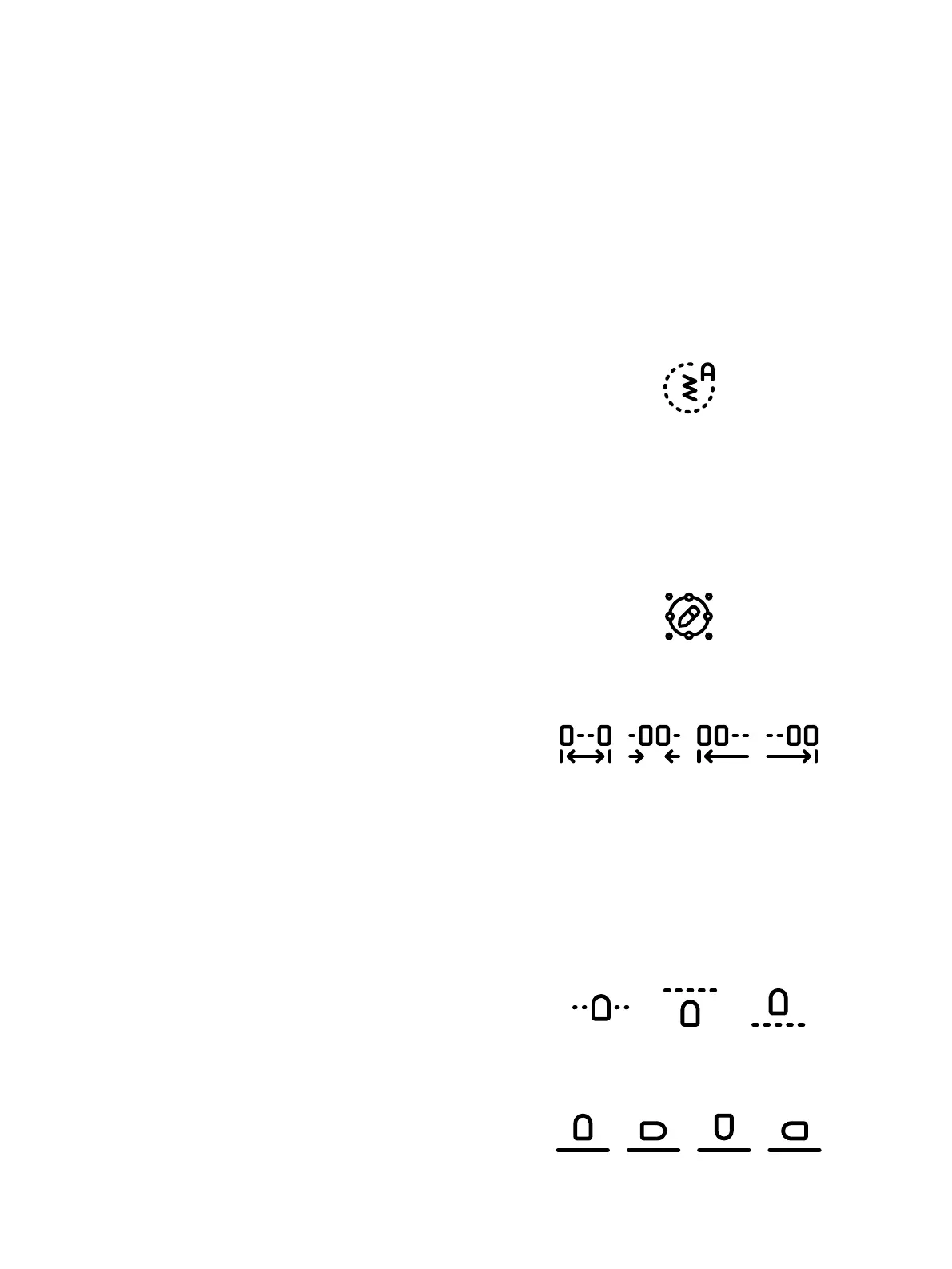Stitch Out an Appliqué
The first color block will sew a straight stitch outline on the
base fabric to show where the appliqué will be sewn.
Place your appliqué fabric over the outline stitch on the base
fabric. Make sure that your appliqué fabric covers the outline.
The second color block will sew another straight stitch to
secure the appliqué fabric to the base fabric.
Trim excess appliqué fabric as close to the stitching line as
possible.
The stitches in color block three will cover the raw edges of
your appliqué.
Load Autofill Stitch
If you select an autofill stitch it will fill the shape with enough
stitches to fill the entire shape. If selecting a decorative stitch
or a mini design you will need to set the number of the
stitches/designs you want to add.
Note: When creating an applique using a decorative stitch/mini design
you can edit each stitch/design individually.
Positioning in Create Shape/Create
Appliqué
Touch the positioning icon to make adjustments to your
shape.
Select Spacing
You have several options for spacing your designs along the
shape line: evenly space, left justified, centered or right
justified. Evenly spaced is selected by default and will place
the designs evenly along the shape line with an equal distance
between all designs. If you choose left justified the designs
will begin loading from the left. Centered will center the
designs on the shape line. If you choose right justified, the
designs will begin loading from the right. The distance
between each design can be increased or decreased with the
spacing slider, except for when evenly spaced is selected.
Select Line Positioning
You can place your designs horizontally, relative to the shape
line: above, centered or below.
Select Side Positioning
There are several options for how the designs will be rotated
on the shape line: no rotation, rotate 90 degrees clockwise,
rotate 180 degrees or rotate 90 degrees counter-clockwise.
9 Embroidery Edit 115
