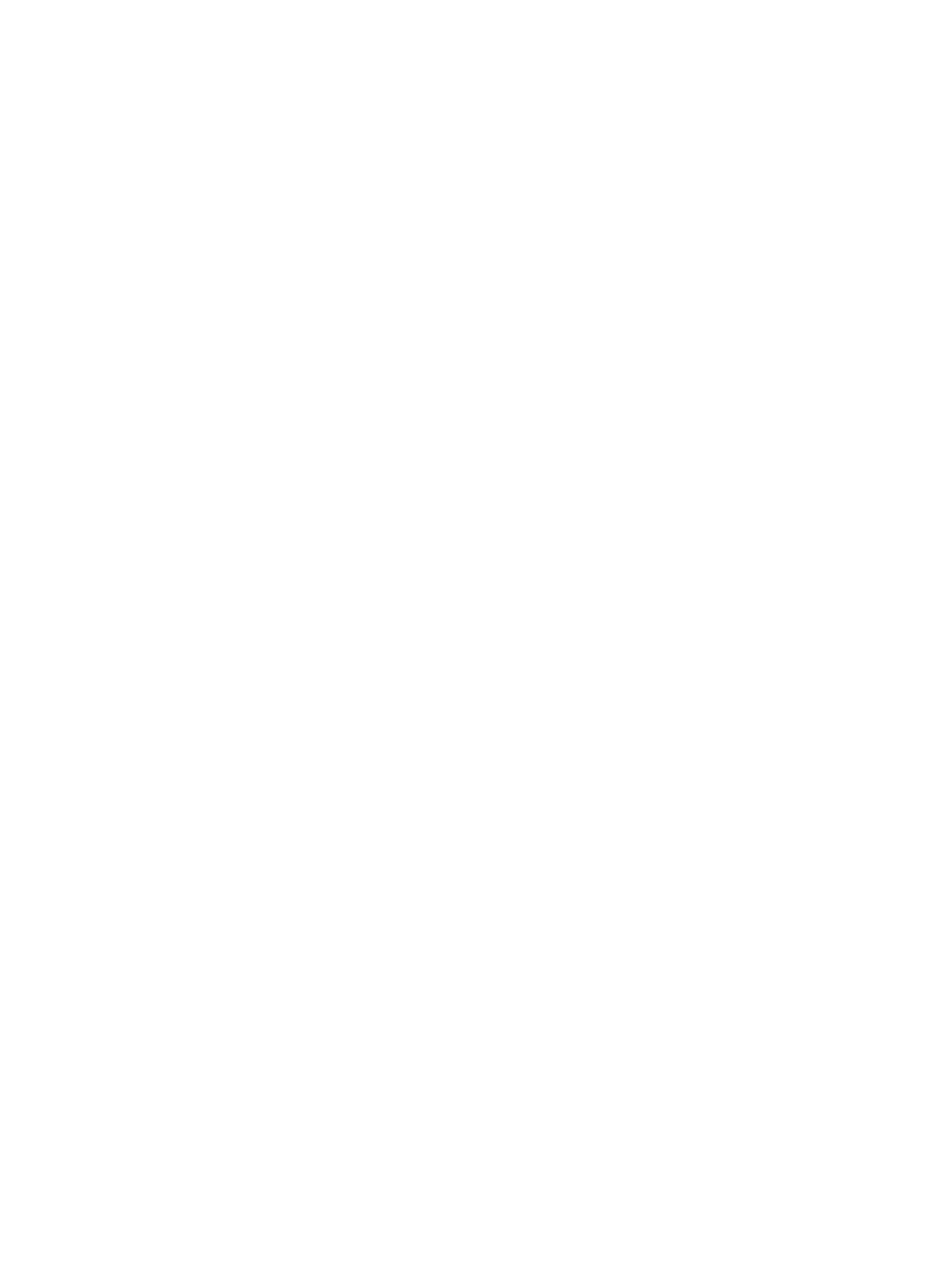One Color
Select to activate one color embroidery. All designs are
shown in a grey color and the machine will not stop for color
block changes. To deactivate one color embroidery, deselect
one color option in the stitch-out settings.
Note: If the automatic thread cutter and automatic jump stitch trim
function is selected in settings, the jump stitches will still be trimmed
between the color blocks.
Stitch-Out Progress
Here you will find information about the stitch-out progress,
for example remaining embroidery time and current color
block.
When embroidering, a cursor indicates current needle
position on the screen.
You can use the stitch-by-stitch control to go to a particular
stitch within the color block.
Remaining Embroidery Time
An estimation of the remaining embroidery time is shown,
both for each color block and the whole design. If one color
is activated, the estimated remaining embroidery time for the
whole embroidery combination is shown.
Number of Stitches in Embroidery
Combination
The current stitch position in embroidery combination is
shown as well as the total number of stitches in the design or
combination.
Step Stitch-by-Stitch / Go to Stitch
Touch – to step backwards and + to step forward stitch-by-
stitch. Move backwards a few stitches, after the upper thread
breaks or runs out, to ensure that the thread will be secured.
Touch & hold to move through the stitches more rapidly.
The cursor on the screen will follow the stitches in the
embroidery area.
To go to a particular stitch within the color block, touch the
step stitch-by-stitch icon. A keypad will open, where you can
enter the stitch number. If the number entered is too large,
the machine will move to the last stitch in the current color
block.
Corner Check
Use corner check to trace the four corners of the design.
This will make it easier to see the final placement of the
design on your fabric.
Each touch will move the hoop to the four different
positions and then go back to the current stitch position.
124 10 Embroidery Stitch-Out
