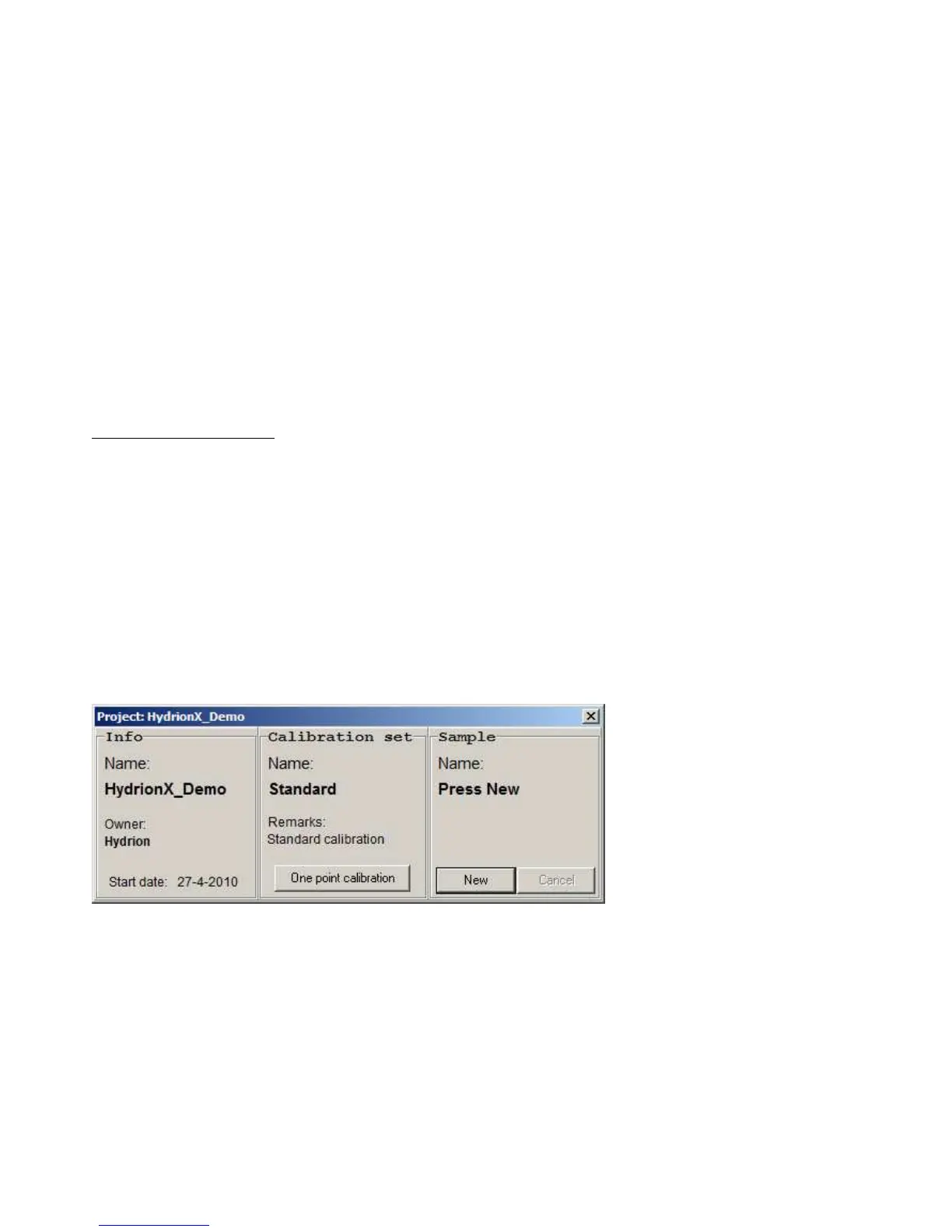2.1.4 Project Window
When [Open project] is selected from the drop-down menu or toolbar button, a project window will open. The name of
the active project will then be displayed in the title bar of the project window.
The project window consists of three sections:
1. The left section gives information about the owner, the identification number of the Sensor-unit and the starting date of
the active project.
2. The middle section is for starting a one-point calibration procedure (usually repeated every two hours). At the top, the
name of the calibration set is shown. By clicking the [One Point Calibration] button, the program starts the
calibration procedure.
3. The right section of the window is for measuring samples. At the top, the name of the sample being analyzed is
shown. In order to keep your measurements well organized, it is advisable to fill in a new name for every new sample.
Starting a new measurement
Click on [New] to start the measurement procedure. The program will ask for a sample name. You can either type a new
name or accept the old name by pressing the [ENTER] key and the measurement will start. Make sure that the Sensor-
unit is in the sample solution before pressing the [ENTER] key. At this point, you can click on [Save now] to save the
results immediately or [Cancel] to abort the measurement procedure.
• If all measurements are sufficiently stable (all boxes are green), the results are automatically saved in memory
and the measurement procedure is complete.
• If the measurement procedure takes longer than seven minutes to complete, it will automatically terminate and
the incomplete results will be saved, regardless of measurement stability. These incomplete results will be
marked with an asterix (*). When this occurs, a warning will appear on the screen with a red dot reporting:
‘Measurement not stable’.
See also chapter 2.4.1: Measuring a new sample.
