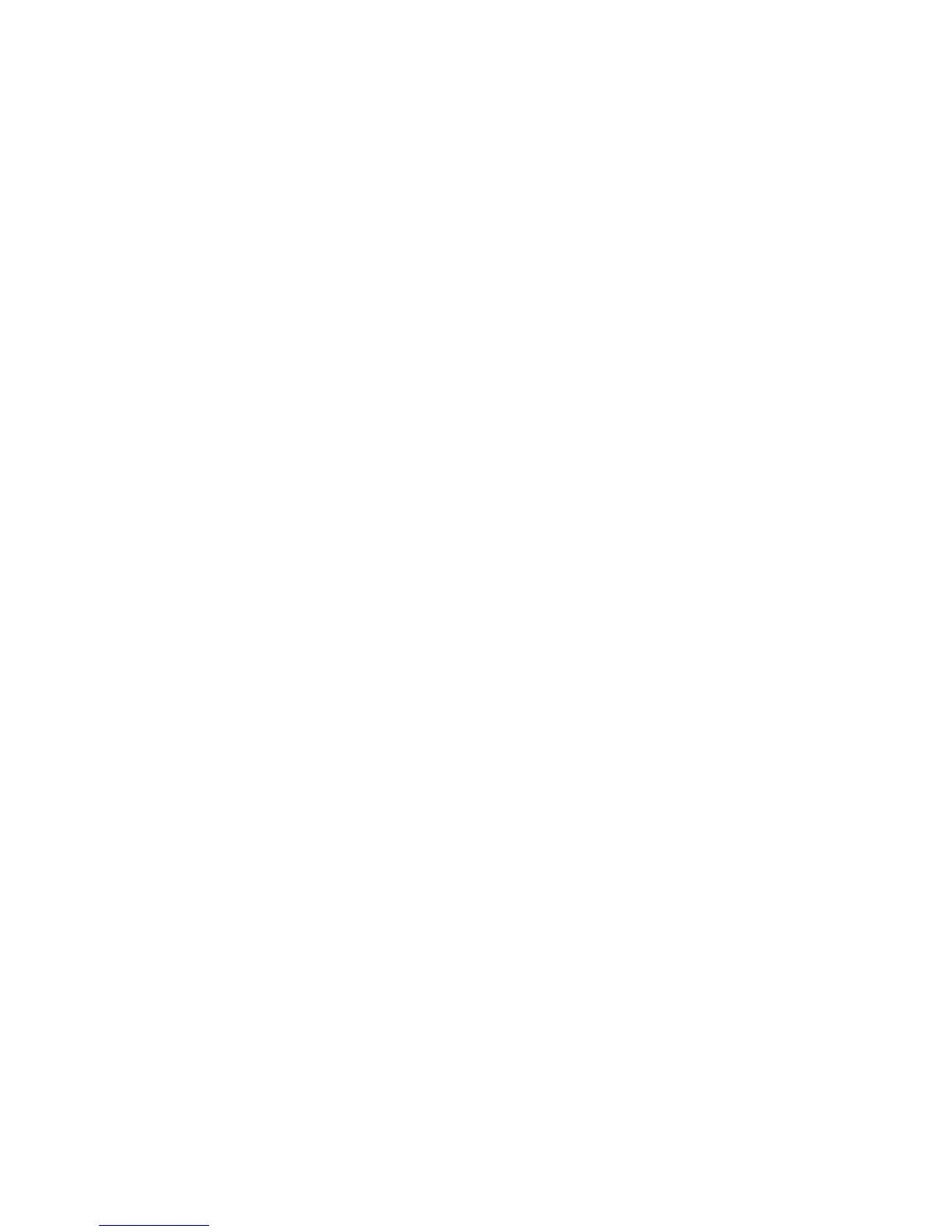General Information 13
If you have made changes in Setup but would like to restore the default
settings, follow these steps:
1. Press F5 to load default settings. A dialog box appears confirming if you
want to load the default settings.
2. Use the left-arrow key to select Yes, then press Enter.
3. Press Esc to exit Setup.
A dialog box appears confirming if you want to save the CMOS settings (in
this case, the default settings that you reloaded).
4. Use the left-arrow key to select Yes, then press Enter to save the changes in
CMOS.
You must load the Setup default settings in the following instances:
•
When you replace the system battery
•
When you customize your system configuration settings and some resource
assignments conflict causing the computer to hang
Exiting Setup
When you complete your changes or finish viewing information, return to the
main menu. From this location, you can exit Setup and save your changes or
exit without saving your changes.
Follow these steps to exit Setup:
1. From the main menu, press the Esc key.
2. The Exit Setup dialog box appears. If you have made changes in the
parameter settings, it will contain an option for saving your changes.
- If you would like to save your changes, press the left-arrow key to select
the option Yes then press Enter to save your changes and exit Setup.
- If you do not want to save your changes, press the right-arrow key to select
the option No then press Enter, to exit Setup without saving.
Viewing System Information, Video Information and Model
Information
To view general hardware information about your computer, select the System
Information option from the Setup main menu. The items displayed in the
System Information menu are not configurable.
Setup automatically updates this menu when you do either of the following:
•
Add or change hardware on your computer
•
Make changes to other menus in Setup and save those changes
