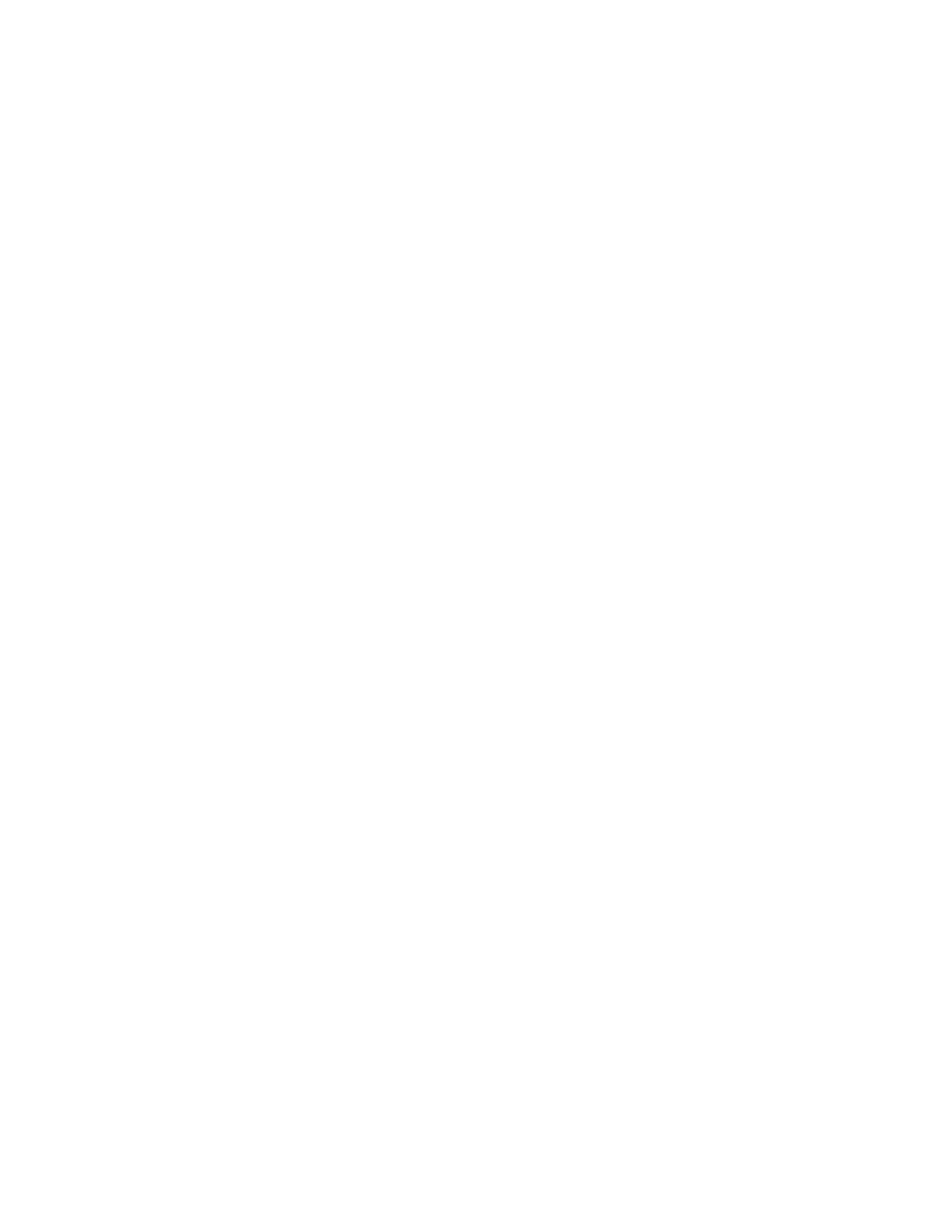1. Determine the PCIe slot in which to place the adapter.
The PCIe LP POWER GXT145 Graphics Accelerator adapter has an x1 PCIe connector and can be
placed in a PCIe x1, x4, x8, or x16 slot. See PCI adapter placement for information about the PCIe
slots on your system unit.
2. Shut down the system unit and install the adapter using the instructions in the system unit
documentation PCI adapters topic.
3. Connect the converter cable to the adapter and the monitor cable.
If necessary, you can use a DVI-A dongle (feature code 4276) for connecting a VGA 15-pin connector
on a monitor cable to the DVI connector on the adapter. For example, a DVI-A dongle is needed to
connect to a 7316-TF3 console or a KVM switch.
4. Start the system unit and the monitor.
5. When prompted, configure the adapter by following the online configuration instructions.
6. When Select Display (console) appears, press the number key on your keyboard for the monitor that
is to be the default.
Troubleshooting
If you have video problems after the initial installation, follow these procedures to troubleshoot the
problem:
v Check the cables.
v Check the device driver software installation.
v Check the console.
v Check the adapter installation.
Checking the cables
1. Ensure the monitor cables are connected to the correct adapter.
2. If you have more than one video adapter, be sure that each adapter is connected to a monitor.
3. Verify that the connections are secure.
4. If no log-in prompt appears, restart the system unit.
Checking the device driver software installation
Verify that the device driver for the PCIe LP POWER GXT145 Graphics Accelerator adapter is installed by
typing the following command and then pressing Enter:
lslpp -l all | grep GXT145
If the GXT145 device driver is installed, the following table is an example of the data that appears if you
are running AIX Version 5.2:
devices.pci.2b102725.X11 5.2.0.105 COMMITTED AIXwindows GXT145 Graphics
devices.pci.2b102725.diag 5.2.0.105 COMMITTED GXT145 Graphics Adapter
devices.pci.2b102725.rte 5.2.0.105 COMMITTED GXT145 Graphics Adapter
If the POWER GXT145 device driver did not fully install, reinstall the driver. See “Installing the device
driver software” on page 18.
Checking the console
1. If you continue to experience problems, you can redirect the monitor to the new adapter using the
chdisp command.
2. If you continue to experience problems after you have checked your cables and tried the chdisp
command, run diagnostics.
Managing PCIe adapters 19
