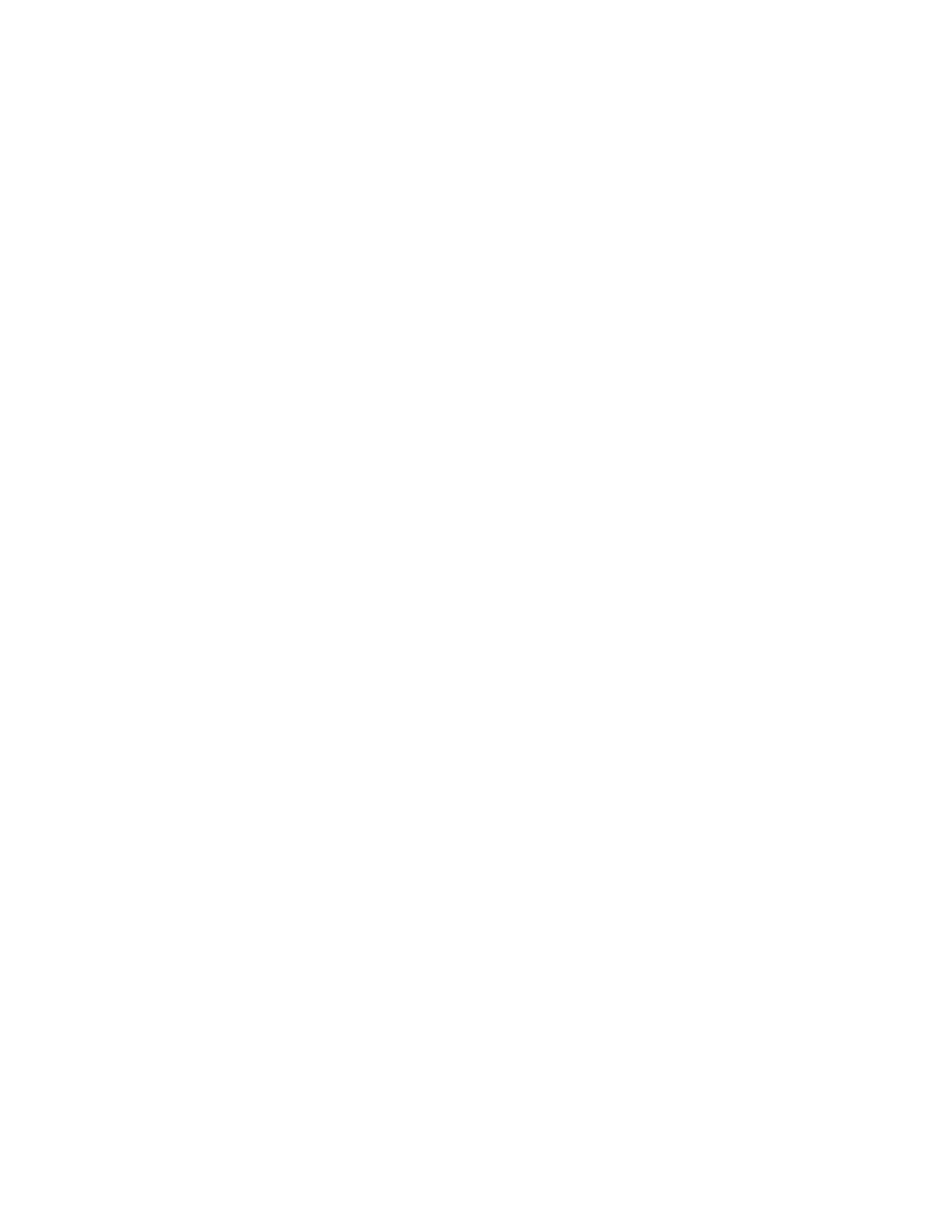v The adapter
v The operating system documentation
v The system service guide for removing and replacing features
v The PCI adapter placement documentation
v A flat-blade screwdriver
v The media containing the device driver software
Installing the device driver software
Find information about installing device driver software.
To install device driver software, complete the following steps:
1. Log in to the system unit as root user.
2. Insert the media that contains the device driver software (for example, the CD) into the media
device.
If your system does not have a CD drive, refer to your system documentation for completing a
Network Installation Management (NIM) installation.
3. Type the following System Management Interface Tool (SMIT) fast path command: smit devinst
4. Press Enter. The Install Additional Device Software window highlights the INPUT device / directory
for software option.
5. Type the name of the input device that you are using, or press F4 to select the input device from a
list.
6. Press Enter. The Install Additional Device Software window highlights the SOFTWARE to install
option.
7. Press F4 to select List.
8. Type / to display the Find window.
9. Type the device package name devices.pci.xxxxxxx.
10. Press Enter. The system finds and highlights this device driver software.
11. Press F7 to select the highlighted device driver software.
12. Press Enter. The Install Additional Device Software window displays. The entry fields are
automatically updated.
13. Press Enter to accept the information. The Are You Sure window displays.
14. Press Enter to accept the information. The Command Status window displays.
v The message RUNNING is highlighted to indicate that the installation and configuration
command is in progress.
v When RUNNING changes to OK, scroll to the bottom of the page and locate the installation
summary.
v After a successful installation, SUCCESS displays in the Result column of the installation summary
at the bottom of the page.
15. Remove the installation media from the drive.
16. Press F10 to exit SMIT.
Installing the adapter
This section explains how to install the adapter. If you are installing your operating system at this time,
install your adapter before you install the operating system. If the operating system is already installed
and you need to install the device driver for this adapter, install the device driver software before you
install the adapter. See “Installing the device driver software” for instructions.
To install the adapter, follow these steps:
18 Managing PCIe adapters
