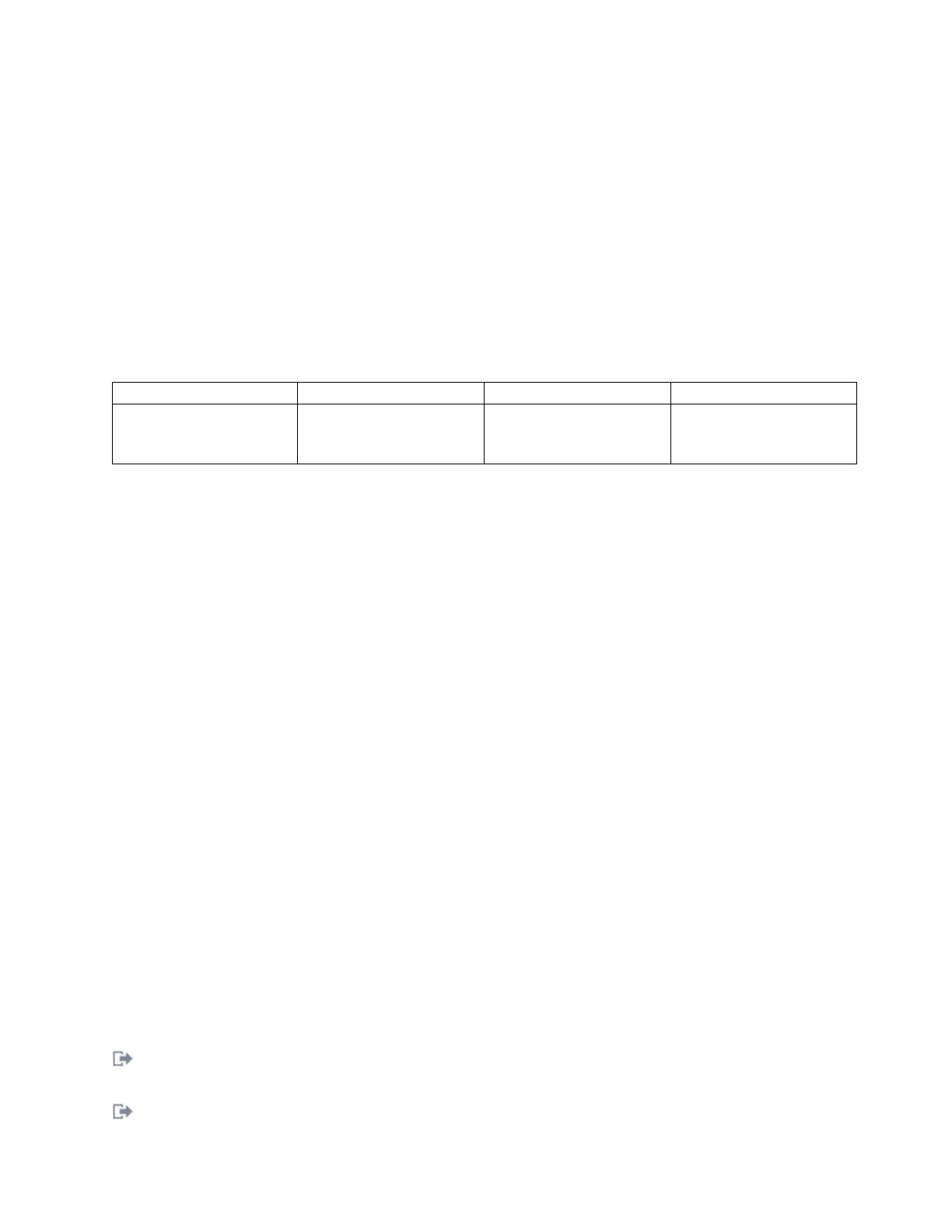v When RUNNING changes to OK, scroll to the bottom of the page and locate the installation
summary.
v After a successful installation, SUCCESS displays in the Result column of the installation summary
at the bottom of the page.
15. Remove the installation media from the drive.
16. Press F10 to exit SMIT.
Verifying the AIX software installation
To verify that the device driver for the adapter is installed, do the following steps:
1. If necessary, log in as root user.
2. Type lslpp -l devices.pciex.14106803.rte and press Enter.
If the device driver is installed, the following table is an example of the data that appears.
Fileset Level State Description
Path: /usr/lib/objrepos
devices.pciex.14106803.rte
5.x.0.0 COMMITTED 4-Port 10/100/1000
Base-TX PCI Express
Software
3. Confirm that the devices.pciex.14106803.rte filesets are installed. If no data displays in the window,
reinstall the driver.
Installing the adapter
This section explains how to install the adapter. If you are installing the operating system at this time,
install the adapter before you install the operating system. If the operating system is already installed and
you need to install the device driver for this adapter, install the device driver software before you install
the adapter.
Attention: Before installing an adapter, review the precautions in Safety notices and Handling static
sensitive devices. Do not remove the adapter from its anti-static package until you are ready to place it in
the system unit.
To install the adapter, follow these steps:
1. Determine the PCIe slot in which to place the adapter.
The adapter has an x4 PCIe connector and can be placed in a x4, x8 or x16 slot. See the PCI adapter
placement for information about the PCIe slots on your system unit.
2. Install the adapter using the instructions in the system unit service guide.
Verifying the adapter installation
To verify that the system unit recognizes the adapter, type lsdev -Cs pci at the command line and press
Enter.
A list of PCI devices displays. If the adapter is installed correctly, the status of available for each port
indicates that the adapter is installed and ready to use. If a message indicates that any of the ports are
defined instead of available, shut down the server and verify that the adapter was installed correctly.
Related tasks:
Installing PCI adapters
Related reference:
IBM Prerequisite website
Managing PCI adapters 119