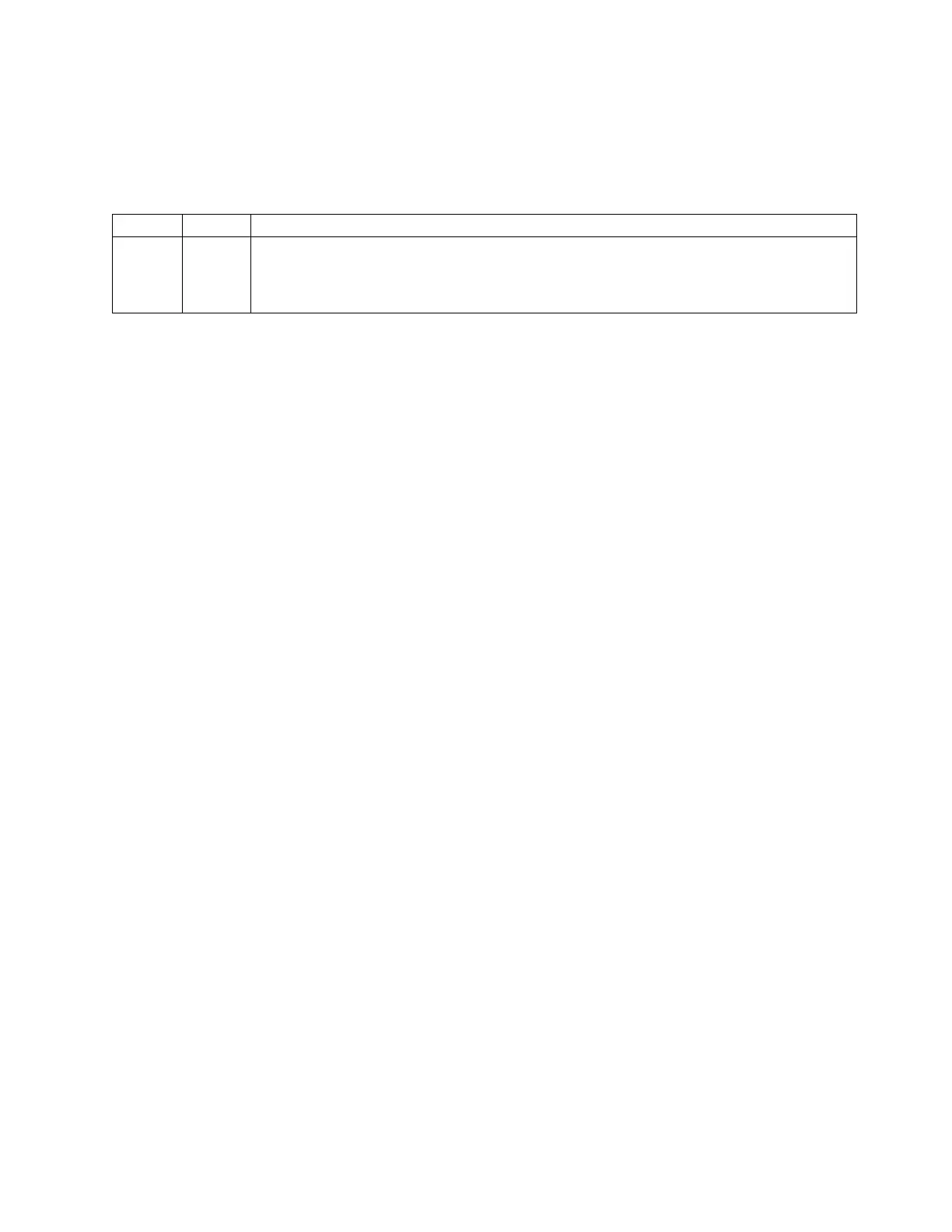Replacing the cache battery pack on the 571B adapter
Learn how to replace the cache battery pack on the controller.
The following procedure describes how to replace a cache battery pack on the PCI-X DDR Dual Channel
Ultra320 SCSI RAID adapter, CCIN 571B. The following feature codes apply to the 571B adapter.
Feature CCIN Description
0658
1913
5737
5776
571B PCI-X DDR Dual Channel Ultra320 SCSI RAID adapter
Replacing this feature is a customer task. You can perform this task yourself, or contact an authorized
service provider to perform the task for you. You might be charged a fee by the authorized service
provider for this service.
Important: Removing the cache battery with the system or partition already in a powered-off state might
result in the loss of customer data. If the system has been powered off prior to the battery service action,
you must IPL to DST and continue this procedure before replacing the battery.
For information about replacing the cache battery pack on an AIX system or partition, see the PCI-X SCSI
RAID Controller Reference Guide for AIX in the IBM(r) AIX Information Center.
For information about replacing the cache battery pack on a Linux system or partition, see the PCI-X
SCSI RAID Controller Reference Guide for Linux. This guide is available from the SCSI PCI Adapters web
page.
To replace the cache battery pack on the 571B adapter using the IBM i operating system, complete the
following steps:
Note: To complete this procedure using i, you do not need to power off the system.
1. Ensure that the cache battery pack is in an error state before replacing it. This action will prevent
possible data loss by ensuring that all cache data is written to disk before battery replacement. To
force the cache battery pack into an error state, do the following steps on the system or partition that
is using the 571B:
a. Be sure that you are signed on to the system with at least service level authority.
b. On the command line, type strsst and press Enter.
c. On the System Service Tools (SST) Sign On display, type your service tools user ID and service
tools password. Press Enter.
d. On the System Service Tools (SST) display, select Start a Service Tool. Press Enter.
e. On the Start a Service Tool display, select Hardware Service Manager. Press Enter.
f. On the hardware Service Manager display, select Work with resources containing cache battery
packs. Press Enter.
g. On the Work with Resources containing Cache Battery Packs display, select Force battery pack
into error state for the I/O card. Press Enter.
h. On the Force Battery Packs Into Error State display, verify that the correct I/O adapter has been
selected, and press the function key that confirms your choice.
i. Return to the Work with Resources containing Cache Battery Packs display and select Display
battery information. Then verify that the Battery pack can be safely replaced field indicates yes. If
it does not indicate yes, contact your next level of support before continuing this procedure.
2. Remove the 571B from its PCI slot:
3. Replace the cache battery pack by performing the following steps:
Managing PCI adapters 209