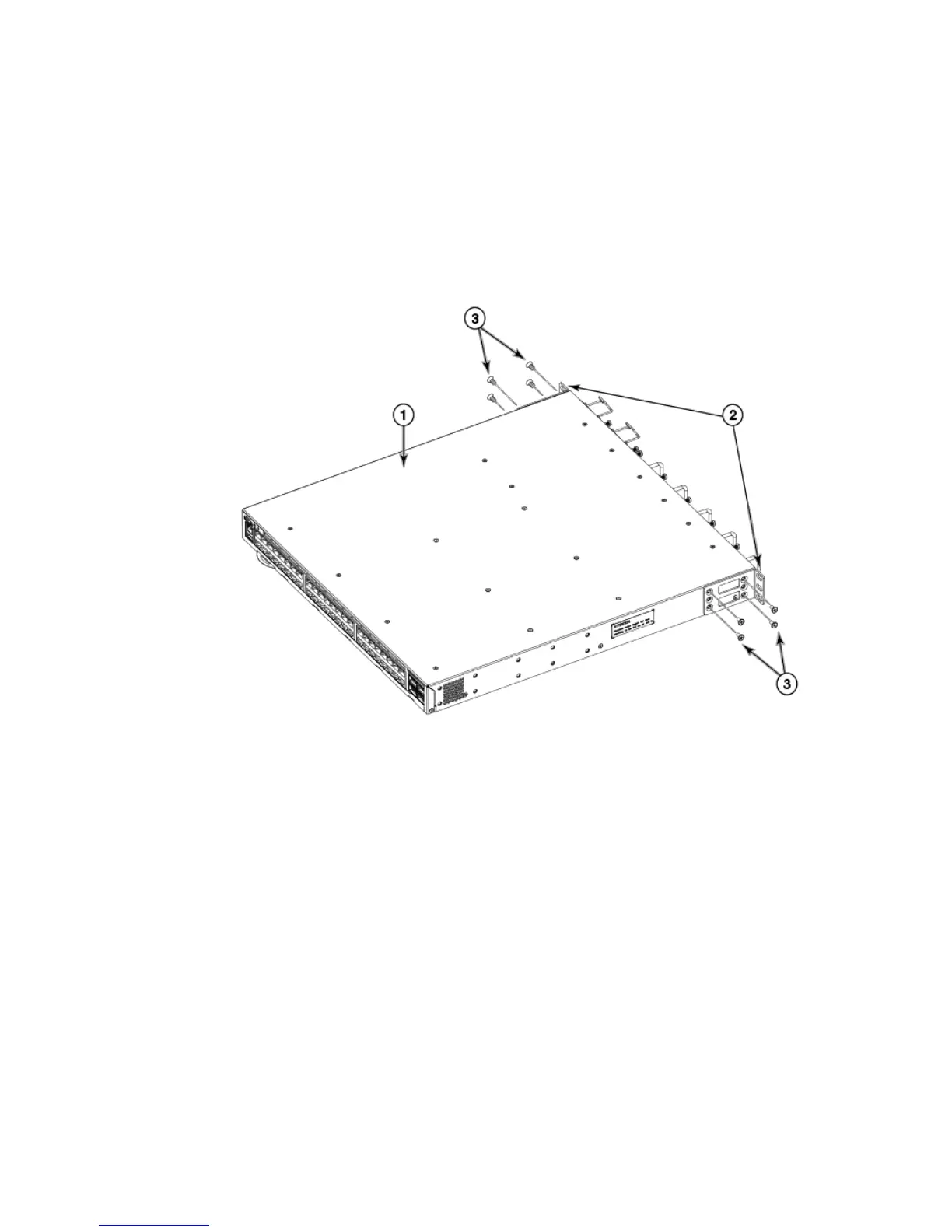Attaching the extensions to the front of the device
Complete the following steps to attach the front brackets to the rear of the device.
1. Position the right front bracket with the flat side against the right rear side of the device, as shown in
Figure 9 .
2. Insert four 8-32 x 5/16-in. flathead screws through the vertically aligned holes in the bracket and then
into the holes on the side of the device. Use the upper and lower screw holes, leaving the center
holes empty.
3. Repeat step 1 and step 2 to attach the left rear bracket to the left side of the device.
4. Tighten all the 8-32 x 5/16-in. screws to a torque of 15 in-lb (17 cm-kg).
1 The IBM device
2 Screws, 8-32 x 5/16-in., flathead
Phillips
3 Front brackets
FIGURE 9 Attaching the front brackets to the rear of the device
Attaching
the
extensions
to the
front
of the device
Complete the following steps to attach the extension brackets to the front of the device. There are
medium and long extension brackets that you can use for this step. Choose the correct extension for
the depth of your rack.
1. Select the proper length extension bracket for your rack depth.
2. Position the right extension along the side of the device as shown in Figure 10 .
3. Attach the bracket using four 8-32 x 5/16-in. flathead screws.
4. Repeat step 1 and step 2 to attach the left front extension to the left side of the device.
5. Tighten all the 8-32 x 5/16-in. screws to a torque of 15 in-lb (17 cm-kg).
Hardware Installation Guide 35
