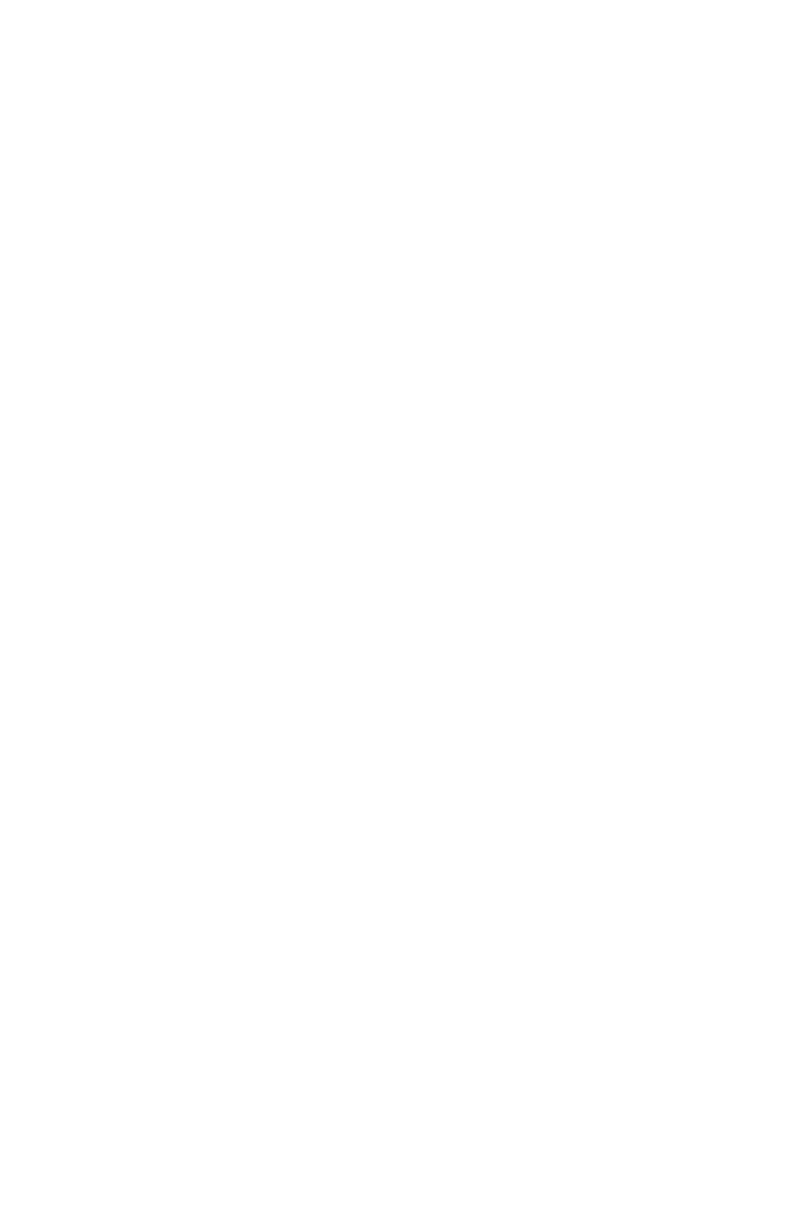General Information 21
Power Switch 4< sec. When set to Suspend, this parameter adds the
suspend function to the system power button on the front panel. The suspend
function allows you to put the system into suspend mode by pressing the
power button for less than four seconds while the system is on. When this
parameter is set to Power off, the power button simply turns the system power
on or off. This parameter is set to Power off by default.
Modem Wake-Up on Ring This parameter allows you to enable or disable
the Modem Wake-Up on Ring feature. When enabled and if the computer is in
suspend, an incoming call automatically resumes normal power on mode.
When disabled, the system does not return to the “Normal on” state even if
there is an incoming modem access. The default setting is Enabled.
Startup Options
From the Setup main menu, select Startup Options to view or change start-up
configuration settings.
Fast POST Mode When set to Auto, which is the default, this parameter
allows the system to boot faster by skipping some power on self-test (POST)
routines.
Silent Boot This parameter enables or disables the silent boot function.
When set to Enabled, which is the default, BIOS is in graphical mode and
displays the IBM logo while booting. If an error occurs while booting, the
system automatically switches to text mode.
Even if your setting is Enabled, you may also switch to the text mode while
booting by pressing F9 after you see the message “Press <F1> to go to the
Setup Utility”.
When set to Disabled, BIOS is in the conventional text mode where you see
the system initialization details on the screen
Num Lock After Boot This parameter displays whether the NumLock
function on the keyboard turns on automatically each time you turn your
computer on. You can set this to Enabled or Disabled. The default is Enabled.
Boot Sequence This parameter allows you to set system boots from Floppy,
Hard Disk or CD-ROM drive.
Date and Time
From the Setup main menu, select the Date and Time option to view or change
the system clock from the Date and Time menu. If you want to change the
system date, enter the date in the format shown on the screen as in the
following example:
Fri Apr 02, 1999
