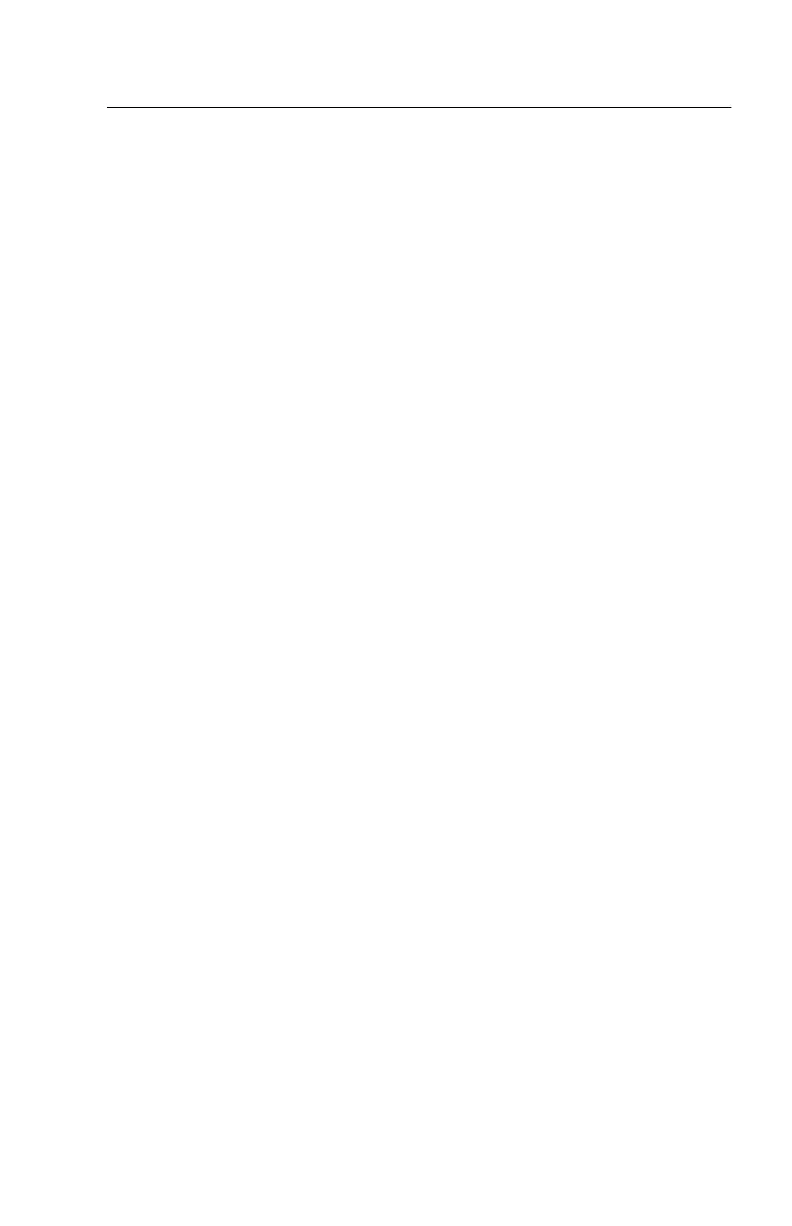Check Procedures 33
Start
This is the entry point for all check procedures. The check procedures use
failure symptoms, Power-On Self Test (POST) error codes, or beeps to help
determine the defective field replaceable unit (FRU). Follow the suggested
check procedures or use the diagnostics diskette to determine the proble
FRU.
IMPORTANT:
Replace FRUs ONLY when it is determined that the error is not a
result of software, loose contacts, or dirty component surfaces. Any FRU
change should be verified by running a complete test (“Diagnostics - All
Tests” in PC-Doctor diagnostics program).
This book comes with a diagnostic program diskette. This diskette should be
used ONLY with
2170/2171/2172 Service Level A (SL-A)
IBM Aptiva Personal
Computers. Do not use this diskette on other models.
POST error codes and error messages are displayed on the screen after the
IBM logo. Meanwhile, error beeps could be issued to help diagnose system
problem. Please refer to “Index of Symptoms, Messages, Error Codes, or
Beeps” on page 37 for additional help.
All voltages in the check procedures are positive unless otherwise indicated.
Use frame ground for all voltage checks unless otherwise specified.
IMPORTANT:
There is a Power Override switch located at the back of the
machine, just above the connector for the power cable. If the system
does not power on after pressing the power button situated on the front
of the machine, please check the power cable and the Power Override
switch. If the Power Override switch is switched on, no power is supplied
to the system.
NOTE:
If the check procedures instruct you to replace a FRU and the error
message persists, an option adapter card might be causing the failure.
Remove all option adapter cards, one at a time, until the error changes
or the problem is no longer apparent. Replace the last option adapter
card removed.
The hard disk drive contains pre-loaded software. Refer to “Software Recovery
Procedure” on page 143, to reinstall the original software. Be sure to reload the
software on the primary hard disk drive (Drive C) when replacing it.
IMPORTANT:
The drives in the system you are servicing may have been
rearranged, or the drive startup sequence has changed. Be extremely
careful during write operations, such as copying, saving, or formatting.
Data or programs can be overwritten if you select an incorrect drive.
Ask
the customer to back up any additional software from the hard disk
drive before you reload the software.
