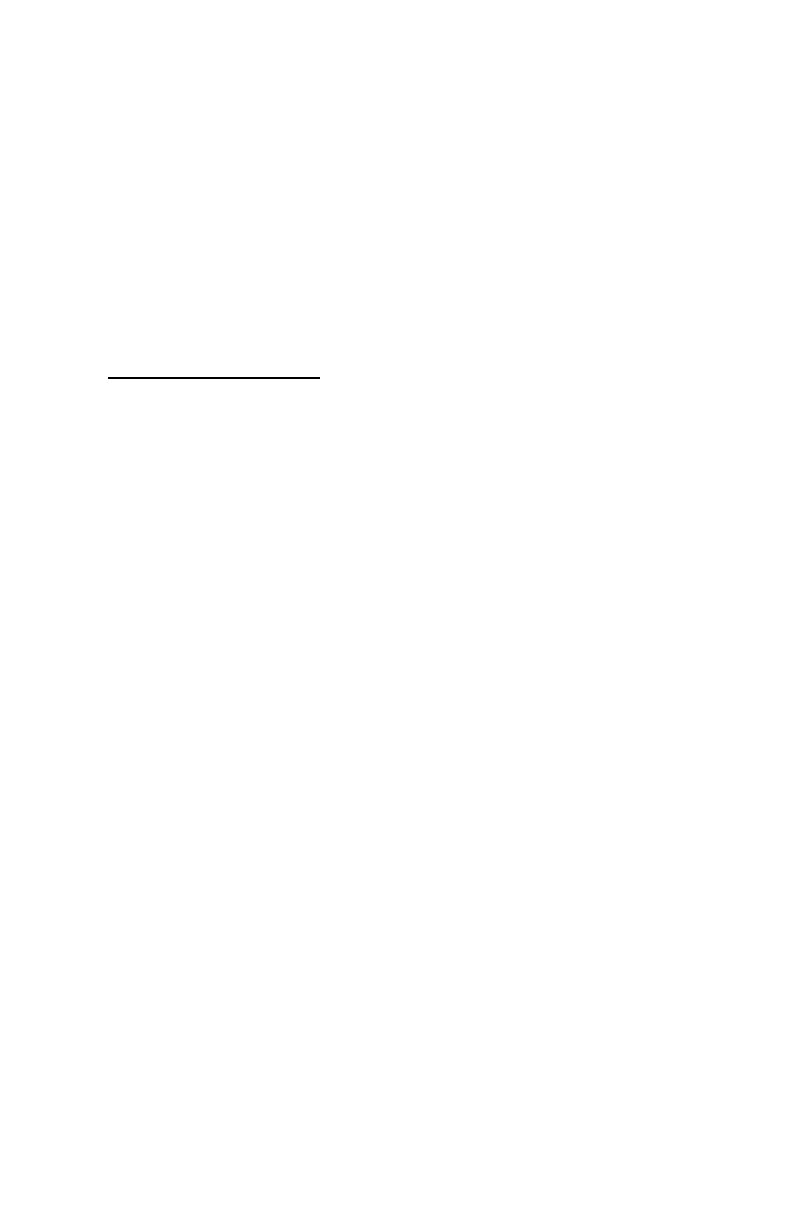34
How to Diagnose Combined FRUs: If an adapter or device consists of more
than one FRU, any of the FRUs might cause an error code. Before replacing
the device or adapter, remove the FRUs one by one to see if the symptoms
change.
If a newly replaced FRU does not correct the problem: If you have reached
this point of the check procedures and were instructed to replace a FRU but
doing so did not correct the problem, reinstall the original FRU and go through
“Start” again.
If you want to print a copy of a BIOS Setup Utility screen to an attached printer,
press Print Screen key while the following screen is displayed.
READ THE FOLLOWING:
Human Error is a cause for concern when applied to check procedures. It
exists in every first time set of analysis procedures. It is therefore
essential for effective and time-efficient servicing that each stage of
every procedure be verified. (For example: When a symptom is found, or
when a symptom appears to have been cured; the preceding steps
should be repeated for accuracy of analysis.)
001 - START
•
To begin, note the following:
•
Disable the setting of “Fast POST Mode” in BIOS Setup.
•
To disable or reset the power-on password, see “Power-On Password” on
page 11.
•
Disconnect all external cables and devices including speakers and
microphone from the system unit, except for the keyboard, mouse, and
monitor.
•
Power off the system unit (unplug the power cord) before moving it or when
replacing FRUs.
•
Remove all adapter cards, except for the factory-installed modem adapter
card and any other IBM Aptiva factory-installed adapter cards.
•
Disconnect all drives except:
- 3.5-in. diskette drive
- Hard disk drive
- IBM Aptiva factory-installed devices (such as a CD-ROM drive)
•
Ensure that all power cords and cables are connected properly.
•
Ensure that the monitor brightness and contrast controls are not turned
down.
