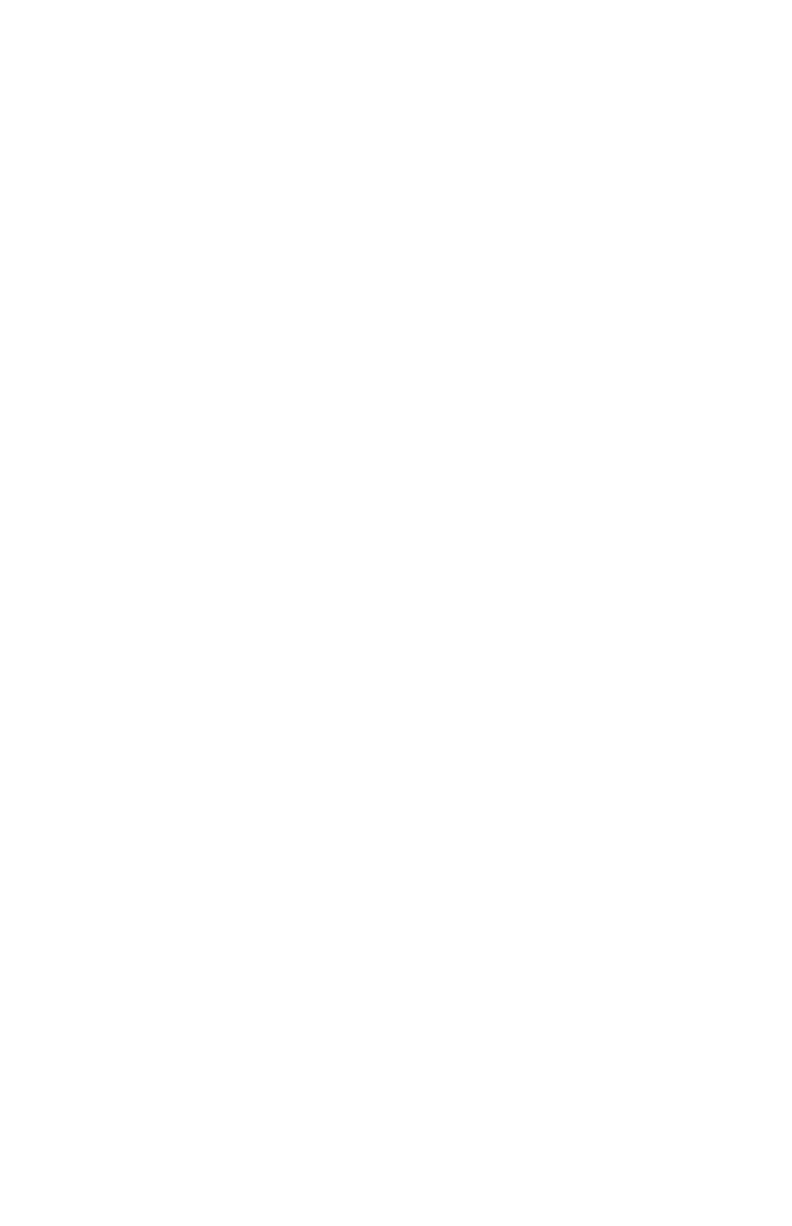36
NO, GO TO STEP 007.)
•
Select Diagnostics from the diagnostics program menu.
•
Select and execute All Tests.
- Go to step 008.
007 -
•
The system configuration report shows only those devices supported by the
diagnostics diskette.
•
If a device is missing from the list and is not factory installed, refer to the
service manual provided for that device.
008 - DO THE DIAGNOSTICS FINISH WITHOUT ANY ERRORS? (YES,
READ AHEAD. NO, GO TO STEP 009.)
•
If the Diagnostics \ All Tests did not detect a failure but the system still
indicates a failure:
- Check all adapter card jumper settings.
- Check all adapter card switch settings.
- Check all adapter card cables and connectors. Make sure that all of the
above are set correctly and show the correct voltages and continuity. Re-
place any defective cables or adapter cards. See “Parts/Test Point Loca-
tions” on page 145.
- Run the Diagnostics \ All Tests again.
- If an error or other symptom is displayed, go to “Index of Symptoms, Mes-
sages, Error Codes, or Beeps” on page 37.
- If no error can be detected or the symptom is intermittent, go to “Undeter-
mined Problems” on page 70.
•
End
009 -
•
If the last test stops and you cannot continue, first make sure all switches,
power connectors, cables, and jumpers are set correctly and show the
correct voltages and continuity.
•
Take note of any messages, error codes, beeps, or new symptoms. Go to
“Index of Symptoms, Messages, Error Codes, or Beeps” on page 37.
•
If there is no error symptom or the error symptom is intermittent, go to
“Undetermined Problems” on page 70.
