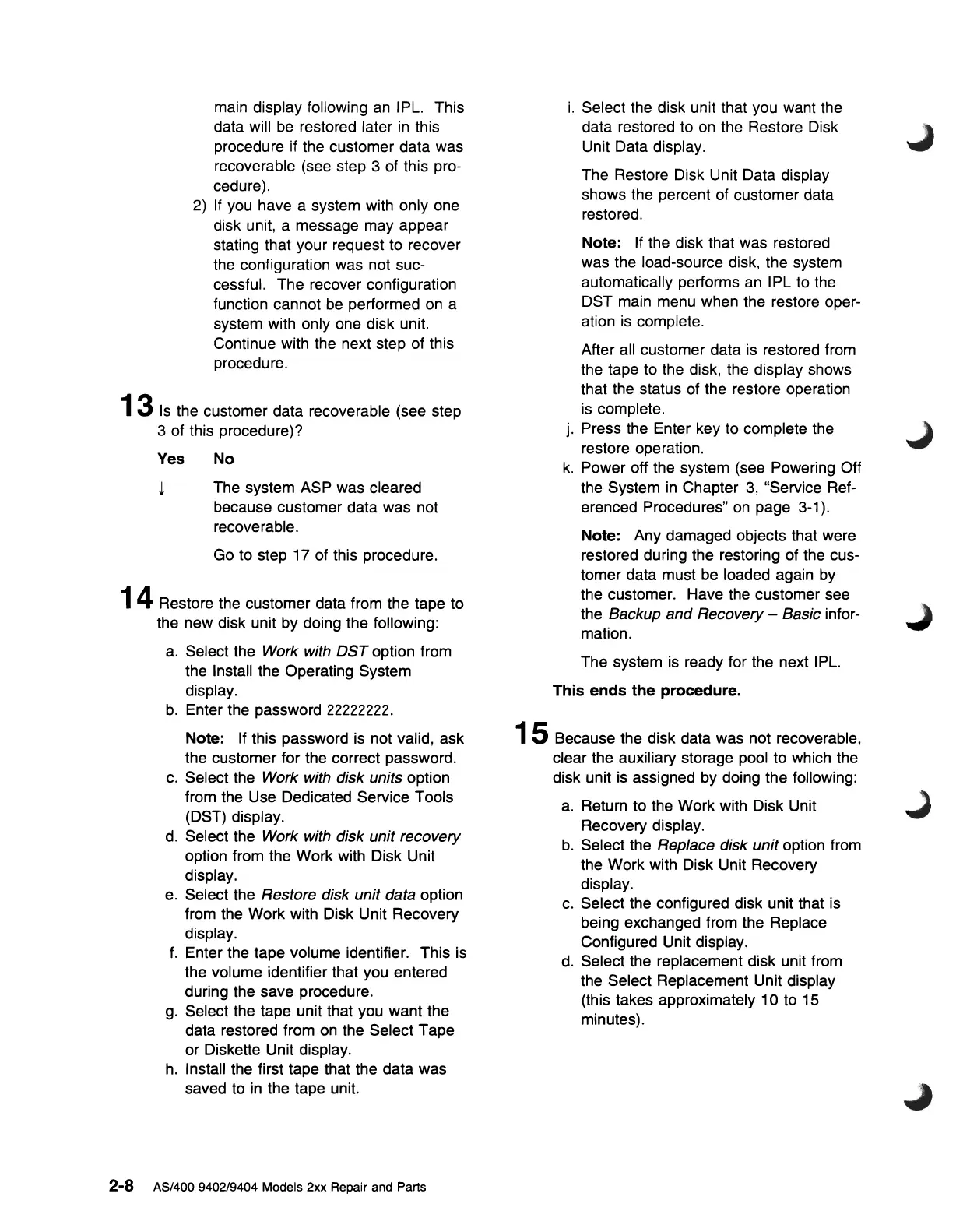main display following
an
IPL. This
data will
be
restored later
in
this
procedure if the customer data was
recoverable (see step 3 of this pro-
cedure).
2)
If
you
have a system with only one
disk unit, a message may appear
stating that your request to recover
the configuration was not suc-
cessful. The recover configuration
function cannot
be
performed
on
a
system with only one disk unit.
Continue with the next step of this
procedure.
13
Is
the customer data recoverable (see step
3 of this procedure)?
Yes No
~
The system ASP was cleared
because customer data was not
recoverable.
Go to step 17 of this procedure.
1 4 Restore the customer data from the tape to
the new disk unit by doing the following:
a.
Select the Work with
DST
option from
the Install the Operating System
display.
b.
Enter the password
22222222.
Note:
If
this password is not valid, ask
the customer for the correct password.
c.
Select the Work with disk units option
from the Use Dedicated Service Tools
(DST) display.
d.
Select the Work with disk unit recovery
option from the Work with Disk Unit
display.
e.
Select the Restore disk unit data option
from the Work with Disk Unit Recovery
display.
f.
Enter the tape volume identifier. This is
the volume identifier that you entered
during the save procedure.
g.
Select the tape unit that you want the
data restored from
on
the Select Tape
or Diskette Unit display.
h.
Install the first tape that the data was
saved to in the tape unit.
2-8 AS/400 940219404 Models 2xx Repair and Parts
i.
Select the disk unit that you want the
data restored to
on
the Restore Disk
Unit Data display.
The Restore Disk Unit Data display
shows the percent of customer data
restored.
Note:
If
the disk that was restored
was the load-source disk, the system
automatically performs
an
IPL to the
DST main menu when the restore oper-
ation
is
complete.
After all customer data is restored from
the tape to the disk, the display shows
that the status of the restore operation
is
complete.
j.
Press the Enter key
to
complete the
restore operation.
k.
Power off the system (see Powering Off
the System
in
Chapter
3,
"Service Ref-
erenced Procedures"
on
page 3-1).
Note: Any damaged objects that were
restored during the restoring of the cus-
tomer data must
be
loaded again
by
the customer. Have the customer see
the Backup and Recovery - Basic infor-
mation.
The system
is
ready for the next I
PL.
This
ends
the
procedure.
15 Because the disk data was not recoverable,
clear the auxiliary storage pool to which the
disk unit is assigned by doing the following:
a.
Return to the Work with Disk Unit
Recovery display.
b.
Select the Replace disk unit option from
the Work with Disk Unit Recovery
display.
c.
Select the configured disk unit that is
being exchanged from the Replace
Configured Unit display.
d.
Select the replacement disk unit from
the Select Replacement Unit display
(this takes approximately 10 to 15
minutes).