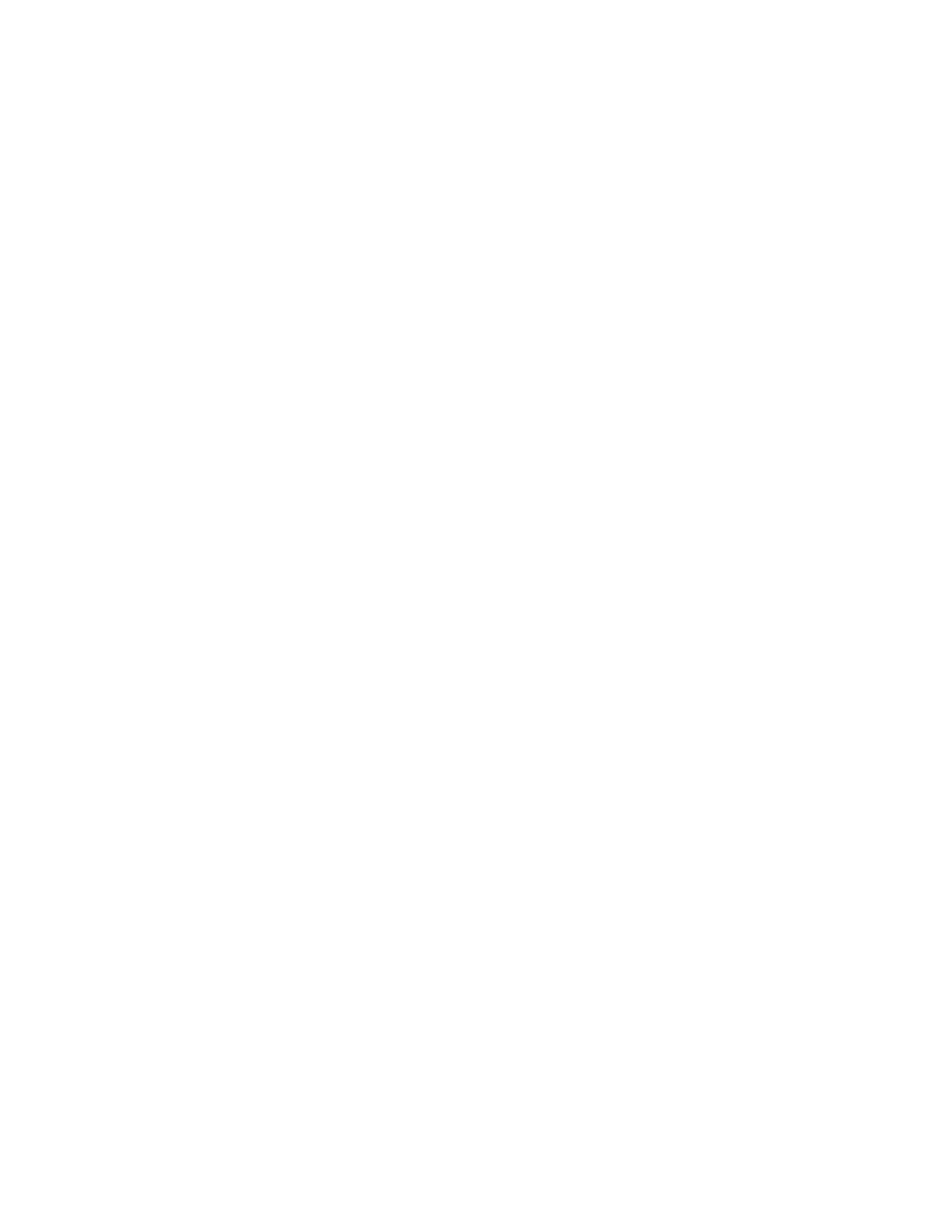Setting the IPv6 address:
Learn how to set your IPv6 address on the HMC.
1. In the navigation area, click HMC Management.
2. Click Change network settings.
3. Click the LAN Adapters tab.
4. Select the LAN adapter that you want to work with and click Details.
5. Click the IPv6 Settings tab.
6. Select an Autoconfig option or add a static IP address.
7. If you added an IP address, enter the IPv6 address and the prefix length and click OK.
8. Click OK.
Using only IPv6 addresses:
Learn how to configure the HMC so that it uses only IPv6 addresses.
1. In the navigation area, click HMC Management.
2. Click Change network settings.
3. Click the LAN Adapters tab.
4. Select the LAN adapter that you want to work with and click Details.
5. Select No IPv4 address.
6. Click the IPv6 Settings tab.
7. Select Use DHCPv6 to configure IP settings or add static IP addresses. Then click OK.
After you click OK, you must reboot your HMC for these changes to take effect.
Changing HMC firewall settings
In an open network, a firewall is used to control outside access to your company network. The HMC also
has a firewall on each of its Ethernet adapters. To control the HMC remotely or give remote access to
others, modify the firewall settings of the Ethernet adapter on the HMC that is connected to your open
network.
To configure a firewall, use the following steps:
1. In the navigation area, click HMC Management.
2. Click Change network settings.
3. Click the LAN Adapters tab.
4. Select the LAN adapter that you want to work with and click Details.
5. Click the Firewall tab.
6. Using one of the following methods, you can allow any IP address using a particular applications
through the firewall, or you can specify one or more IP addresses:
v Allow any IP address using a particular application through the firewall:
a. From the top box, highlight the application.
b. Click Allow Incoming. The application displays in the bottom box to signify that it has been
selected.
v Specify which IP addresses to allow through the firewall:
a. From the top box, highlight an application.
b. Click Allow Incoming by IP Address.
c. On the Hosts Allowed window, enter the IP address and the network mask.
d. Click Add and click OK.
7. Click OK.
56 Power Systems: Installing and configuring the Hardware Management Console
