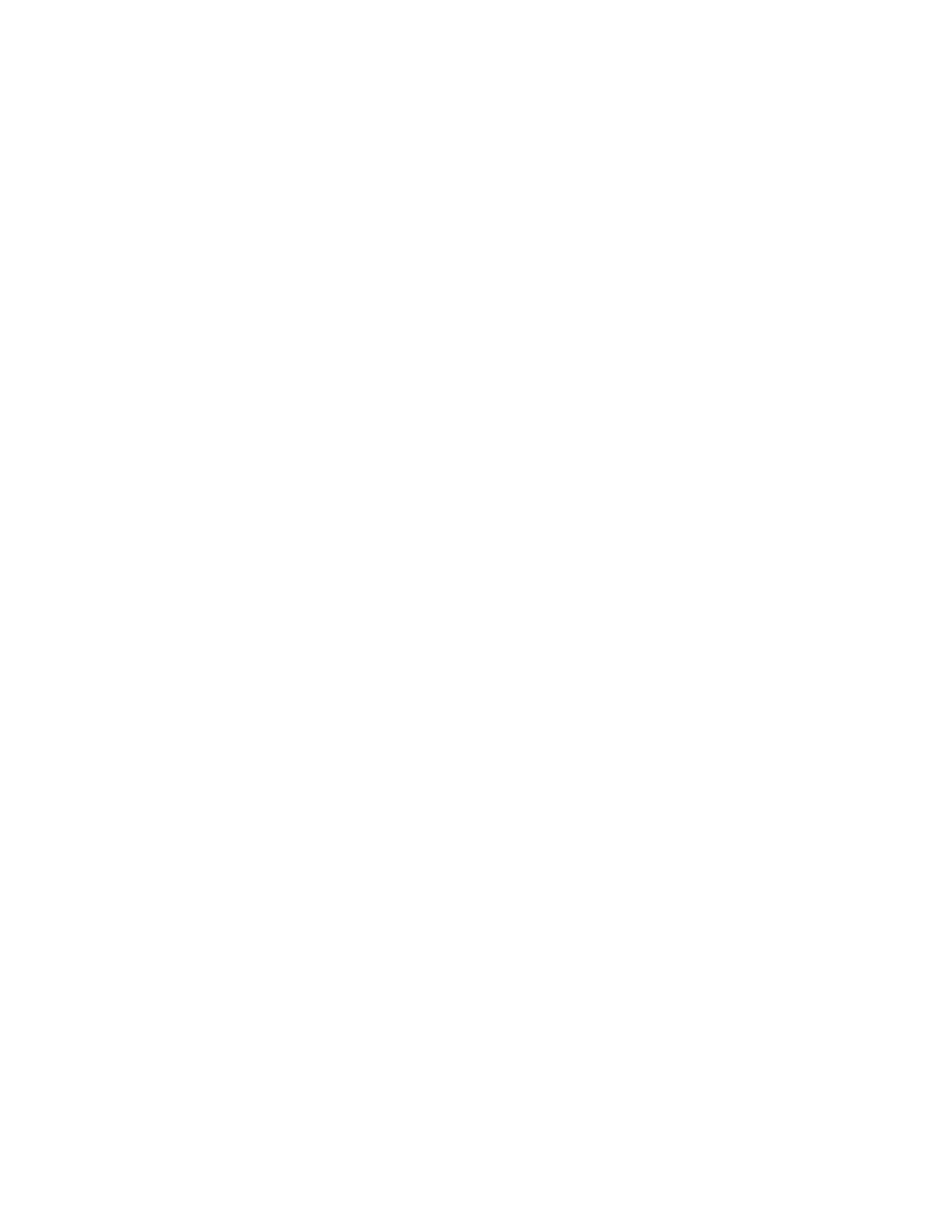2. In the Connectivity section, click Manage Outbound Connectivity.
3. Click Configure
4. In the Outbound Connectivity Settings window, select Enable local system as call-home server.
5. Accept the agreement.
6. In the Outbound Connectivity Settings window, click the Internet VPN tab.
7. On the Internet VPN page, select the Allow A VPN and an existing Internet connections for service
.
8. On the Internet VPN page, click Test checkbox.
9. In the Test Internet VPN window, click Start.
10. Verify that the test completes successfully.
11. In the Test Internet VPN window, click Cancel.
12. In the Outbound Connectivity Settings window, click OK.
Choosing existing call-home servers to connect to service and support for this HMC:
Choose existing HMC call-home servers that have been recognized, or "discovered" by this HMC to
report errors.
Discovered HMCs are HMCs that are enabled as call-home servers and are either on the same subnet or
manage the same managed system as this HMC.
To choose a discovered HMC to call home when this HMC reports errors, do the following:
1. In the navigation area, click Service Management.
2. In the content area, click Manage Outbound Connectivity. The Call-Home Server Consoles window
opens.
3. Click the Use discovered call-home server consoles . The HMC displays the IP address or host name
of the HMCs configured for call-home.
4. Click OK.
Note: The HMC below 7.1.0 version should not be added as a call home proxy server in an HMC with or
above 7.1.0 version.
You can also manually add existing HMC call-home servers that are on a different subnet. Select the IP
address or host name of the HMC that is configured for call home and click Add. Then click OK.
Verifying that your connection to service and support is working:
Test problem reporting to ensure that connection to service and support is working.
To verify that your call-home configuration is working, do the following:
1. In the navigation area, click Service Management.
2. In the Work area, click Create Event.
3. select Test Automatic problem Reporting and type a comment.
4. Click Request Service. Wait a few minutes for the request to be sent.
5. In the Service Management window, select Manage Events.
6. Select All open problems.
7. Verify that there is a PMH event and number assigned to the problem number you opened.
8. select that event and select Close.
9. On the Close window, type your name and a brief comment.
62 Power Systems: Installing and configuring the Hardware Management Console
