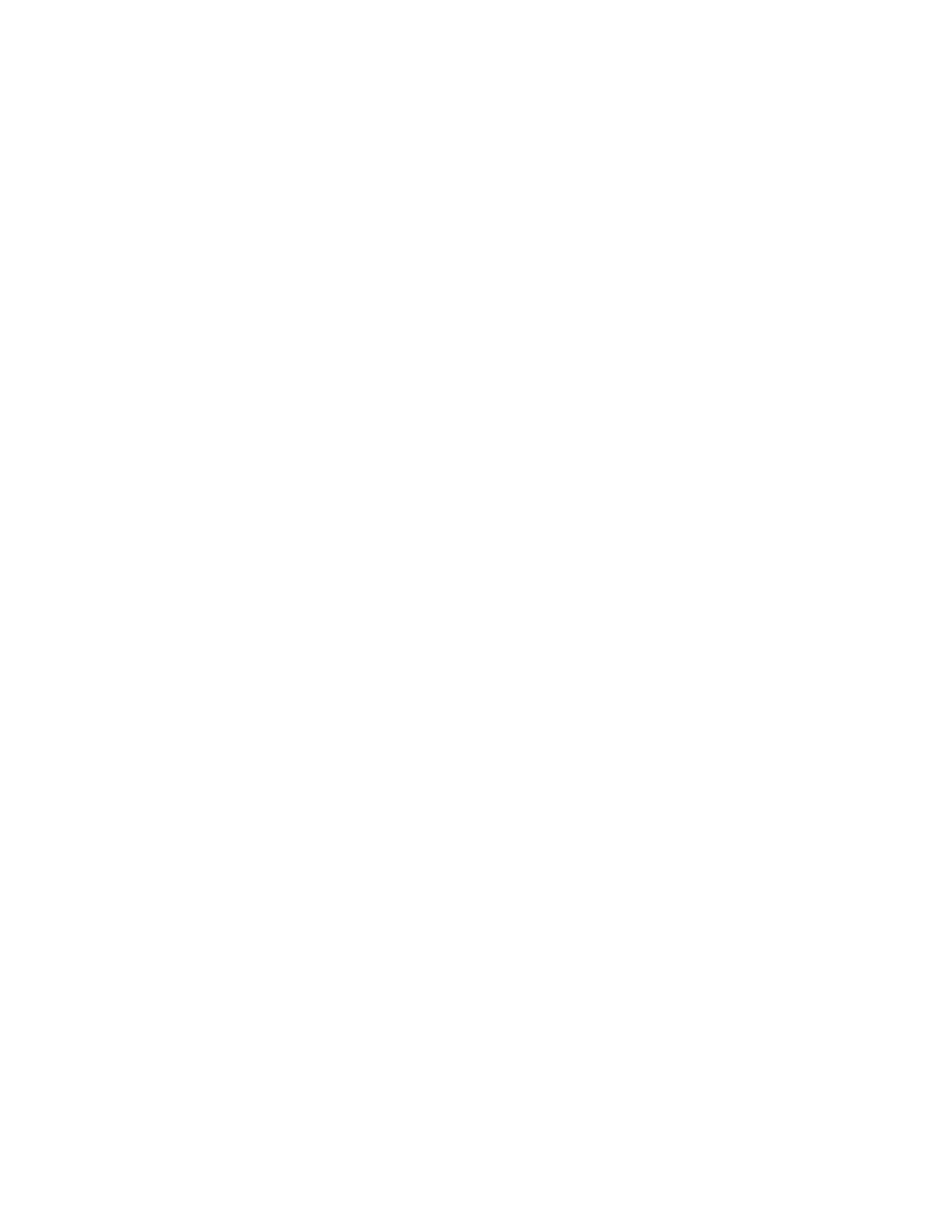c. From the logout list, select Reboot Console and click OK. The HMC restarts and system
information scrolls on the window.
3. Select Upgrade and click Next.
4. When the warning is displayed, choose from the following options:
v If you have saved upgrade data during the previous task, continue with the next step.
v If you did not save upgrade data previously in this procedure, you must save the upgrade data
now before you continue.
5. Select Upgrade from media and click Next.
6. Confirm the settings and click Finish.
7. Follow the prompts.
Note:
v If the screen goes blank, press the space bar to view the information.
v The first DVD can take approximately 20 minutes to install.
8. When prompted, remove the first media and then insert the second media.
9. Select 1. Install additional software from media and press Enter. Press any key to confirm the
installation. The HMC will display status messages as it installs the packages.
10. Click Log on and launch the Hardware Management Console web application.
11. Log in to the HMC interface.
12. Continue with “Step 9. Verify that the HMC machine code upgrade installed successfully.”
Step 9. Verify that the HMC machine code upgrade installed successfully
1. In the navigation area, click Updates. In the Work area, the HMC version, release, maintenance level,
build level, and base versions are displayed under the HMC Code Level heading.
2. Verify that the version and release match the update that you installed.
3. If the level of code displayed is not the level that you installed, retry the upgrade task using a new
DVD. If the problem persists, contact your next level of support.
Step 10. Obtain an update package
You can order the HMC update packages through the Fix Central website, by contacting service and
support, or by downloading it to an FTP server.
1. From a computer or server with an Internet connection, go to http://www.ibm.com/eserver/
support/fixes.
2. Select the appropriate family in the Product family list.
3. Select Hardware Management Console in the Product or fix type list.
4. Click Continue. The Hardware Management Console site is displayed.
5. Navigate to the HMC version you want.
6. Locate the download and ordering section.
Note: If you do not have access to the Internet, contact service and support to order the upgrade on
DVD.
7. Follow the prompts to download the update package to removable media or submit your order.
Step 11. Reschedule operations for this HMC
When you upgrade the HMC, you must manually reschedule the operations you scheduled using the
previous HMC version.
1. In the navigation area, click HMC Management.
2. In the Work area, click Schedule Operations.
76 Power Systems: Installing and configuring the Hardware Management Console
