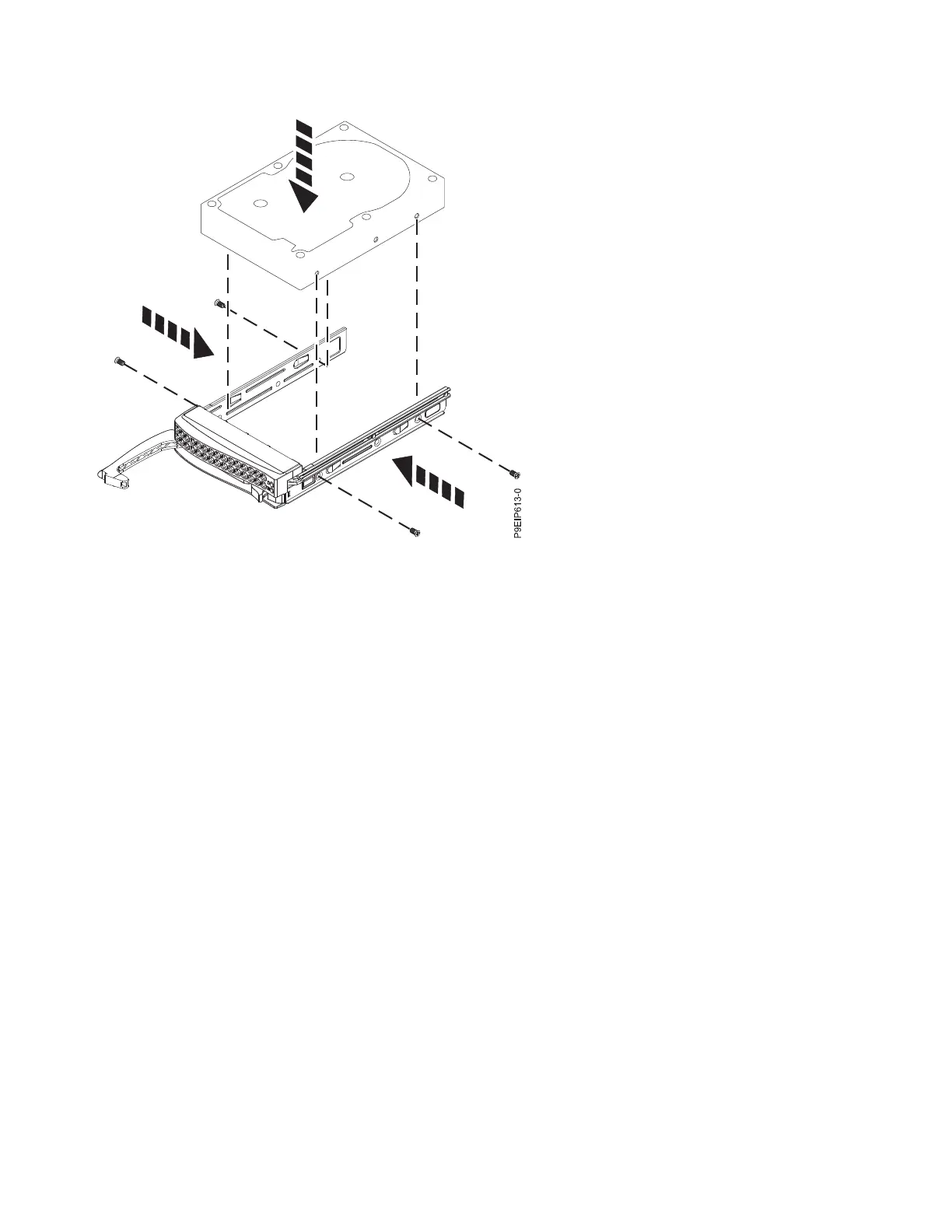3. Support the disk drive by the bottom as you position the disk drive, and insert it into the disk drive
slot.
Important: Ensure that the disk drive is fully seated and is all the way into the system.
4. Lock the drive bay handle (A) by pushing in the handle release until it locks at (B) as shown in
Figure 4 on page 7.
Figure 3. Mounting the 3.5-inch disk drive in the drive tray
6 Power Systems: Servicing the 7063-CR1 Hardware Management Console system
