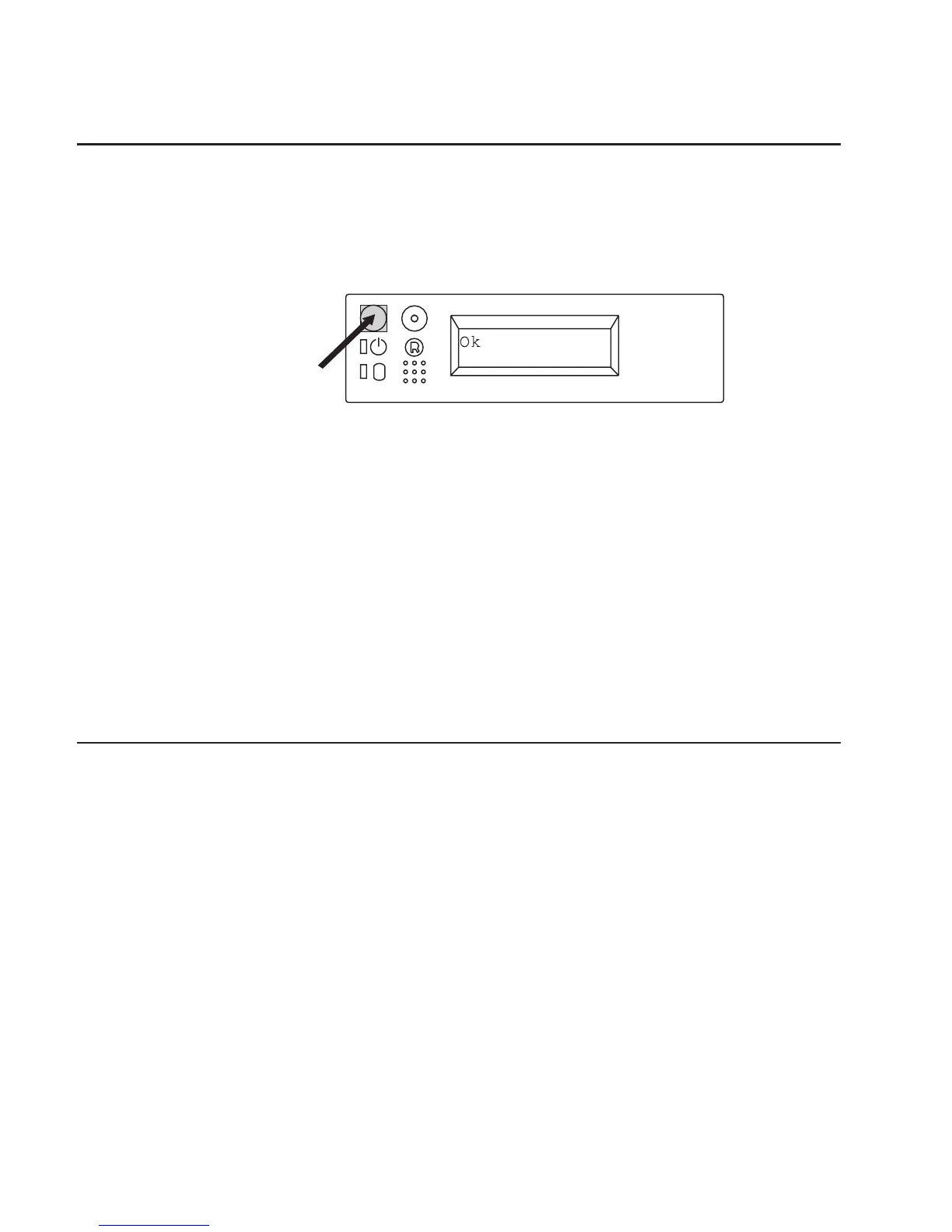Step 19: Your System Unit Is Now Set Up
Arrange your system unit and attached devices so you can use them comfortably. For
more information on arranging your workstation, visit the Healthy Computing Web site
at: http://www.pc.ibm.com/us/healthycomputing
To power on your system unit, open the front panel and press the white power switch.
When you press the Power On switch, the Power On LED comes on and the system
starts a POST (power-on self test). During POST, progress codes display in the
operator panel display.
If the Power On light does not come on and there is no indication of power when you
press the Power On switch, ensure that the power cord, located at the back of the
system unit, is plugged into a grounded electrical outlet. If this does not solve the
problem, go to the ″Hardware Problem Determination″ chapter in the
RS/6000 44P
Series Model 170 User’s Guide
, order number SA38-0559. If the LED is not glowing
and OK is not displayed in the display, go to the ″Using the Stand-alone and Online
Diagnostics″ chapter, also in the User’s Guide.
Note: Be sure to maintain at least 76 mm (3 inches) of space at the rear of the system
unit to allow for proper cooling.
Step 20: Go to Your Operating System Documentation
If an operating system has been preinstalled in your RS/6000 44P Series Model 170
system, or if you are installing one, refer to the operating system installation
documentation.
16 44P Series Model 170 Installation Guide
