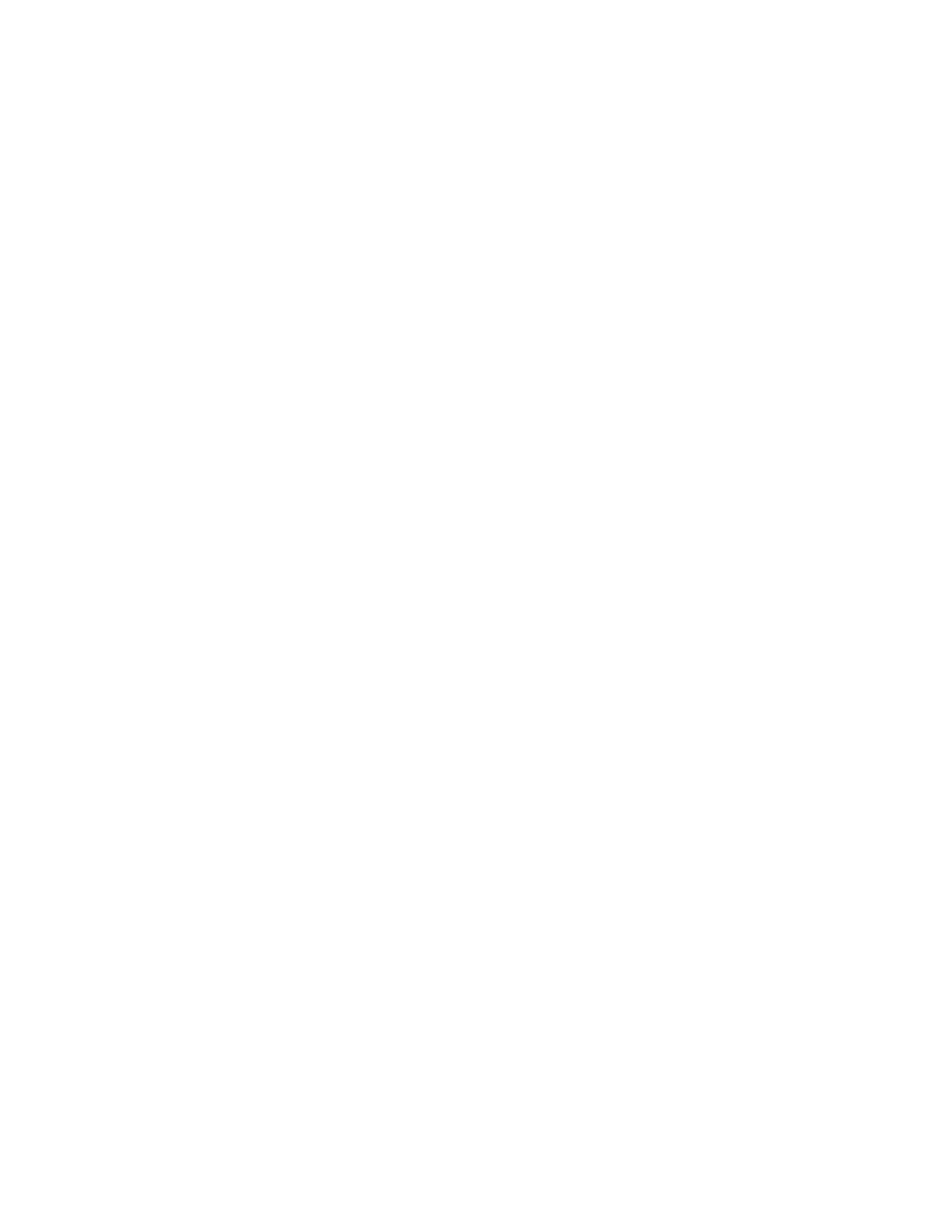4. Click Actions > Service and Support > Submit service request.
5. Enter a brief description of your problem in the Problem description input field, enter the problem
details in the Problem details input field, and then click Submit.
To test problem reporting, perform the following steps:
1. In the navigation area, click Navigate Resources.
2. In the contents area, click Service and Support Groups.OntheService and Support Groups page,
click Monitored Systems.
3. In the contents area, select the server for which you want to create a test serviceable event.
4. Click Actions > Service and Support > Send a Test Service Request to IBM.
5. Select the option Run now or Schedule. If you select Schedule, enter the values for Time, Date and
Frequency. The problems are reported to the service provider for the SDMC. You can set options to
notify the user on email about the completion status of the service request job under Notification.
Also, you can set advanced options for system time, unavailable systems, and maximum job instances
in history under Options.
Managing serviceable problems by using Service and Support
Manager
Use the steps in this topic to view and work with serviceable problems on your monitored systems.
The Problem Reporting area on the main Service and Support Manager page provides a pie chart of all
problems currently open on your monitored endpoint systems. To view and work with serviceable
problems, complete the following steps:
1. From the main Service and Support Manager page, click Serviceable Problems within the Electronic
Services Links area.
Tip: The Serviceable Problems link displays a filtered list of only those problems associated with
systems that are monitored by Service and Support Manager.
2. Click the problem listed in the Name column that you want to work with. This step displays the
properties of the selected problem.
Reference Code History
Learn about how to view the reference code history and use that information for general diagnostic,
troubleshooting, and debugging of managed servers and virtual servers.
Reference codes provide general diagnostic, troubleshooting, and debugging information.
To view a history of reference codes, complete the following steps:
1.
a. On the Welcome page, under the Resources tab, select the server.
b. Click Actions > Service and Support> Reference Code History.
c. Enter the number of codes to retrieve from the history in the View History field and select Go.
d. To view the details of a specific reference code, select and click the reference code. An explanation
of the reference code and the response required to resolve the problem is displayed
e. Complete the steps listed under Response to resolve the problem that is indicated by the reference
code.
Control Panel Functions
Learn about how to display the available virtual control panel functions for the managed server.
1. On the Welcome page, under the Resources tab, select the server.
32 Troubleshooting, service, and support using SDMC
