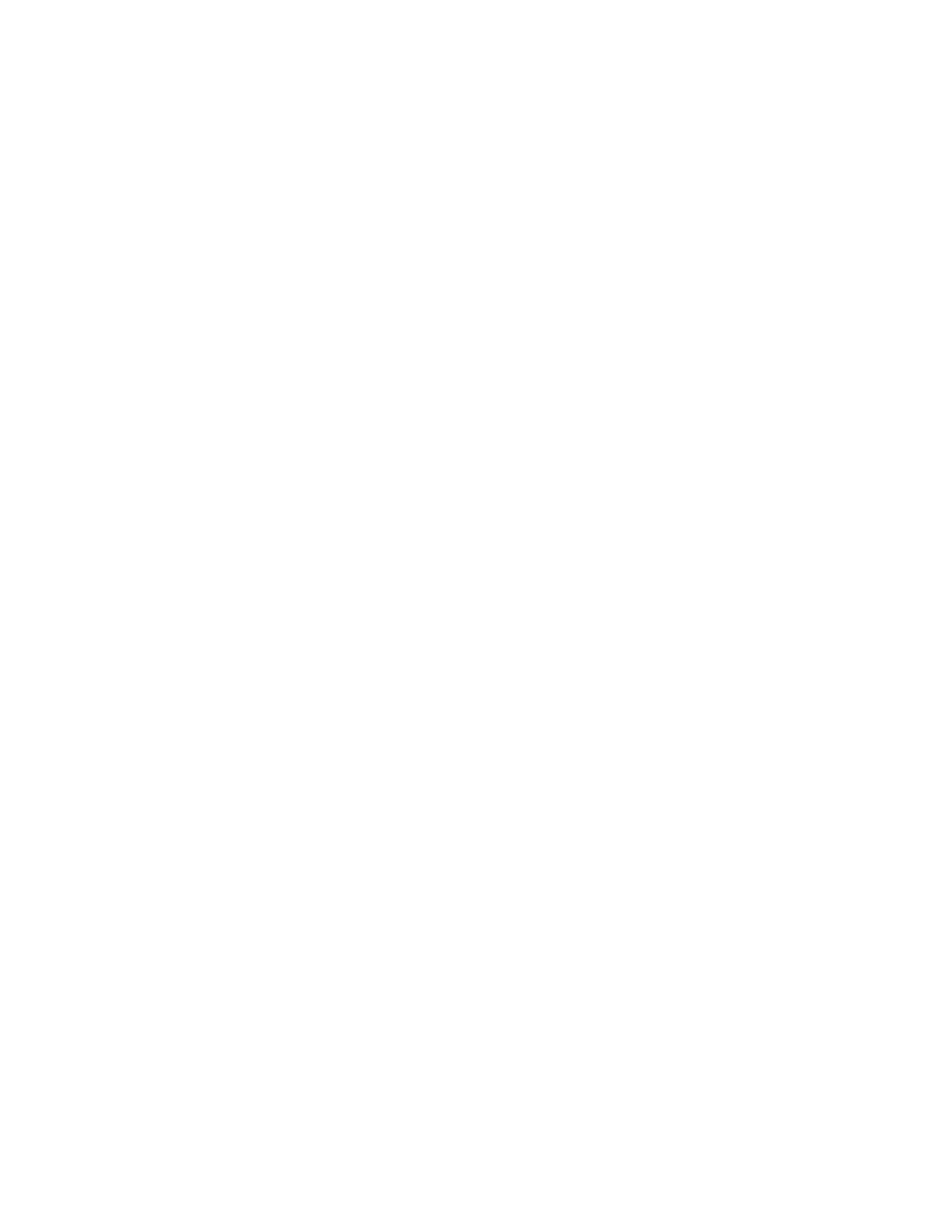Opening or closing MES
Use this task to open or close a miscellaneous equipment specification (MES) number.
To open an MES number, complete the following steps:
1. On the Welcome page, under the Resources tab, select the server.
2. Click Actions > Service and Support > Hardware > MES Tasks > Open MES.
3. Click Add MES Order Number.
4. Enter the new MES order number.
5. Click OK to save the MES order number for later use, or click Cancel to end the operation.
To close an MES number, complete the following steps:
1. On the Welcome page, under the Resources tab, select the server.
2. Click Actions > Service and Support > Hardware > MES Tasks > Close MES.
3. Select an MES order number that you must close > click Next.
4. Click OK to confirm that you must close the MES order number, or click Cancel to end the operation.
FSP Failover
Use this task to enable a secondary service processor if the primary service processor of a managed
server fails.
Flexible service processor (FSP) Failover is designed to reduce customer outages due to service processor
hardware failures. If a redundant service processor is supported for the current system configuration,
select Setup to set up FSP Failover for the selected managed server. Select Initiate to initiate FSP Failover
for the selected managed server.
1. On the Welcome page, under the Resources tab, select the server.
2. ClickActions > Service and Support > FSP Failover.
3. Select one of the following options:
v Setup to enable or disable FSP Failover on a managed server with more than one FSP.
v Initiate to initiate FSP Failover control from the primary to secondary FSP for the selected managed
server.
Managing support files by using Service and Support Manager
Support files can contain detailed system information used to help diagnose a serviceable hardware
problem, dump files collected from an endpoint system, event logs, and more. Use the following tasks to
manually collect additional support files, and to submit collected files to IBM support for analysis.
When a serviceable hardware problem occurs on a monitored endpoint system, Service and Support
Manager detects the problem and collects hardware problem data from the monitored endpoint system
and stores this data in the form of a support file that can later be transmitted to IBM support for
diagnostic purposes. Service and Support Manager uses different data collectors depending on the
operating system of the endpoint system. All support files are stored in a support file cache on the IBM
Systems Director management system.
Note: Service and Support Manager requires either smadmin or smmgr user authority in order to view and
manage support files.
Manually collect support files
Support files are collections of system data, dump files, and more that can be used by the IBM service
provider for diagnostic purposes.
Troubleshooting, service, and support using Systems Director Management Console 35
