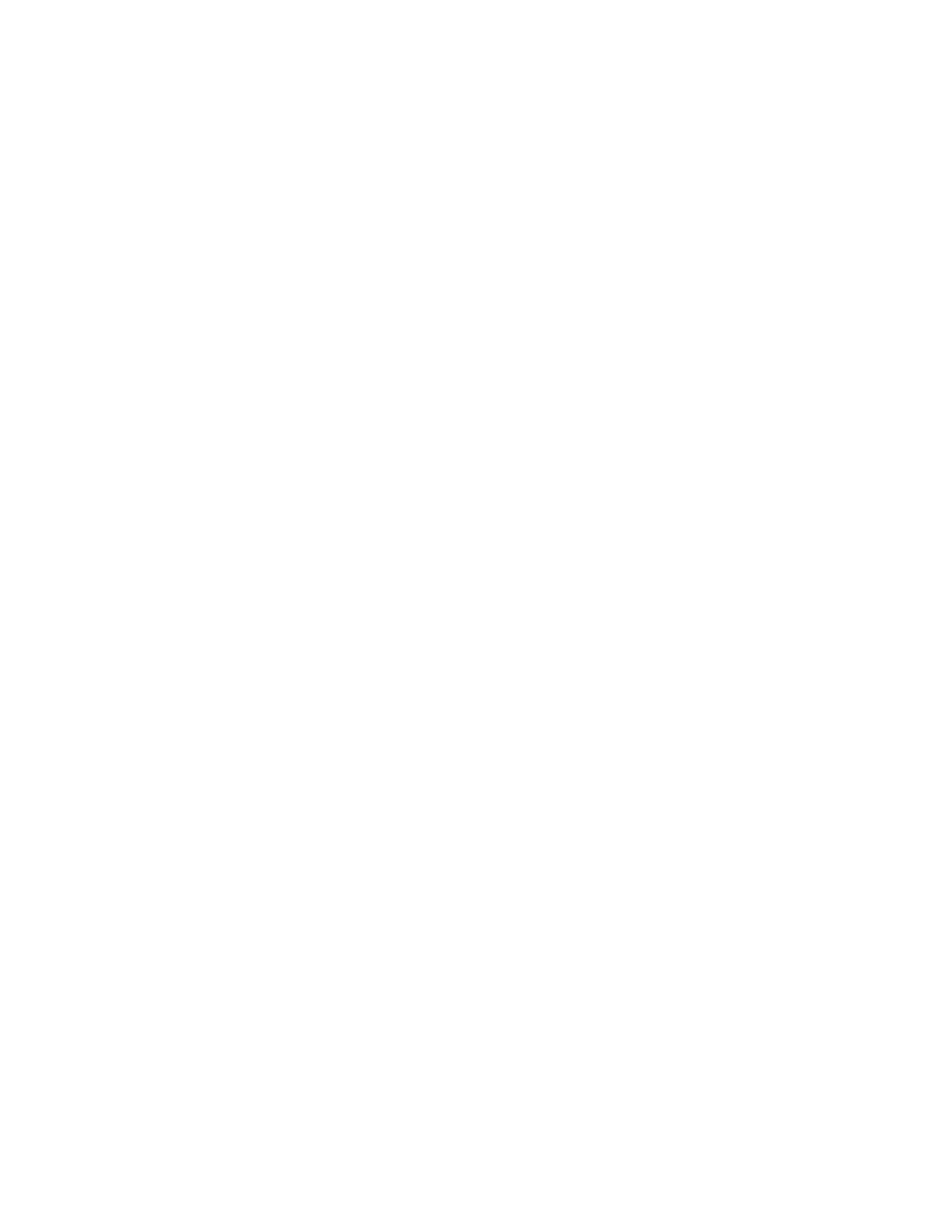By default, when Service and Support Manager detects a serviceable hardware problem, it automatically
collects additional system information and stores this data as a support file. Electronic Service Agent
™
integrated with Service and Support Manager automatically transmits the serviceable hardware problem
and the associated support file to the IBM service provider for diagnosis. However, there may be a case
where additional support files were not collected because they were too large in size, or are not part of
the automated process. You can manually collect a support file from a selected endpoint system, and then
later associate the collected support file with an existing service request, and manually submit the file to
the IBM service provider. You can also collect large support files for analysis on your own local system.
Use the following steps to manually collect support files:
1. From the main IBM Systems Director welcome page, select View support files under the Service and
Support Manager link. Alternatively, you can select Manage support files from the main Service and
Support Manager summary page.
2. From the Manage Support Files` page, click Collect Support Files
3. On the System tab, select All Targets in the Show field, select the endpoint system from which you
want to collect support files, and click Add > to move the endpoint system into the Selected field.
4. Click on the Support Files tab and select the type of support file from list of available types:
Note: The server endpoint determines the list of available support file types.
v Dynamic System Analysis (DSA): Dynamic System Analysis collects support files from IBM
System x
®
endpoint systems.
v Snap: The snap command collects system data on AIX systems and Linux on Power Systems
™
. The
snap command gathers system configuration information and compresses the information into a
pax file that is then sent to the IBM service provider.
Note: Some operating systems require additional selection criteria when using the snap command.
Contact the IBM service provider for more details on which options are appropriate to use in your
current environment.
v Sosreport: Monitored systems running Red Hat Enterprise Linux with sosreport version 1.7 or
newer are eligible for sosreport data collection. Sosreport runs the /usr/sbin/sosreport command on
the eligible monitored system, and generates a compressed tarball of debugging information for the
system it is run on and stores this information as a support file.
v Service log: Collects data from IBM BladeCenter
®
servers and chassis by collecting service
information from the Advanced Management Module and storing it in a support file.
v Resource dump : Initiates a platform resource dump of the server firmware for a Systems Director
Management Console (SDMC) server. A platform resource dump is a non-disruptive dump that you
can use to capture server firmware diagnostic data. You can perform a resource dump without the
need to shut down the server or any of its partitions, and without the need to open a service
connection to the system to recover this data.
v System dump: Initiates a dump of the hardware and server firmware content (platform) for an
SDMC server. This task abnormally ends the server and all its partitions.
v System controller dump: Initiates a dump of the service processor. The service processor allows
IBM Systems Director to communicate with and control the SDMC server.
v Node controller dump: This option is similar to the system controller dump with the exception that
the dump data is generated by a node controller instead of the system controller.
v Power subsystem dump: Initiates a dump of the Bulk Power Control service processor. This task is
available only for certain models of SDMC managed systems.
5. Provide any custom information required for the type of support file you selected and click Collect.
After collecting a support file, click Refresh to update the list with the latest view of your collected file.
To securely transmit this file to the IBM service provider for diagnosis, select the support file and click
Submit to IBM.
36 Troubleshooting, service, and support using SDMC