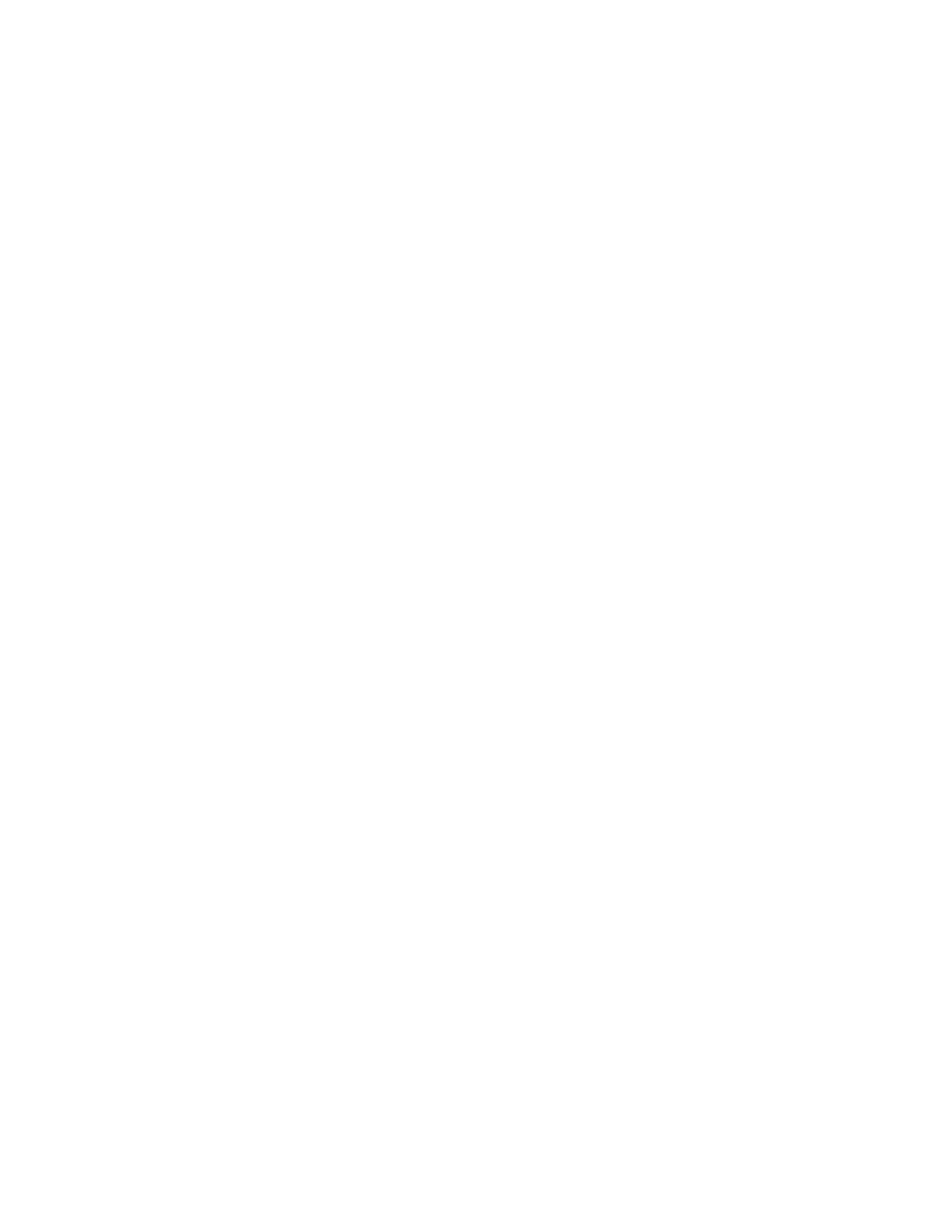2. Click Actions > Service and Support > Hardware > MES Tasks > Add Enclosure.
3. Select an enclosure type, then click Add to add the location code of the selected enclosure type to
Pending Actions.
4. Select one item from the Pending Actions table to enable the Next or Launch Procedure button. The
type of enclosure selected determines which button is enabled, because some enclosures require other
location information.
5. Click either Launch Procedure or Next to begin adding the enclosures identified in Pending Actions
to the selected system. Select enclosure location codes in Pending Actions, then click Remove to
exclude them from the add enclosure procedure.
6. Click Finish when you have completed the enclosure installation process.
To remove an enclosure, complete the following steps:
1. On the Welcome page, under the Resources tab, select the server.
2. Click Actions > Service and Support > Hardware > MES Tasks > Remove Enclosure.
3. Select an enclosure type, then click Add to add the location code of the selected enclosure type to
Pending Actions.
4. Select one item from the Pending Actions table to enable the Next or Launch Procedure button. The
type of enclosure selected determines which button is enabled, because some enclosures require other
location information.
5. Click either Launch Procedure or Next to begin removing the enclosures identified in Pending
Actions to the selected system.
6. Click Finish when you have completed the enclosure installation process.
Adding or removing FRU
Use this task to install a new field-replaceable unit (FRU) or remove an FRU, as part of an upgrade.
To install a new FRU as part of an upgrade, complete the following steps:
1. On the Welcome page, under the Resources tab, select the server.
2. Click Actions > Service and Support > Hardware > MES Tasks > Add FRU.
3. Select an installed enclosure type from the drop-down list.
4. From the list of FRU types for this enclosure, select a FRU type.
5. Click Next to display a list of locations for the FRU type.
6. Select the location code for a specific FRU.
7. Click Add to add the FRU location to Pending Actions.
8. Click Launch Procedure to begin adding the FRUs listed in Pending Actions.
9. Click Finish when you have completed the FRU installation.
To remove an FRU, complete the following steps:
1. On the Welcome page, under the Resources tab, select the server.
2. Click Actions > Service and Support > Hardware > MES Tasks > Remove FRU.
3. Select an installed enclosure type from the drop-down list.
4. From the list of FRU types for this enclosure, select a FRU type.
5. Click Next to display a list of locations for the FRU type.
6. Select the location code for a specific FRU.
7. Click Add to add the FRU location to Pending Actions.
8. Click Launch Procedure to begin removing the FRUs listed in Pending Actions.
9. Click Finish when you have completed the FRU removal.
34 Troubleshooting, service, and support using SDMC