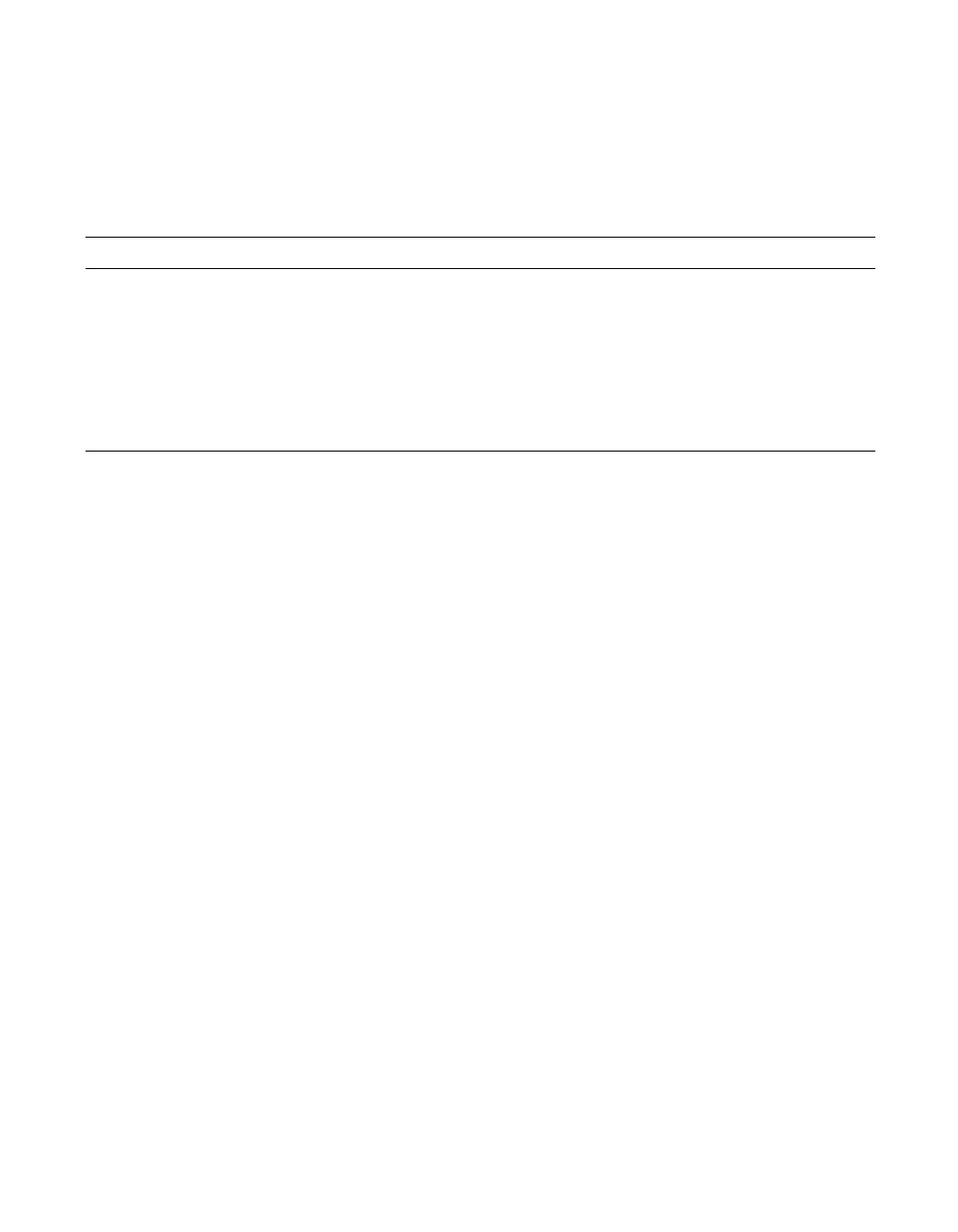6-10 Using the ServeRAID M5000 Series Battery Assembly
6.1.2.8 Set BBU Properties
Use the command in Table 6.8 to set the BBU properties on the selected
controller(s) after reading from the file.
6.1.3 Monitoring the Battery Backup with MegaRAID Storage Manager
When MegaRAID Storage Manager software is running, you can monitor
the status of the ServeRAID M5000 Series Battery Assembly connected
to controllers in the server.
If the battery assembly is operating normally, the icon looks like this: If it
has failed, a red dot appears next to the icon.
To show the properties for the battery backup unit (BBU), perform the
following steps:
1. Click the Physical tab to open the physical view.
2. Select the BBU icon in the left panel.
3. Click the Properties tab.
The BBU properties, such as the battery type, temperature, and voltage,
appear, as shown in the following figure.
Table 6.8 Set BBU Properties
Convention MegaCli -AdpBbuCmd -SetBbuProperties -f<fileName> -aN|-a0,1,2|-aALL
Description Sets the BBU properties on the selected controller(s) after reading from the file.
The information displays in the following formats:
autoLearnPeriod = 1800Sec
nextLearnTime = 12345678Sec Seconds past 1/1/2000
learnDelayInterval = 24hours Not greater than 7 days
autoLearnMode = 0 0 – Enabled, 1 - Disabled, 2 – WarnViaEvent.
1. NOTE: You can change only two of these parameters, learnDelayInterval and
autoLearnMode.
