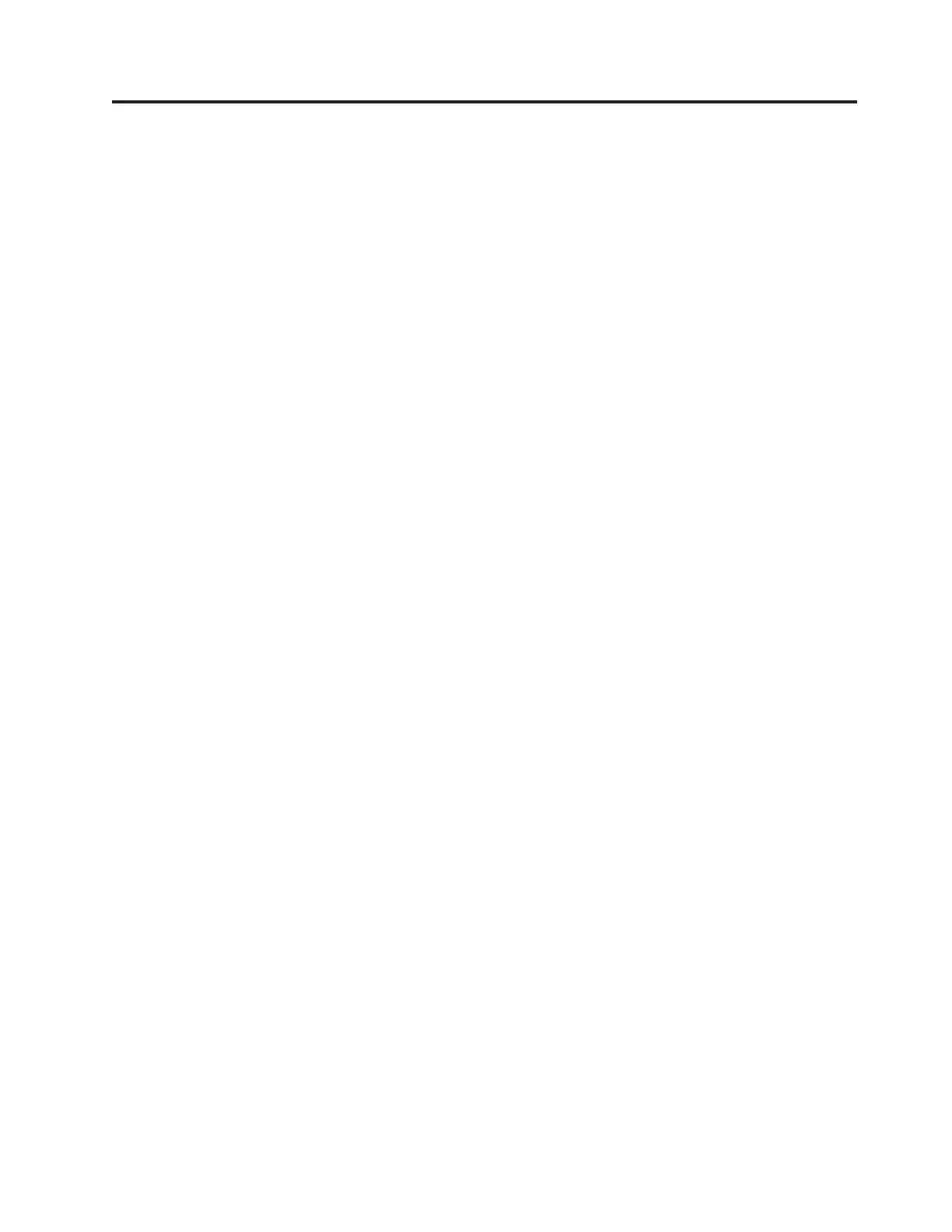Chapter 8. Using the initial configuration wizard
About this task
Use the management GUI to complete the initial configuration of your Storwize
V7000 Unified system
What to do next
You will only be able to access the management GUI after the USB flash drive part
of the initial setup has completed successfully. If you log on to the management
GUI before the initial setup of the system has completed, then you will see an
indication of the progress towards completion of initial setup. If you log on to the
management GUI for the first time after the initial setup of the system has
completed, then you will be shown the licence agreement. Proceed as follows:
1. Accept the license agreement.
2. Complete the system attributes as required. Refer to Table 37 on page 57. Select
Next.
3. At the System License window, leave the values at 0 if you are not using this
feature. For more information about external virtualization go to
www.ibm.com/storage/support/storwize/v7000. In the Search support box
enter external virtualization.
4. If multiple entries from the Domain Name Service (DNS) are needed, enter
one address then hit the + (plus) to add more.
5. Review the hardware image and verify that it reflects your configuration. Refer
to the on-screen instructions and take the recommended actions if necessary.
Note: Depending on your file module and storage enclosure placement in the
frame, the rack locations may not match.
6. You can ignore error messages about not having enough drives to configure
storage because all of the drives in the storage enclosures may already be
members of RAID arrays.
7. You will be able to decide if you want to configure the following now or wait
until later:
v NAS services
v Support
Not configuring the NAS services now, allows you to re-configure network link
bonding and the maximum Ethernet packet size by using CLI commands,
without needing to suspend network access for the changes to take effect. Refer
to Chapter 10, “Next steps,” on page 119 for how to change the bonding. Note
that the appropriate configuration wizard automatically opens if you attempt to
set up a feature that requires a configuration that has not been completed.
8. If you configure NAS services, then at the Public Networks window select the
New Network button to add one or more public network addresses. Refer to
Table 37 on page 57 for information to set up the public network information.
v The Subnet is entered as the subnet address followed by the CIDR equivalent
of the subnet mask (for example 9.11.100.100/32).
© Copyright IBM Corp. 2012, 2014 113
