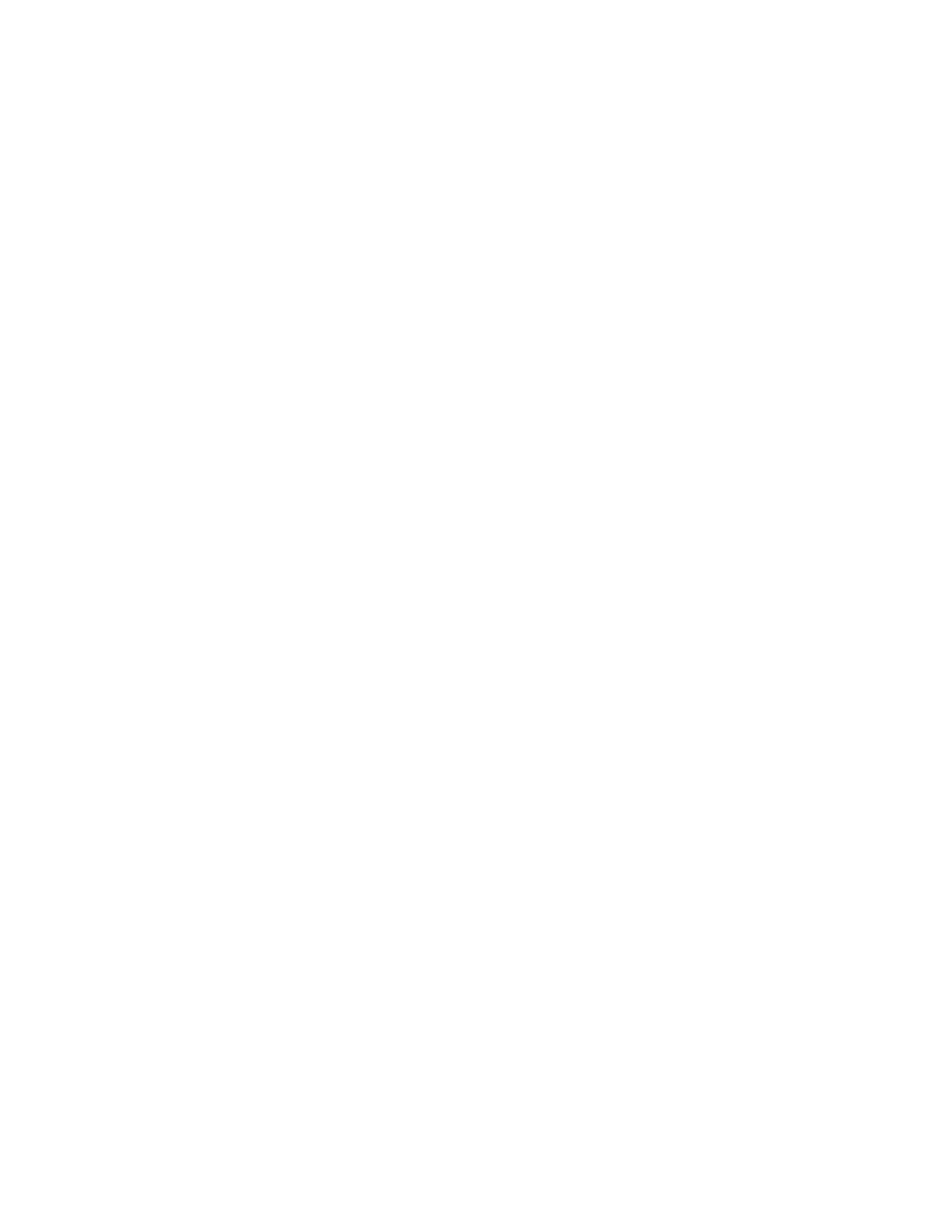All nodes previously in this system must have a node status of Candidate
and have no errors listed against them.
Note: A node that is powered off might not show up in this list of nodes
for the system. Diagnose hardware problems directly on the node using
the service assistant IP address and by physically verifying the LEDs for
the hardware components.
2. Verify that all nodes are available as candidate nodes with blank system fields.
Perform the following steps on one node in each control enclosure:
a. Connect to the service assistant on either of the nodes in the control
enclosure.
b. Select Configure Enclosure.
c. Select the Reset the system ID option. Do not make any other changes on
the panel.
d. Click Modify to make the changes.
3. Use the initialization tool that is available on the USB flash drive to a create a
new Storwize V7000 system. Select the Initialize a new Storwize V7000 (block
system only) option from the Welcome panel of the initialization tool.
4. In a supported browser, enter the IP address that you used to initialize the
system and the default superuser password (passw0rd).
5. At this point the setup wizard is shown. Be aware of the following items:
a. Accept the license agreements.
b. Set the values for the system name, date and time settings, and the system
licensing. The original settings are restored during the configuration
restore process.
c. Verify the hardware. Only the control enclosure on which the clustered
system was created and directly attached expansion enclosures are
displayed. Any other control enclosures and expansion enclosures in other
I/O groups will be added to the system.
d. On the Configure Storage panel, deselect Yes, automatically configure
internal storage now. Any internal storage configuration is recovered after
the system is restored.
6. Optional: From the management GUI, click Access > Users and configure an
SSH key for the superuser.
7. By default, the newly initialized system is created in the storage layer. The
layer of the system is not restored automatically from the configuration
backup XML file. If the system you are restoring was previously configured in
the replication layer, you must change the layer manually now. Refer to the
System layers topic that is located under Product overview in the IBM
Storwize V7000 Information Center for more information.
8. For configurations with more than one I/O group add the rest of the control
enclosures into the clustered system.
a. From the management GUI, select Monitoring > System Details.
b. Select the system name in the tree.
c. Go to Actions > Add Enclosures > Control and Expansions .
d. Continue to follow the on-screen instructions to add the control enclosures.
Decline the offer to configure storage for the new enclosures when asked if
you want to do so.
9. Identify the configuration backup file from which you want to restore.
82 Storwize V7000: Troubleshooting, Recovery, and Maintenance Guide
