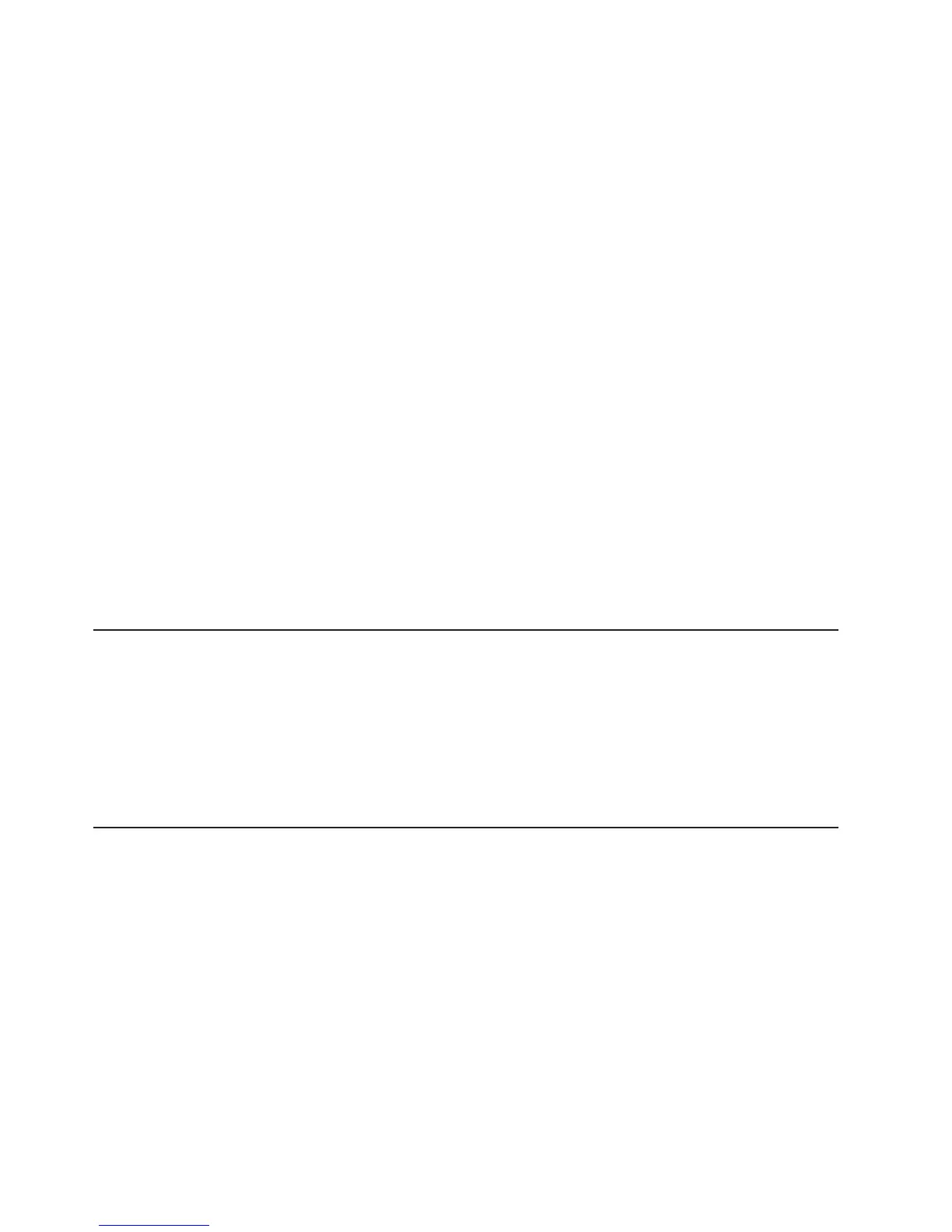21. Reset the CMOS by removing the system battery (see “Removing the system
battery” on page 207).
22. Leave the system battery out of the server for approximately 5 to 15 minutes.
23. Reinstall the system battery (see “Installing the system battery” on page 209).
24. Reinstall the server side cover (see “Installing the side cover” on page 167).
25. Reconnect the power cord and any cables that you removed.
26. Restart the server. The system begins the power-on self-test (POST).
27. If these recovery efforts fail, contact your IBM service support representative
for support.
See “System-board switches and jumpers” on page 19 for a description of the
jumpers and switches.
In-band automated boot recovery method
Note: Use this method if the System board error LED is lit and there is a log entry
or Booting Backup Image is displayed on the firmware splash screen; otherwise,
use the in-band manual recovery method.
1. Boot the server to an operating system that is supported by the firmware update
package that you downloaded.
2. Perform the firmware update by following the instructions that are in the
firmware update package readme file.
3. Restart the server.
4. At the firmware splash screen, press F3 when prompted to restore to the
primary bank. The server boots from the primary bank.
Automated boot recovery (ABR)
If the server is booting up and the IMM2 detect problems with the server firmware in
the primary bank, it will automatically switch to the backup firmware bank and give
you the opportunity to recover the primary bank. To recover to the server firmware
primary bank, complete the following steps.
1. Restart the server.
2. When the prompt press F3 to restore to primary is displayed, press F3 to
recover the primary bank. Pressing F3 will restart the server.
Three boot failure
Configuration changes, such as added devices or adapter firmware updates can
cause the server to fail POST (power-on self-test). If this occurs on three
consecutive boot attempts, the server will temporarily use the default configuration
values and automatically goes to F1 Setup. To solve the problem, complete the
following steps.
1. Undo any configuration changes that you made recently and restart the server.
2. Remove any devices that you added recently and restart the server.
3. If the problem remains, go to Setup and select Load Default Settings, and
then click Save to restore the server factory settings.
144 IBM System x3100 M4 Type 2582: Problem Determination and Service Guide
