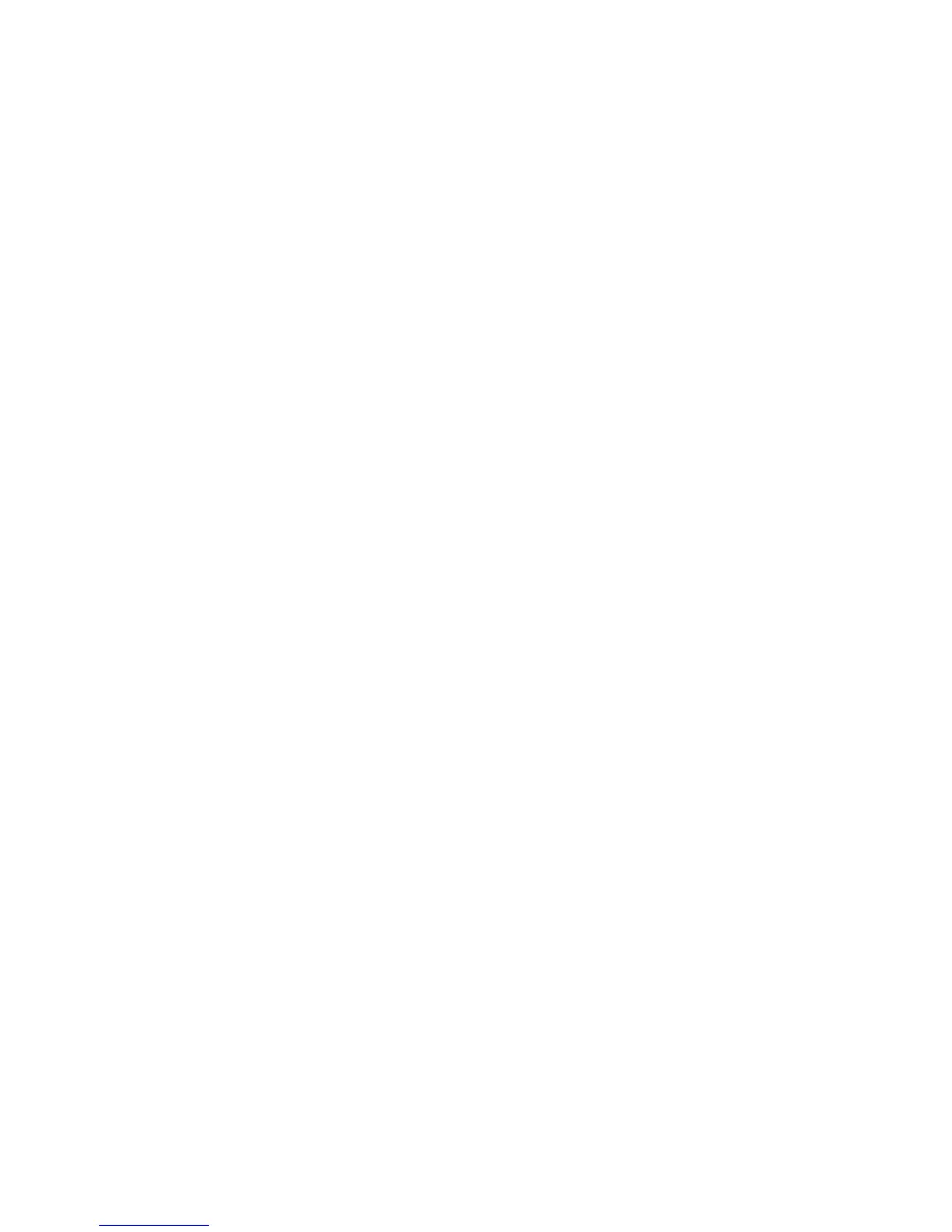Using IBM Flash utilities and update utilities
A flash utility enables you to update hardware and server firmware and eliminates
the need to manually install new firmware or firmware updates from a physical
diskette or other medium. To find a flash utility, complete the following steps.
1. Go to http://www.ibm.com/systems/support/.
2. Under Product support, click System x.
3. Type flash utility in the search field and click Search.
4. Click the link to the applicable flash utility.
A flash utility enables you to update hardware and server firmware and eliminates
the need to manually install new firmware or firmware updates from a physical
diskette or other medium. To find a flash utility, complete the following steps.
1. Go to http://www-947.ibm.com/support/entry/portal/docdisplay?lndocid=SERV-
XPRESS.
2. Download IMM, uEFI, pDSA code from http://www.ibm.com/support/fixcentral/.
3. Follow IMM, uEFI, pDSA readme file for firmware update
Resetting the IMM2 with the Setup utility
To reset the IMM2 through the Setup utility, complete the following steps.
1. Turn on the server.
Note: Approximately 60 seconds after the server is connected to ac power, the
power-control button becomes active.
2. When the prompt F1 Setup is displayed, press F1. If you have set both a
power-on password and an administrator password, you must type the
administrator password to access the full Setup utility menu.
3. 3. From the Setup utility main menu, select System Settings.
4. On the next screen, select Integrated Management Module.
5. Select Reset IMM.
Chapter 6. Configuration information and instructions 277
