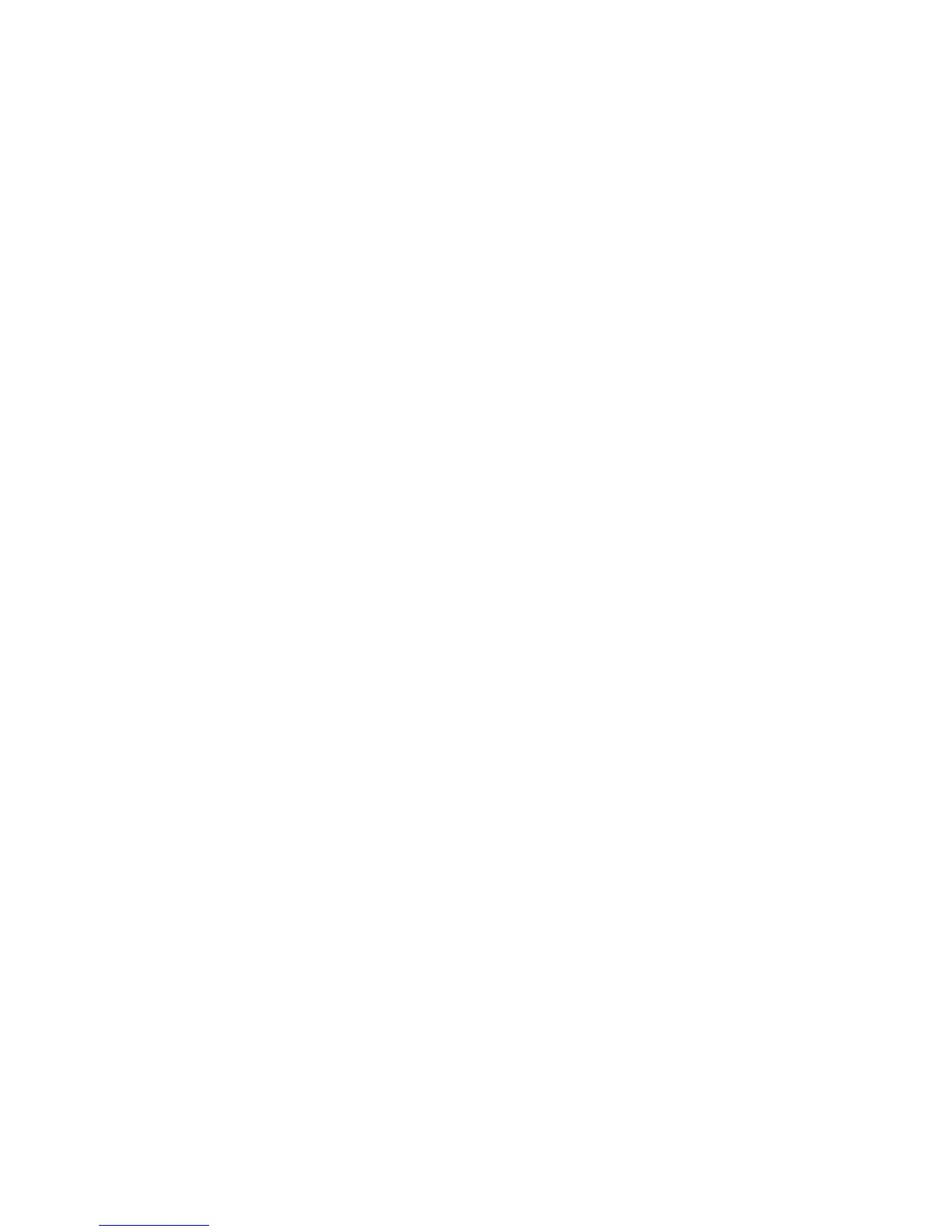Select this choice to view information about the UEFI 1.10 and UEFI 2.0
compliant adapters and drivers installed in the server.
– Network
Select this choice to view or configure the network device options, such as
iSCSI, PXE, and network devices.
v Date and Time
Select this choice to set the date and time in the server, in 24-hour format
(hour:minute:second).
This choice is on the full Setup utility menu only.
v Start Options
Select this choice to view or boot to devices, including the startup sequence, .
The server starts from the first boot record that it finds.
This choice is on the full Setup utility menu only.
v Boot Manager
Select this choice to view, add, delete, or change the device boot priority, boot
from a file, select a one-time boot, or reset the boot order to the default setting. If
the server has Wake on LAN hardware and software and the operating system
supports Wake on LAN functions, you can specify a startup sequence for the
Wake on LAN functions. For example, you can define a startup sequence that
checks for a disc in the DVD drive, then checks the hard disk drive, and then
checks a network adapter.
Note: OPROM configuration utility is only available for emulex 10G card.
v System Event Logs
Select this choice to enter the System Event Manager, where you can view the
error messages in the system event logs. You can use the arrow keys to move
between pages in the error log.
The system event logs contain all event and error messages that have been
generated during POST, by the systems-management interface handler, and by
the system service processor. Run the diagnostic programs to get more
information about error codes that occur. See “Running the diagnostic programs”
on page 94 for instructions on running the diagnostic programs.
Important: If the system-error LED on the front of the server is lit but there are
no other error indications, clear the IMM2 system-event log. Also, after you
complete a repair or correct an error, clear the IMM2 system-event log to turn off
the system-error LED on the front of the server.
– POST Event Viewer
Select this choice to enter the POST event viewer to view the POST error
messages.
– System Event Log
Select this choice to view the IMM2 system event log.
– Clear System Event Log
Select this choice to clear the IMM2 system event log.
v User Security
Select this choice to set, change, or clear passwords. See “Passwords” on page
274 for more information.
This choice is on the full and limited Setup utility menu.
– Set Power-on Password
Select this choice to set or change a power-on password. See “Power-on
password” on page 274 for more information.
Chapter 6. Configuration information and instructions 273
