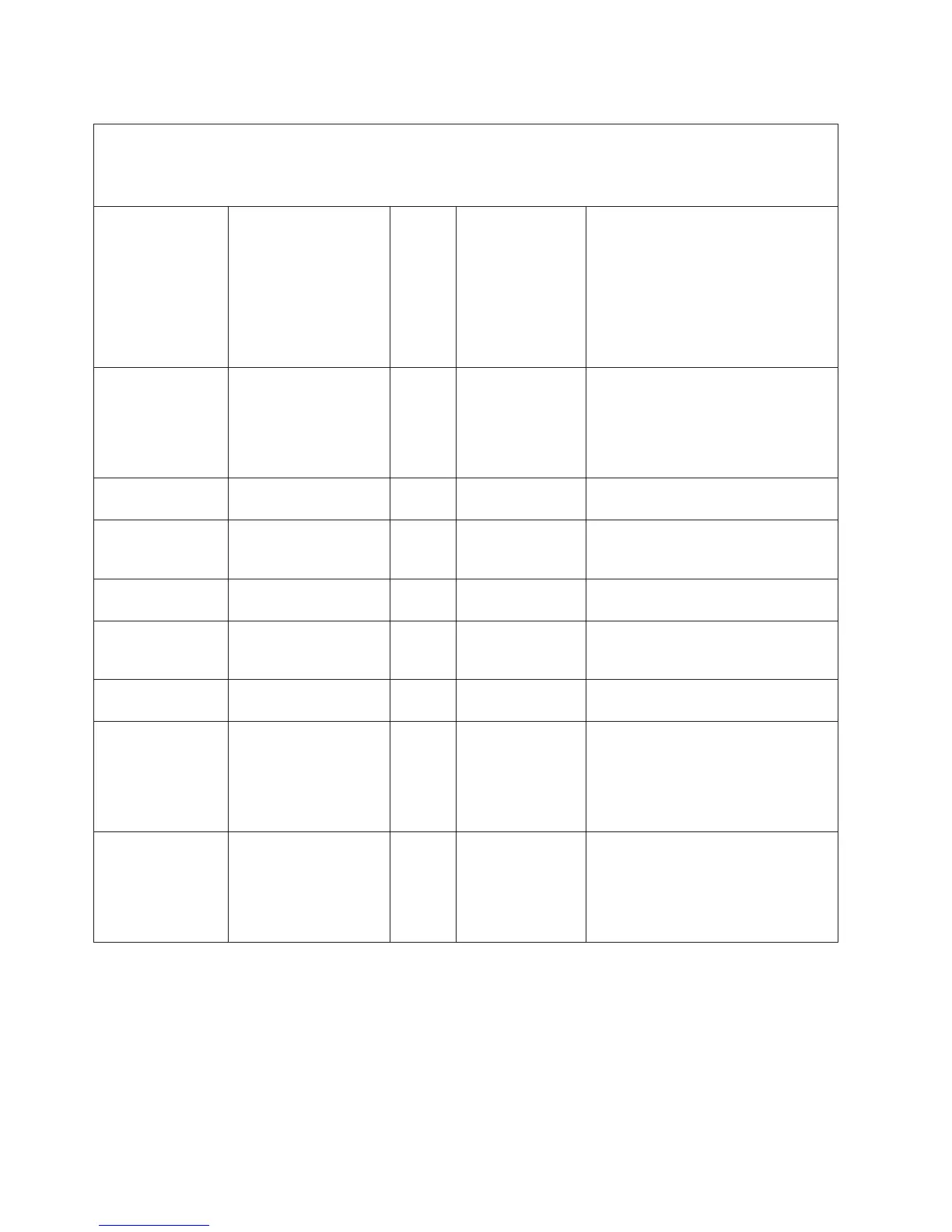Table 6. IMM2 error messages (continued)
v Follow the suggested actions in the order in which they are listed in the Action column until the problem
is solved.
v If an action step is preceded by “(Trained technician only),” that step must be performed only by a trained
technician.
4000001f-00000000 Please ensure that the
IMM is flashed with the
correct firmware. The
IMM is unable to match
its firmware to the
server.
Error The server does
not support the
installed IMM
firmware version.
Update the IMM firmware to a version
that the server supports.
Important: Some cluster solutions
require specific code levels or
coordinated code updates. If the
device is part of a cluster solution,
verify that the latest level of code is
supported for the cluster solution
before you update the code.
4000002a-
00000000
[arg1] Firmware
mismatch internal to
system [arg2]. Please
attempt to flash the
[arg3] firmware.
Error This message is
for the use case
where a specific
type of firmware
mismatch has
been detected.
No action; information only.
4000002b-
00000000
Domain name set to
[arg1].
Info Domain name set
by user.
No action; information only.
4000002c-
00000000
Domain Source
changed to [arg1] by
user [arg2].
Info Domain source
changed by user.
No action; information only.
4000002d-
00000000
DDNS setting changed
to [arg1] by user [arg2].
Info DDNS setting
changed by user.
No action; information only.
4000002e-
00000000
DDNS registration
successful. The domain
name is [arg1].
Info DDNS registration
and values.
No action; information only.
4000002f-00000000 IPv6 enabled by user
[arg1].
Info IPv6 protocol is
enabled by user.
No action; information only.
40000020-
00000000
IMM reset was caused
by restoring default
values.
Info The IMM has been
reset because a
user has restored
the configuration
to its default
settings.
No action; information only.
40000021-
00000000
IMM clock has been set
from NTP server %1.
(%1 =
IBM_NTPService.
ElementName)
Info The IMM clock has
been set to the
date and time that
is provided by the
Network Time
Protocol server.
No action; information only.
68 IBM System x3100 M4 Type 2582: Problem Determination and Service Guide